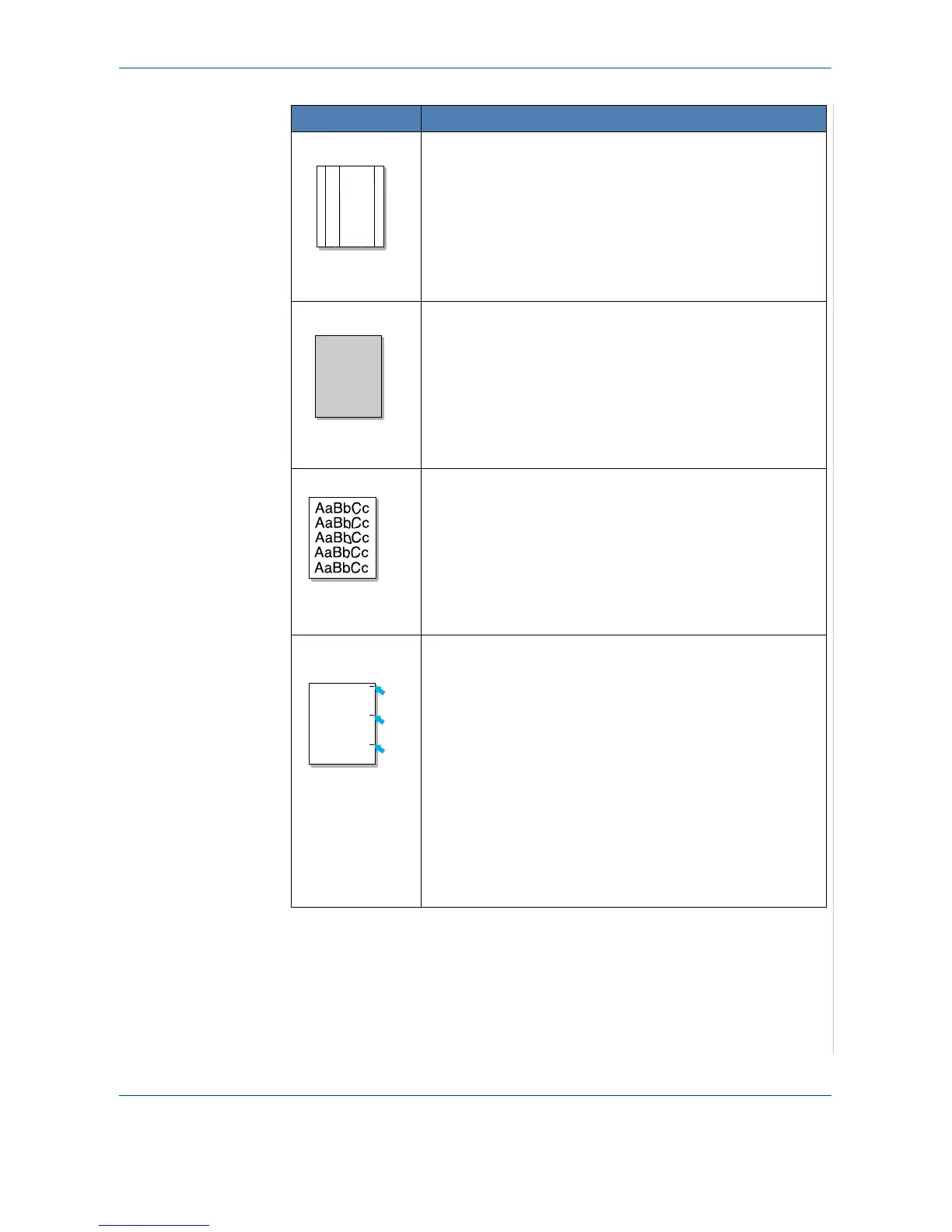9 Troubleshooting
Xerox PE220 9-17
Vertical lines
If black vertical streaks appear on the page:
The drum inside the print cartridge has probably been
scratched. Remove the print cartridge and install a new one.
Replacing the Smart Kit ® Print Cartridge on page 8-7.
If white vertical streaks appear on the page:
The surface of the LSU part inside the machine may be dirty.
Clean the LSU (
Cleaning the Inside on page 8-3).
Contact a service representative.
Gray background
If the amount of background shading becomes
unacceptable:
Change to a lighter weight paper.
Paper Specifications on
page 10-6
.
Check the machine’s environment: very dry (low humidity) or
high humidity (higher than 80% RH) conditions can increase
the amount of background shading.
Remove the old print cartridge and install a new one.
Replacing the Smart Kit ® Print Cartridge on page 8-7.
Toner smear
Clean the inside of the machine. Cleaning the Inside on
page 8-3
.
Check the paper type and quality.
Paper Specifications on
page 10-6
.
Parts of the machine may have toner on them. If defects
occur, the problem will likely correct itself after running five
(5) blank sheets.
Remove the print cartridge and install a new one.
Replacing
the Smart Kit ® Print Cartridge on page 8-7
.
Vertical repetitive
defects
If marks repeatedly appear on the printed side of the page at
even intervals:
The print cartridge may be damaged. If a repetitive mark
occurs on the page, print a cleaning sheet several times to
clean the cartridge;
Cleaning the Drum on page 8-8. After
the printout, if you still have the same problems, remove the
print cartridge and install a new one.
Replacing the Smart
Kit ® Print Cartridge on page 8-7
.
Parts of the machine may have toner on them. If defects
occur, the problem will likely correct itself after running five
(5) blank sheets.
The fusing assembly may be damaged. Contact a service
representative.
If you use inferior quality paper;
Cleaning the Drum on
page 8-8
.
Condition Suggested solutions