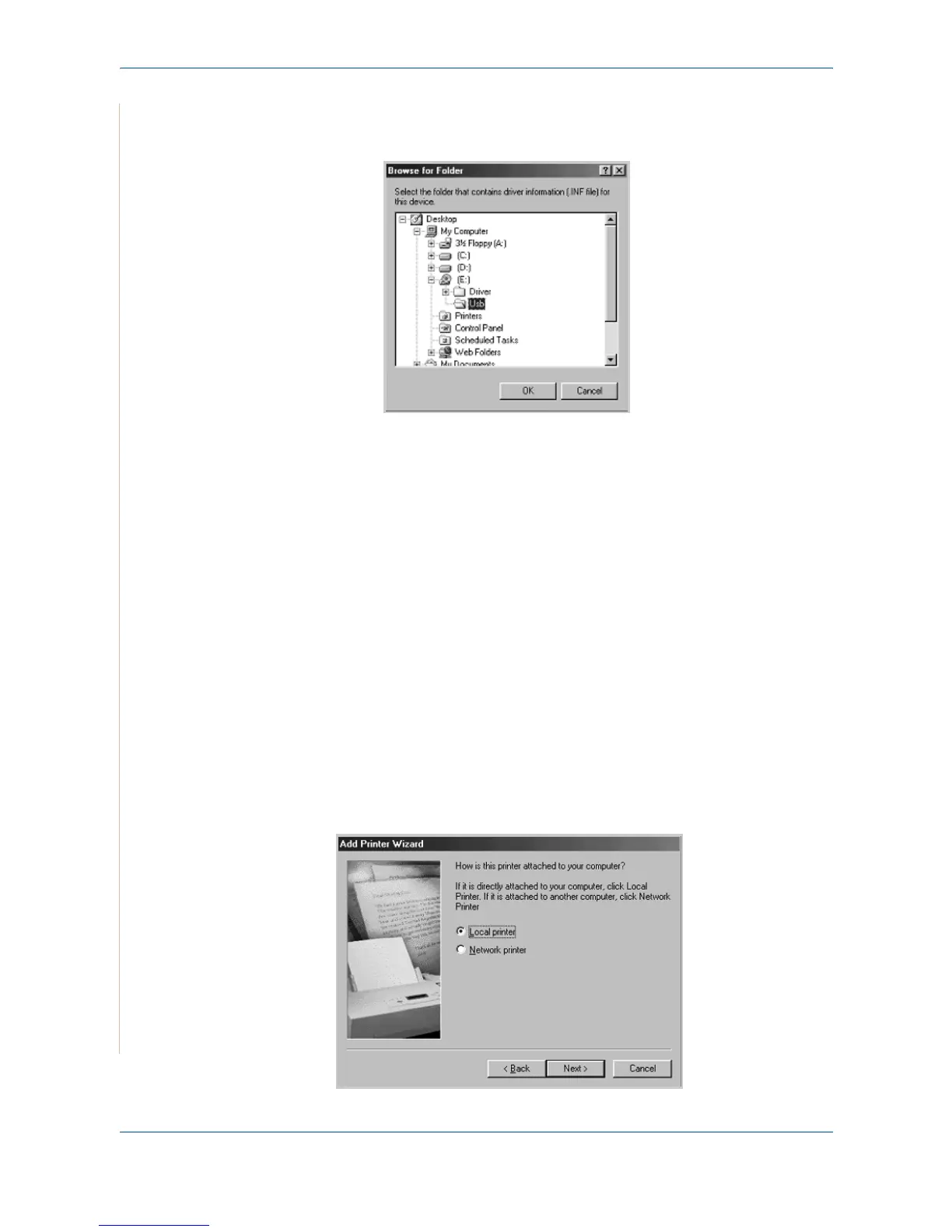5Printing
5-6 Xerox PE220
ii) In Windows 98 you must specify the location. Browse to the CD-ROM
drive and the "Usb" folder on the CD and click OK. Click Next when
prompted then Finish. The USB composite driver is then loaded.
5. The "Add New Hardware Wizard" will display. Click Next to install the
USB hardware driver for the PE220.
6. You must specify the location. Browse to the CD-ROM drive and the
"Usb" folder on the CD and click OK. Click Next when prompted then
click Finish. The USB hardware driver for the PE220 is now loaded.
7. The "Add New Hardware Wizard" will display. Click Next to install the
Scan driver for the PE220.
8. Again, you must specify the location. Browse to the CD-ROM drive and
the "Driver" folder on the CD. Then click the scan directory and then the
Win98me directory and click OK. Click Next when prompted then click
Finish. The scan driver for the PE220 is now loaded.
9. In Microsoft Windows click Start and then Settings and then Printers.
Double-click the Add Printer icon.
10. The Add Printer Wizard will begin. Click Next. Choose "Local Printer"
and click Next.
