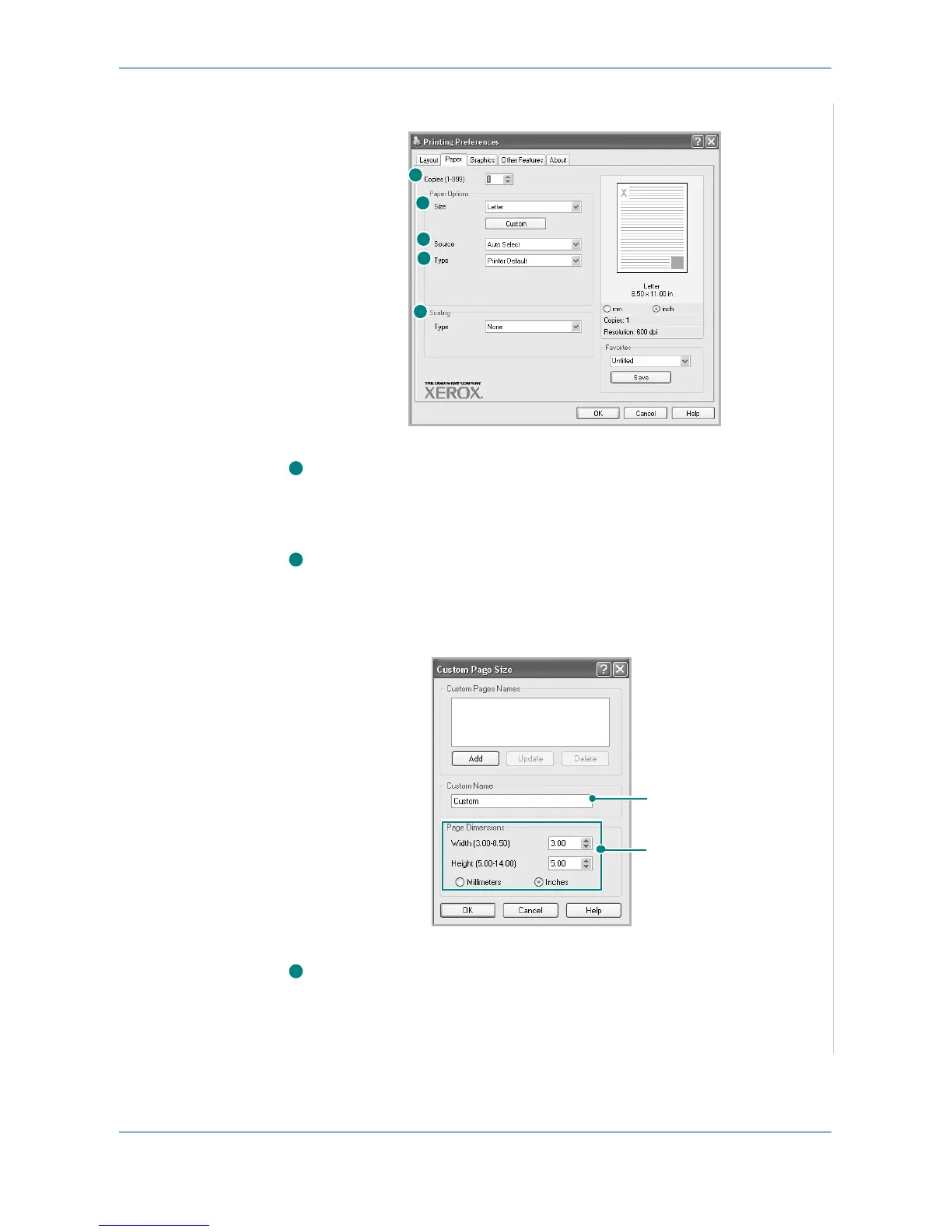5Printing
Xerox PE220 5-11
Click the Paper tab to access various paper properties.
Copies
Copies
allows you to choose the number of copies to be printed. You can
select 1 to 999 copies.
Size
Size allows you to set the size of paper you loaded in the tray.If the required
size is not listed in the Size box, click Custom. When the Custom Page Size
window appears, set the paper size and click OK. The setting appears in the
list so that you can select it.
Source
Make sure that Source is set to the corresponding paper tray.
Use the Manual Feed
source when printing to special material. You need to
load one sheet at a time into the manual tray.
If the paper source is set to Auto Select, the machine automatically picks up
print material in the following order: the manual tray and the paper tray.
1
2
3
4
5
1
2
Enter the custom name
you want to use.
Enter the paper size.
3