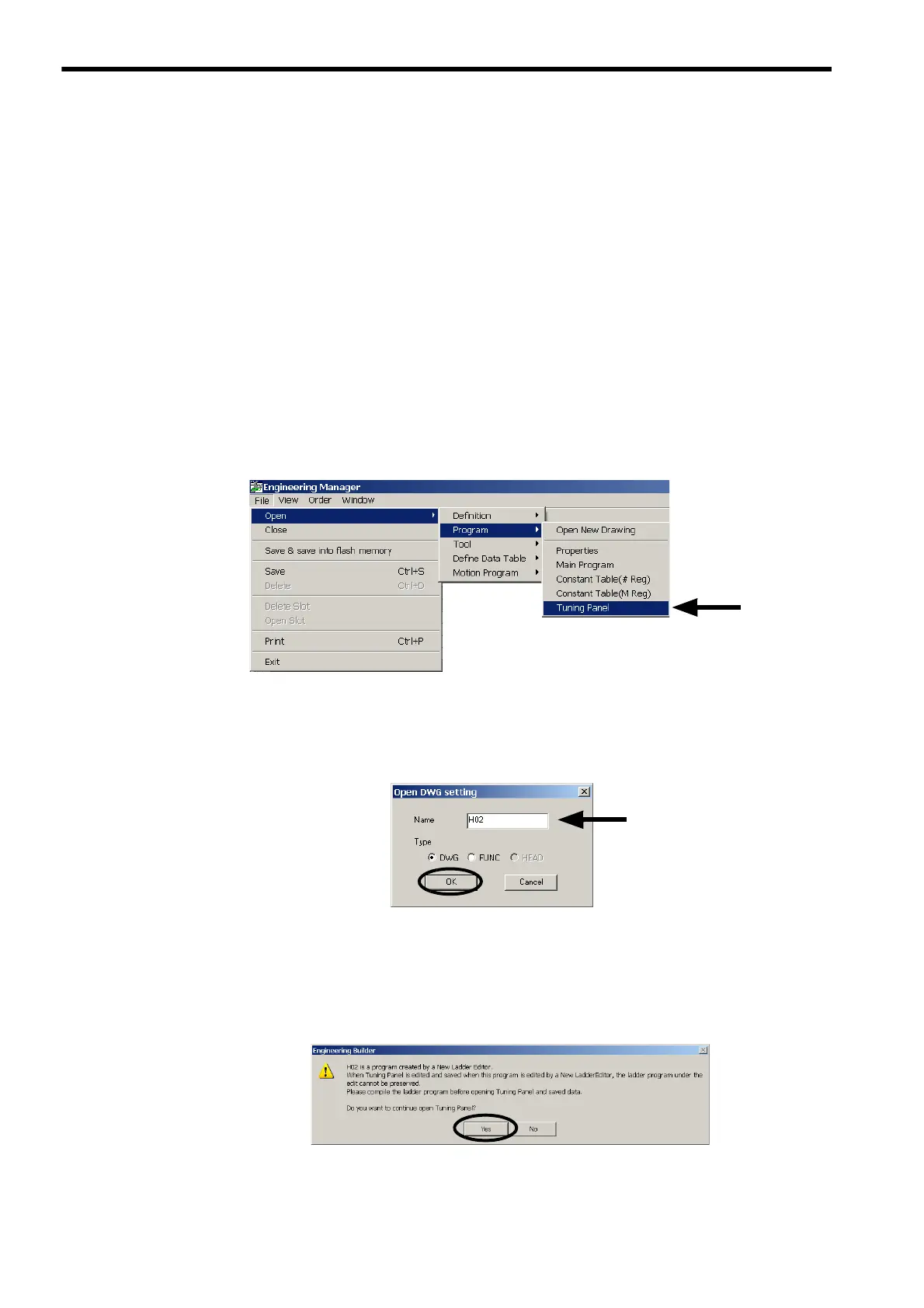4
System Startup and Sample Programs
4.4.1
How to Open the Tuning Panel Window
4-44
4.4 Checking Sample Program Operation
This section describes how to check four operations in the model system applying sample programs started in
4.3 or 4.4 by using the Tuning Panel Window for sample programs.
4.4.1 How to Open the Tuning Panel Window
( 1 ) From Engineering Manager Window
Use the following procedure to open the Tuning Panel Window from the Engineering Manager Window.
1.
Open the Engineering Manager Window, and then select File - Open - Program - Turning Panel
from the menu bar.
For information on how to open the Engineering Manager Window of MPE720 Ver 6.
, refer to 4.2.2 ( 1 )
Setting and Saving Motion Fixed Parameters on page 4-17.
For information on how to open the Engineering Manager Window of MPE720 Ver 5.
, refer to 4.3.2 ( 4 )
Set and Save Motion Fixed Parameters on page 4-36.
The Open DWG setting Dialog Box will appear.
2.
Enter the number of the drawing (program) to be displayed in the Tuning Panel Window in the Name
input field, and then click the OK Button.
When using MPE720 Ver 6.
, the message box shown in step 3 will appear and ask for confirmation to open
the Tuning Panal Window. (To step 3)
When using MPE720 Ver 5.
, the Tuning Panel Window will open.
3.
Click the Yes Button to open the Tuning Panel Window.
