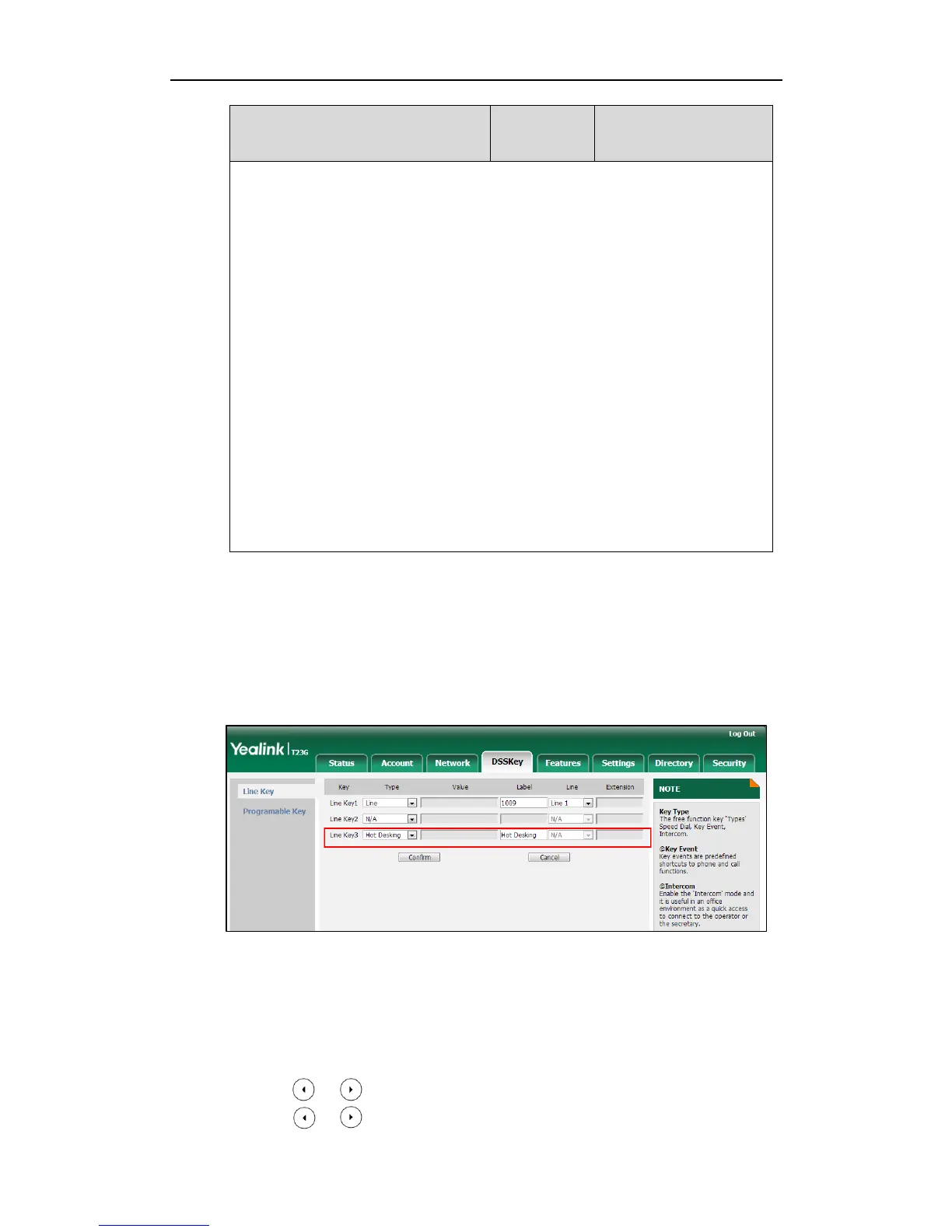When X=5, the default value is 28 (History).
When X=6, the default value is 61 (Directory).
When X=7, the default value is 51 (Switch Account Up).
When X=8, the default value is 52 (Switch Account Down).
When X=9, the default value is 33 (Status).
When X=10, the default value is 0 (NA).
When X=11, the default value is 0 (NA).
When X=12, the default value is 0 (NA).
When X=13, the default value is 0 (NA).
When X=14, the default value is 2 (Forward).
Web User Interface:
DSSKey->Line Key/Programable Key->Type
Phone User Interface:
Menu->Features->DSS Keys->Line Key X->Type
To configure a hot desking key via web user interface:
1. Click on DSSKey->Line Key (Programable Key).
SIP-T42G/T41P/T27P/T23P/T23G/T21(P) E2 IP phones only support line keys.
2. In the desired DSS key field, select Hot Desking from the pull-down list of Type.
3. (Optional.) Enter the string that will appear on the LCD screen in the Label field.
4. Click Confirm to accept the change.
To configure a hot desking key via phone user interface:
1. Press Menu->Features->DSS Keys.
2. Select the desired DSS key.
3. Press or , or the Switch soft key to select Key Event from the Type field.
4. Press or , or the Switch soft key to select Hot Desking from the Key Type
