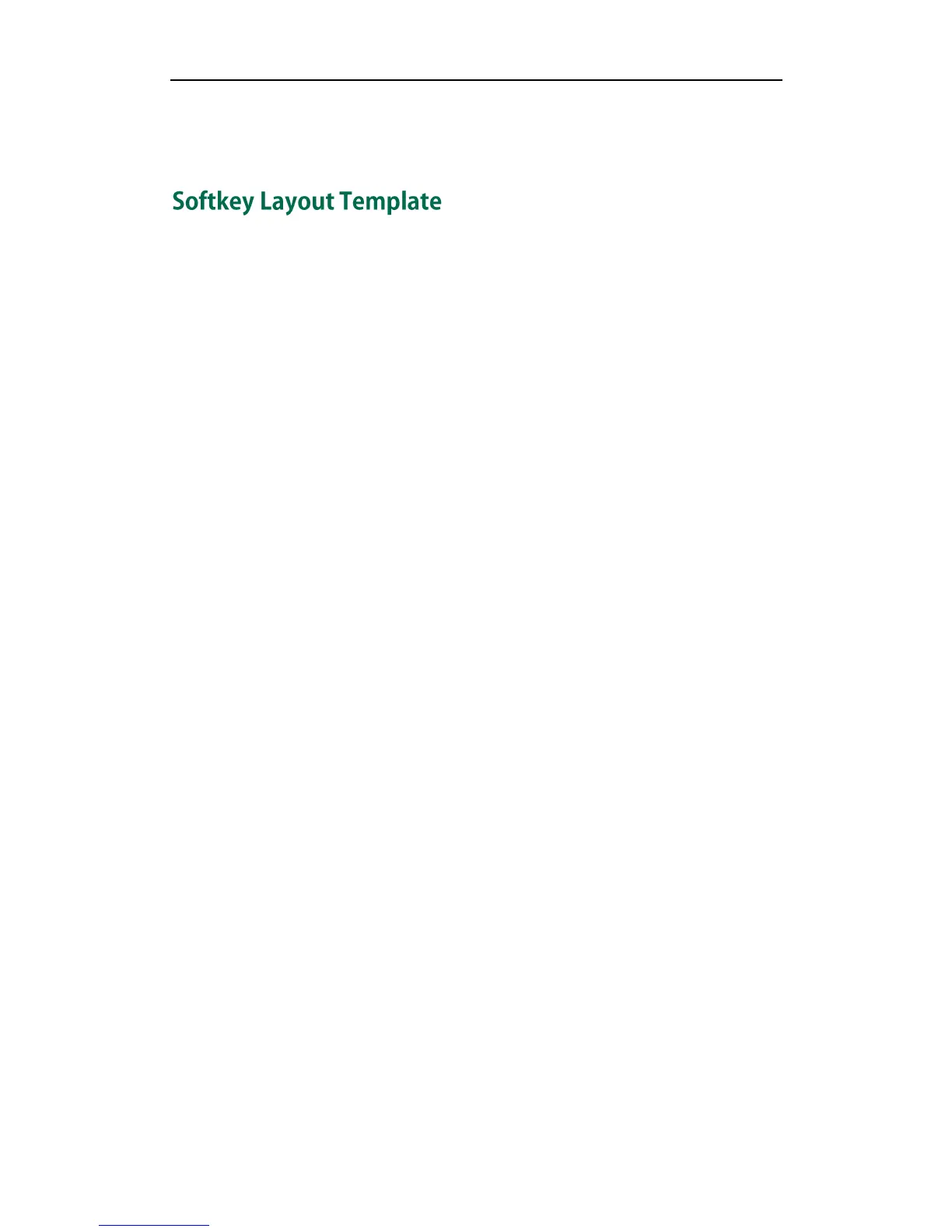Administrator’s Guide for SIP-T2_Series_T4_Series IP Phones
514
<Data DialNowRule="xxxxxx" LineID=""/>
</DialNow>
The softkey layout template allows you to customize soft key layout for different call
states. The call states include CallFailed, CallIn, Connecting, Dialing (not applicable to
SIP-T48G), RingBack and Talking. After setup, place the templates to the provisioning
server and specify the access URL in the configuration files.
When editing a softkey layout template, learn the following:
<Call States> indicates the start of a template and </Call States> indicates the
end of a template. For example, <CallFailed></CallFailed>.
<Disable> indicates the start of the disabled soft key list and </Disable> indicates
the end of the soft key list. The disabled soft keys are not displayed on the LCD
screen.
Create disabled soft keys between <Disable> and </Disable>.
<Enable> indicates the start of the enabled soft key list and </Enable> indicates
the end of the soft key list. The enabled soft keys are displayed on the LCD screen.
Create enabled soft keys between <Enable> and </Enable>.
<Default> indicates the start of the default soft key list and </Default> indicates
the end of the default soft key list. The default soft keys are displayed on the LCD
screen by default.
Procedure
Use the following procedures to customize a softkey layout template.
To customize a softkey layout template:
1. Open the template file using an ASCII editor.
2. For each soft key that you want to enable, add the following string between
<Enable> and </Enable> in the file. Each starts on a separate line:
<Key Type=""/>
Where:
Key Type="" specifies the enabled soft key (This value cannot be blank).
For each disabled soft key and each default soft key that you want to add, add the
same string introduced above.
3. Specify the values within double quotes.
4. Place this file to the provisioning server.
The following shows an example of the CallFailed template:
<CallFailed>
