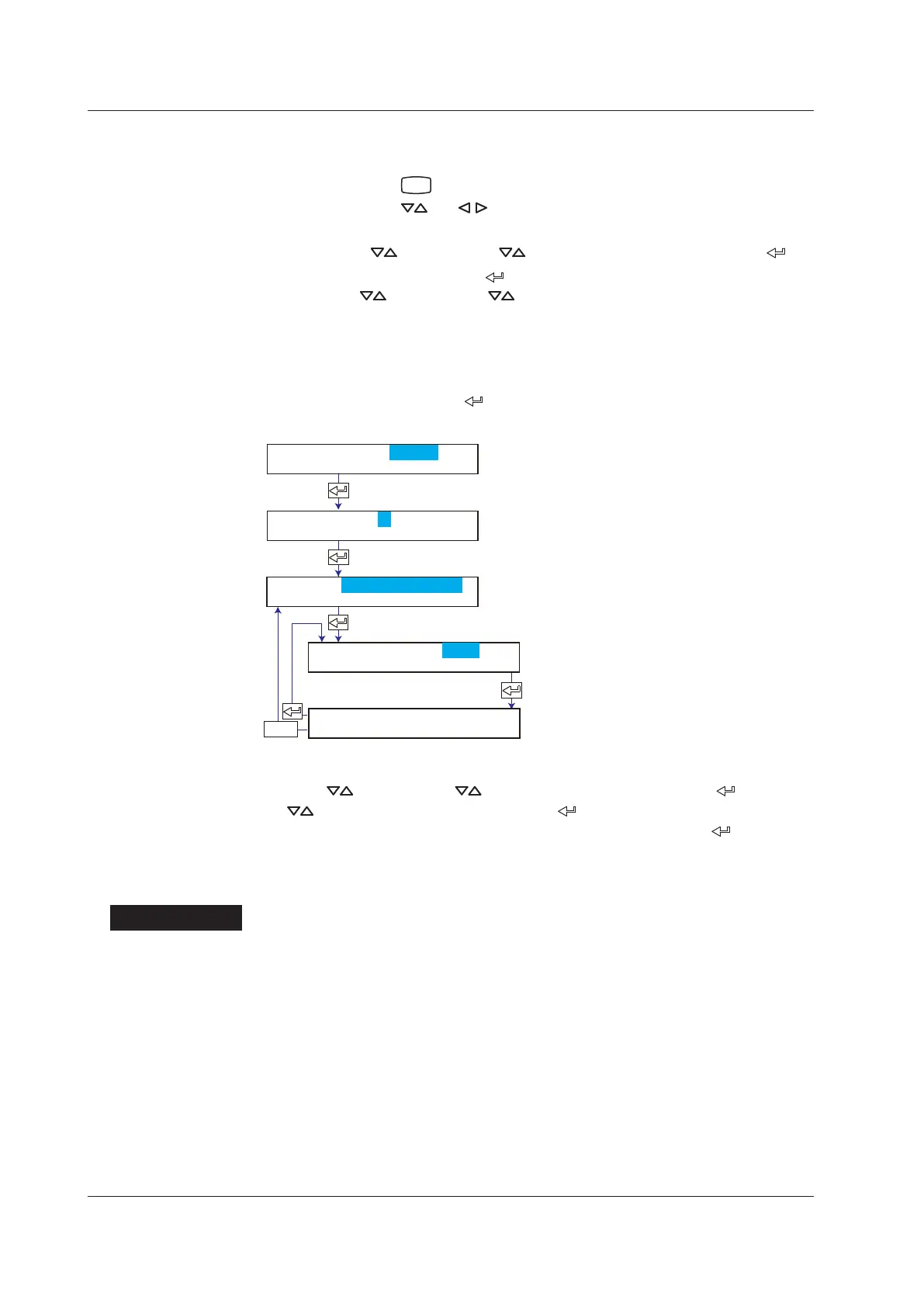IM 04P01B01-01E
7-36
Disabling the Customized Menu
Changing the Settings
1.
Hold down the
key for 3 seconds to enter Setting mode.
2.
Hold down the and keys simultaneously for 3 seconds to enter Basic
Setting mode.
3.
Press the key or SHIFT + key to select Lock and then press the key.
4.
Set each item and press the key.
Use the
key or SHIFT + key to select values.
For the procedure on how to enter values or characters, see section 4.2.
If you press the ESC key in the middle of the operation, the settings entered up to
then are cancelled, and the display returns to a higher level menu.
5.
When the Setting complete screen appears, do either of the following:
To correct the setting the
key.
If you are done, press the ESC key.
Password=
Cust. menu=Not
Basic Cust. menu
Select Cust. menu.
Enter the Password.
Enter Basic Setting mode.
Select Not.
The new setting takes effect.
Menu kind=Lock
ESC/?
Basic=Cust. menu
Applying the Changes and Returning to Operation Mode
Press the key or SHIFT + key to select End and then press the key. Press
the
key to select Store and then press the key. The changes are applied, and
the screen returns to Operation mode. If you select Abort and press the
key, the
changes are discarded, and the screen returns to Operation mode. Press the ESC key to
return to the Basic= screen.
Explanation
Cust. menu (Customized Menu)
Use: Displays only the desired Setting mode and FUNC key menus, and locks Basic
Setting mode.
Not: Displays all Setting mode and FUNC key menus, and releases the Basic Setting
mode lock.
Password
The password required to release the customized menu or to enter Basic Setting mode.
Set a password of four digits or fewer, using numbers and spaces.
7.22 Enabling/Disabling the Customized Menu
