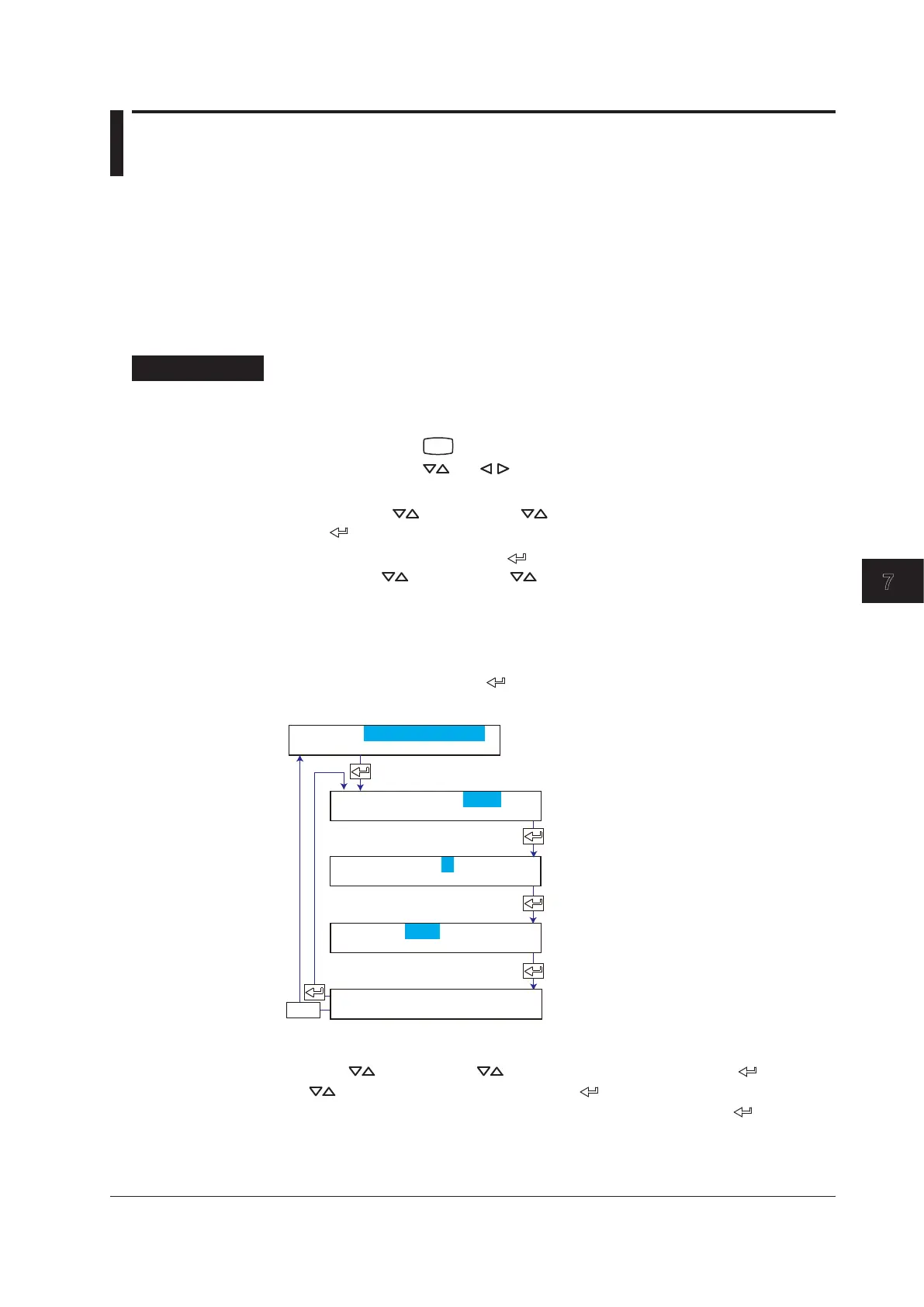7-35
IM 04P01B01-01E
Setup Operations for Changing/Adding Functions (Basic Setting Mode)
7
7.22 Enabling/Disabling the Customized Menu
When the Customized Menu is enabled, the following changes can be made. This
function is available on version 1.31 or later.
• HidespeciedmenuitemsfromtheFUNCkeymenu.
• HidespeciedSettingmodemenuitems.
• Lock Basic Setting mode.
Basic Setting mode cannot be entered when recording is in progress or when
computation is in progress on models with the computation function (/M1 option).
Procedure
Enabling the Customized Menu
Changing the Settings
1.
Hold down the
MENU
key for 3 seconds to enter Setting mode.
2.
Hold down the and keys simultaneously for 3 seconds to enter Basic
Setting mode.
3.
Press the key or SHIFT + key to select Cust. menu and then press the
key.
4.
Set each item and press the key.
Use the
key or SHIFT + key to select values.
For the procedure on how to enter values or characters, see section 4.2.
If you press the ESC key in the middle of the operation, the settings entered up to
then are cancelled, and the display returns to a higher level menu.
5.
When the Setting complete screen appears, do either of the following:
To correct the setting the
key.
If you are done, press the ESC key.
P_Adj=Off
Basic Cust. menu
Select Use to enable the customized
menu.
Set the password.
Select whether to use pen/dot printing
position adjustment without the
password. Select On or Off.
The new setting takes effect.
ESC/?
Cust. menu=Use
Password=
(Displays the following when the
Cust. menu is set to Use)
Applying the Changes and Returning to Operation Mode
Press the key or SHIFT + key to select End and then press the key. Press
the
key to select Store and then press the key. The changes are applied, and
the screen returns to Operation mode. If you select Abort and press the
key, the
changes are discarded, and the screen returns to Operation mode. Press the ESC key to
return to the Basic= screen.
