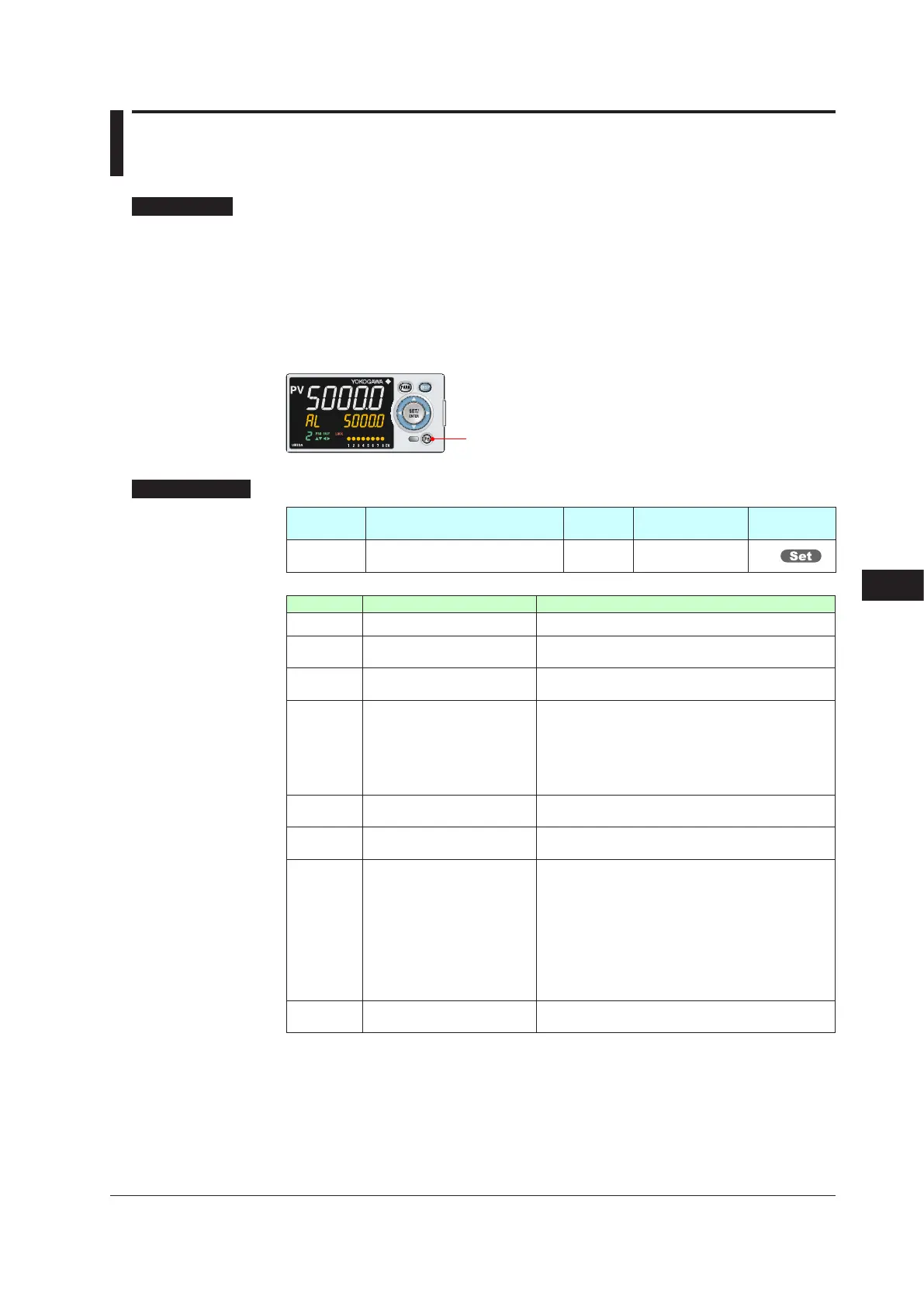12-11
IM 05P03D21-01EN
12.2 AssigningFunctiontoUserFunctionKey
Description
The UM33A has three user function keys on the front panel. The UM33A has one user
function key.
Various functions (operation mode switch etc.) can be assigned to the user function key.
Press the user function key to perform the assigned function.
The User function key is available only on the Operation Display.
The assigned function does not work on the Parameter Setting Display. However, the Fn
key can be used to turn on/off the guide display.
User function keys
8
SettingDetails
Parameter
symbol
Name
Display
level
Settingrange Menusymbol
Fn User function key action setting EASY
See the table
below
KEY
Setpoint Function Action
OFF Unassigned –
LTUP LCD brightness UP
The current brightness gradually increases every time
the function key is pressed.
LTDN LCD brightness DOWN
The current brightness gradually decreases every
time the function key is pressed.
BRI AdjustLCDbrightness
The current brightness gradually increases every time
the function key is pressed.
Pressing the function key after reaching the maximum
brightness changes to the minimum brightness.
Thereafter,minimumbrightness→maximum
brightness→maximumbrightnessisrepeated.
LCD LCD Backlight ON/OFF switch
The LCD backlight turns on and off every time the
user function key is pressed.
LAT Latch release
Latch 1 to latch 4 are released every time the user
function key is pressed.
AL Alarm setpoint setting
When the user function key is pressed while the
OperationDisplayisshown,therstparameter(A1)
of the Alarm setpoint setting menu appears and the
setting change becomes possible.
As with the operation to change the parameter
setpoint,thesequenceisA1→A2→A3→…→A1→….
Pressing the function key again, or pressing the DISP
key returns to the initial Operation Display.
The PARA key does not switch to the Menu Display.
RST
PV peak and bottom values
reset
PV peak and bottom values are reset every time the
user function key is pressed.
Statusofuserfunctionkey
The status of the user function key can be identified by communication.
“1” can be read while the user function key is held down, and “0” can be read when the
user function key is released. (Initial value: 0)
► Readingviacommunication:UTAdvancedSeriesCommunicationInterfaceUser’sManual
Display, Key, and Security Functions
12
