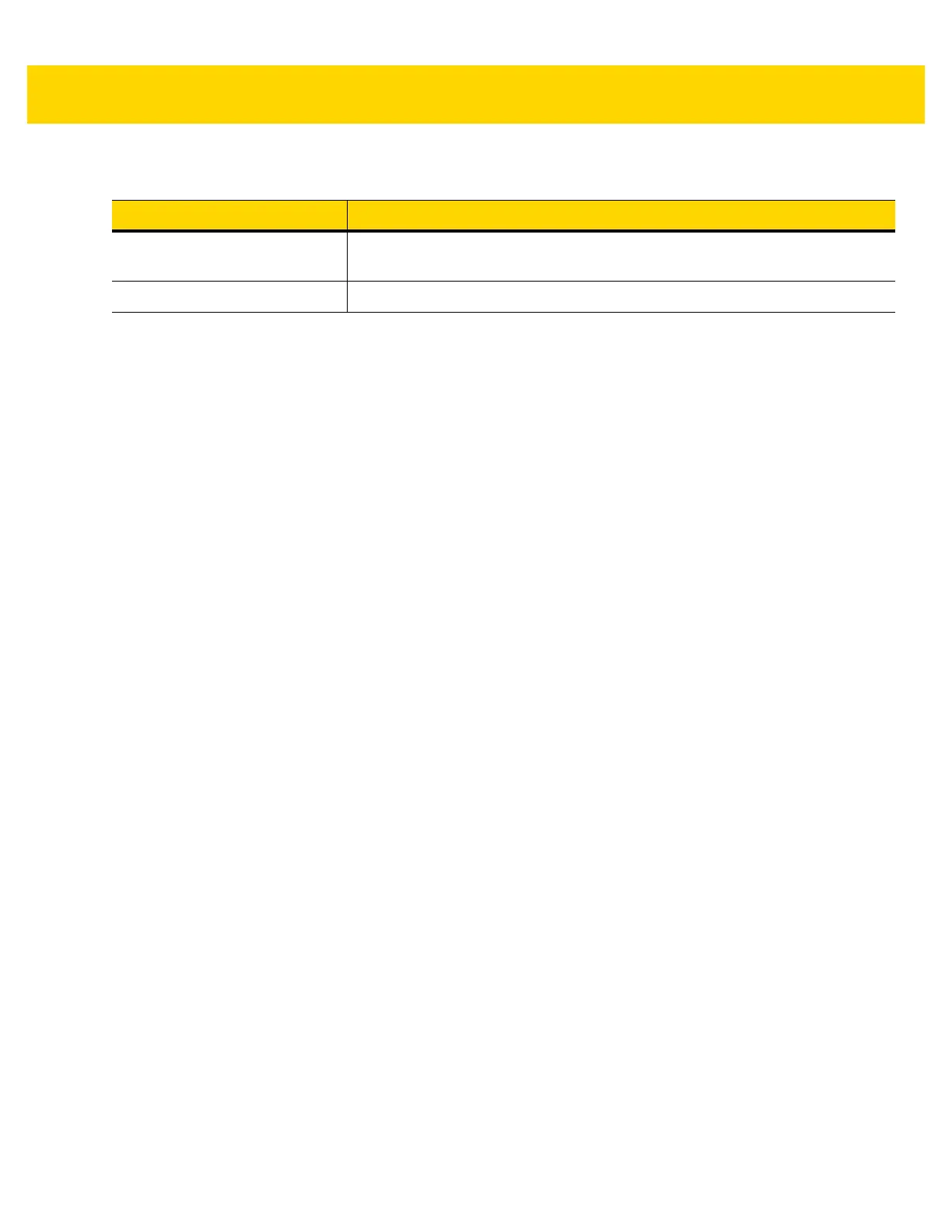A - 4 TC51 User Guide
Table A-2 Data Capture Supported Symbologies
Item Description
1D Bar Codes Code 128, EAN-8, EAN-13, GS1 DataBar Expanded, GS1 128, GS1 DataBar
Coupon, UPCA, Interleaved 2 of 5, UPC Coupon Code
2D Bar Codes PDF-417, QR Code
