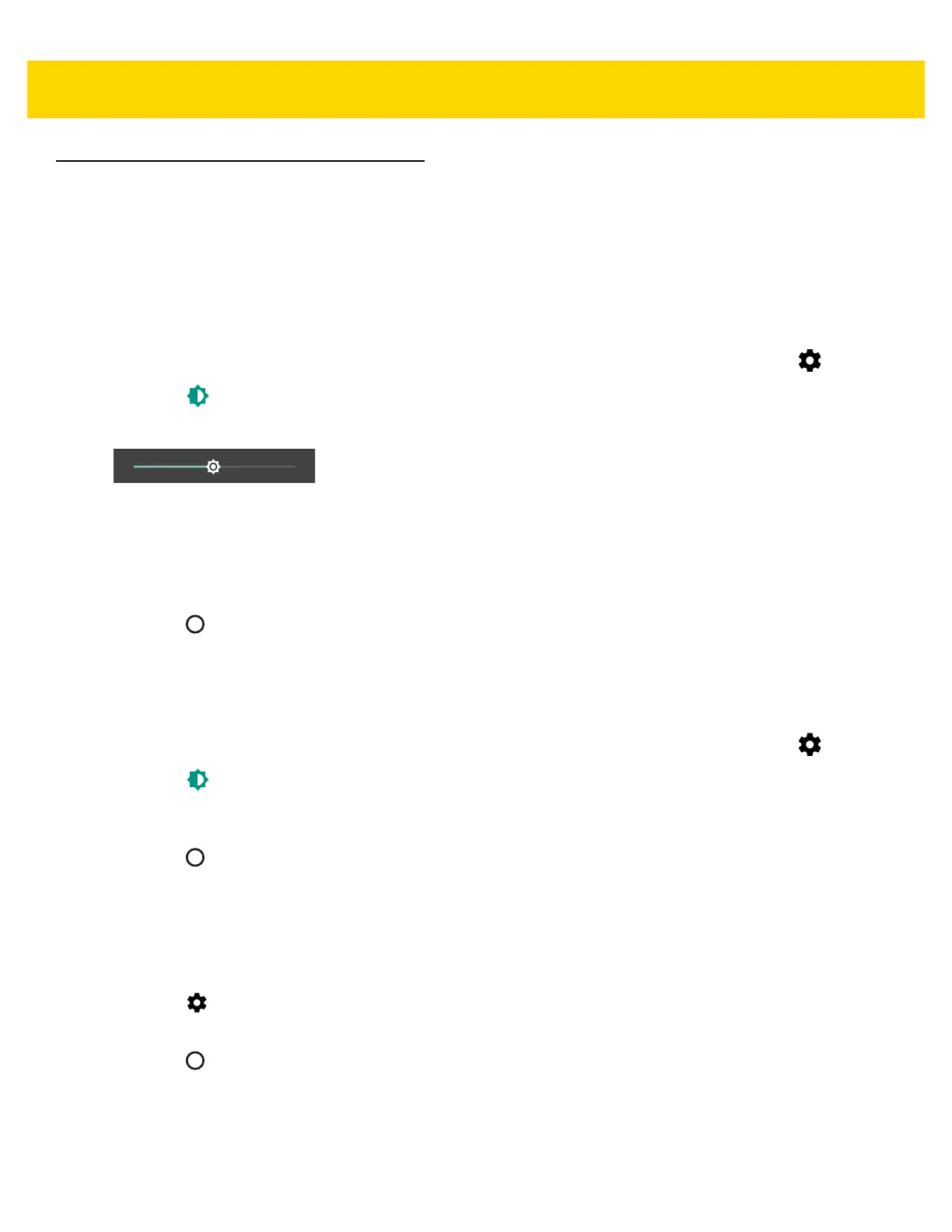1 - 14 TC51 User Guide
Display Setting
Use Display settings to change the screen brightness, change the background image, enable screen rotation, set
sleep time and change font size.
Setting the Screen Brightness
To manually set the screen brightness:
1. Swipe down with two fingers from the status bar to open the quick access panel and then touch .
2. Touch Display.
3. Touch Brightness Level.
Figure 1-16 Brightness Dialog Box
To let the TC51 automatically adjust the screen brightness using the built-in light sensor:
1. If disabled, touch Adaptive brightness to automatically adjust the brightness.
By default, Adaptive brightness is enabled. Toggle the switch to disable.
2. Touch .
Setting Screen Rotation
By default, screen rotation is disabled. To enable screen rotation:
1. Swipe down with two fingers from the status bar to open the quick access panel and then touch .
2. Touch Display.
3. Touch When device is rotated and select Rotate the contents of the screen to set the TC51 to automatically
switch orientation when the TC51 is rotated.
4. Touch .
Setting Home Screen Rotation
By default the Home screen rotation is disabled. To enable Home screen rotation:
1. Touch and hold anywhere on the Home screen until the options appear.
2. Touch .
3. Touch Allow rotation.
4. Touch .
5. Rotate the device.
