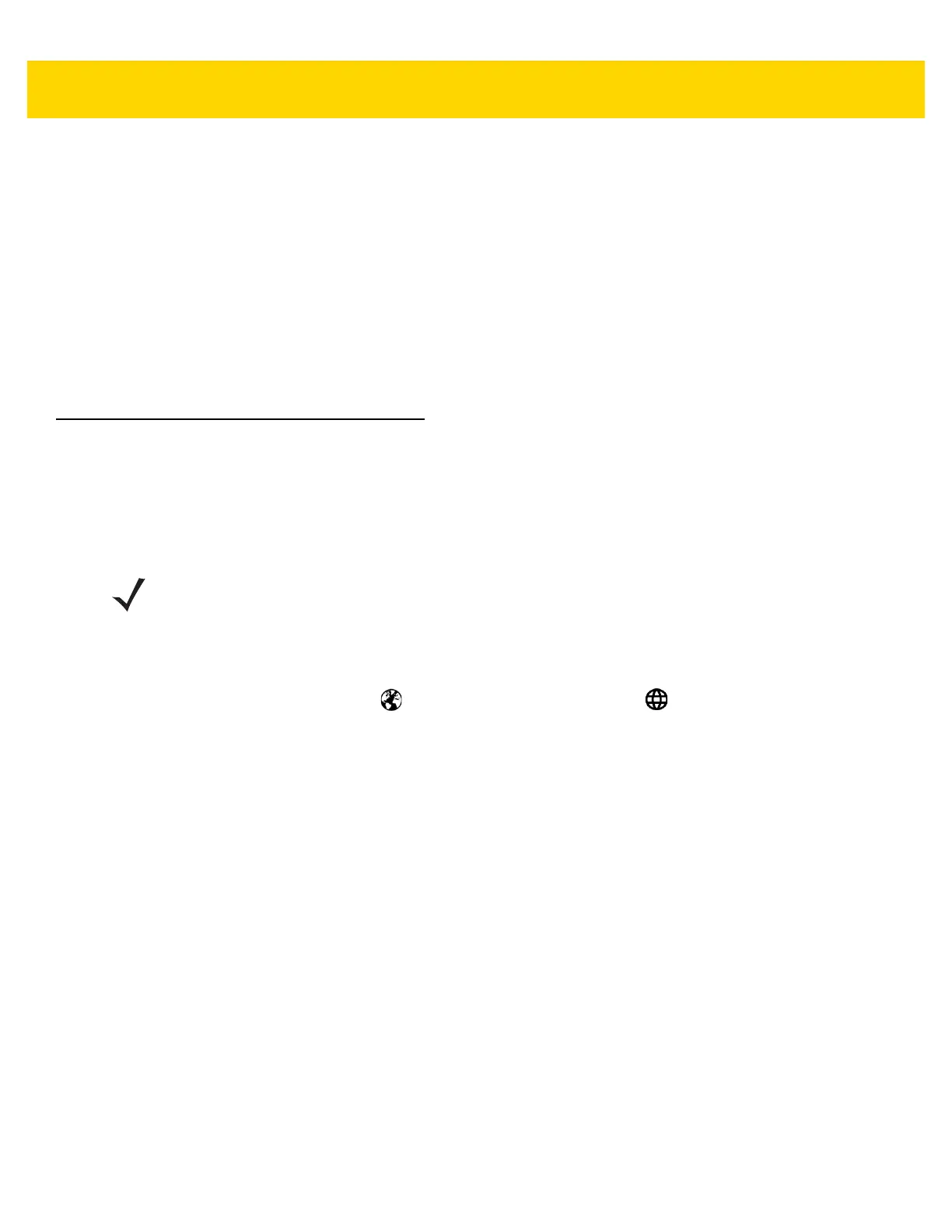Using the TC51 2 - 9
•Drag - Tap and hold an item for a moment and then move finger on the screen until reaching the new
position.
•Swipe- Move finger up and down or left and right on the screen to:
• unlock the screen
• view additional Home screens
• view additional application icons in the Launcher window
• view more information on an application’s screen.
• Double-tap - Tap twice on a web page, map, or other screen to zoom in and out.
•Pinch - In some applications, zoom in and out by placing two fingers on the screen and pinching them
together (to zoom out) or spreading them apart (to zoom in).
Keyboards
The TC51 provides two types of keyboards:
• Android Keyboard (default)
• Enterprise Keyboard.
To switch between keyboards:
1. Touch in a text box to display the current keyboard.
2. On the Enterprise keyboard, touch or on the Android keyboard, touch .
Keyboard Configuration
To configure the keyboard, See the Keyboard Settings section in the TC51 Touch Computer Integrator Guide for
Android Version 6.0.1.
Using the Enterprise Keyboard
The Enterprise Keyboard contains the following keyboards:
• Numeric
• Alpha
• Special characters
• Data capture.
Numeric Tab
To access the numeric keyboard, touch the 123 tab. The keys displayed vary on the application being used. For
example, an arrow displays in Contacts, however Done displays in Email account setup.
NOTE By default the Enterprise keyboard is disabled. To enable the Enterprise keyboard, refer to the TC51
Touch Computer Integrator Guide for Android Version 6.0.1.
