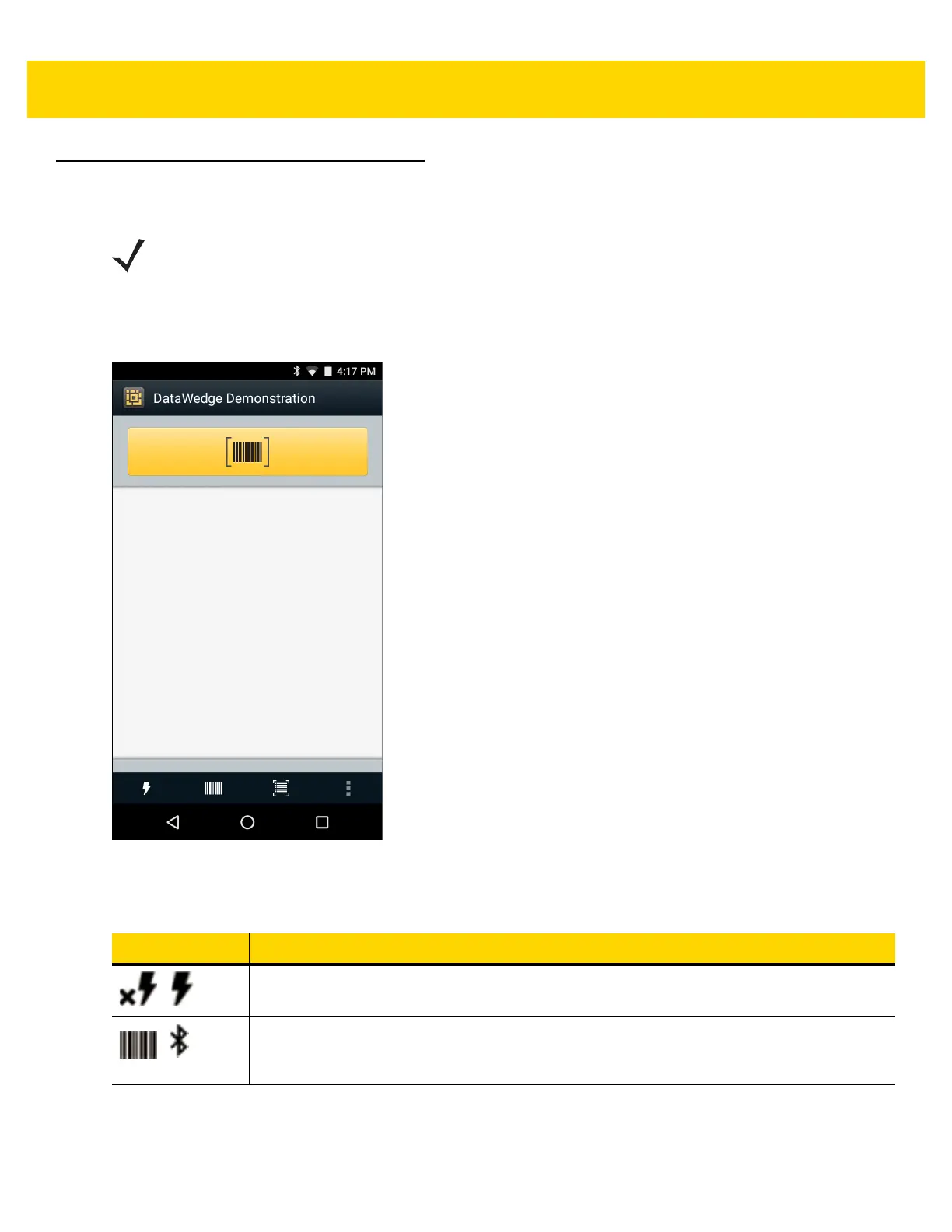3 - 22 TC51 User Guide
DataWedge Demonstration
Use DataWedge Demonstration to demonstrate data capture functionality.
Figure 3-16 DataWedge Demonstration Window
NOTE DataWedge is enabled by default when the Home screen displays, but you cannot scan from the Home screen
since the Launcher profile is disabled. To enable the Launcher profile, go to the DataWedge settings, select
Launcher, and check the Profile enabled checkbox. To disable DataWedge, go to the DataWedge settings
and uncheck the Enable/disable DataWedge checkbox.
Table 3-2 DataWedge Demonstration Icons
Icon Description
/
Toggles illumination on and off when using the imager to capture bar code data.
/
Toggles the data capture function between the internal imager, RS507 Hands-free Bluetooth
imager (if connected), RS6000 Ring Scanner, or DS3678 Digital Scanner. The RS6000 Ring
Scanner and DS3678 Digital Scanner is available on builds BSP 16-04 and above.
