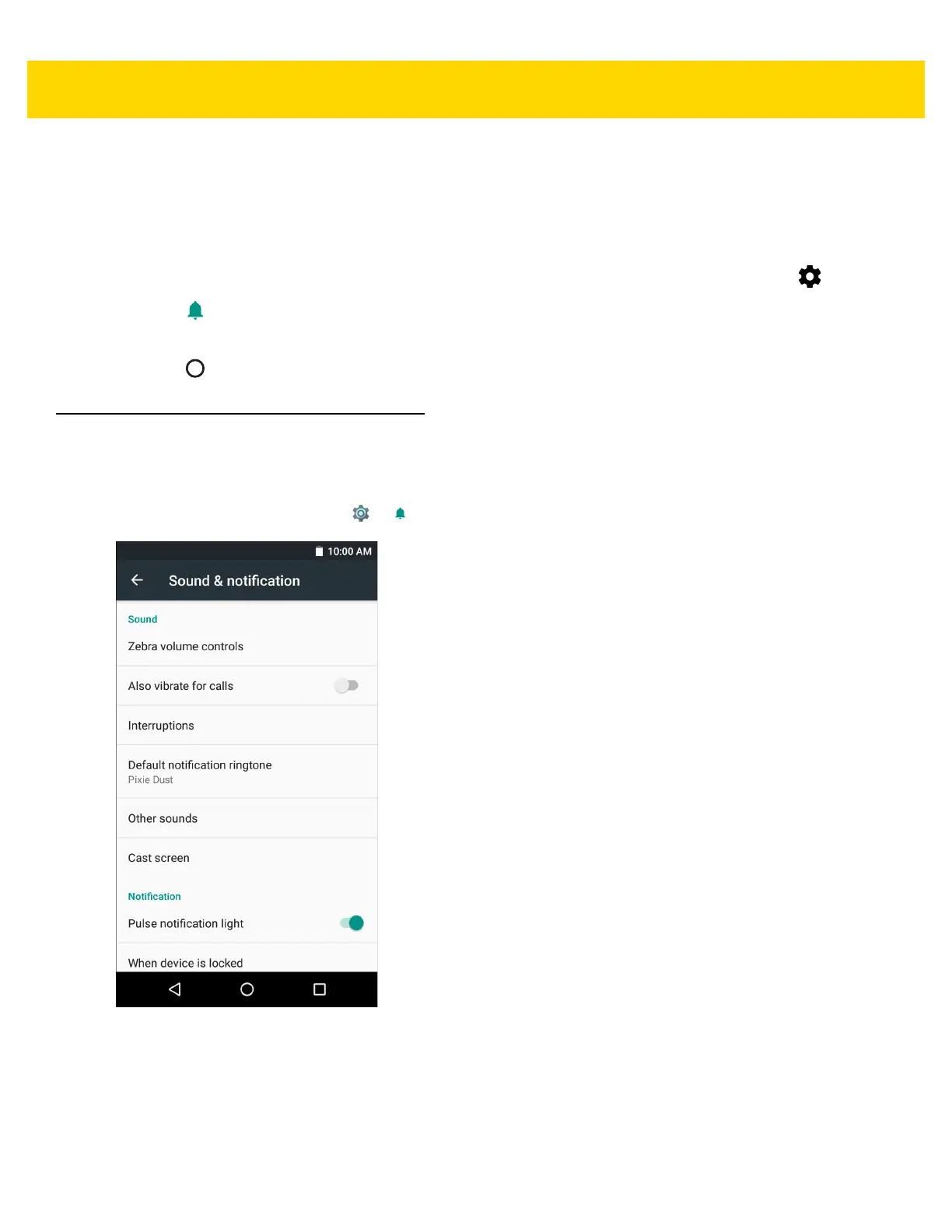Getting Started 1 - 17
Setting Notification LED
The Charging/Notification LED lights blue when an application, such as email and VoIP, generates a programmable
notification or to indicate when the TC51 is connected to a Bluetooth device. By default, LED notifications are
enabled. To change the notification setting:
1. Swipe down with two fingers from the status bar to open the quick access panel and then touch .
2. Touch Sounds & notifications.
3. Touch Pulse notification light to toggle the notification on or off.
4. Touch .
General Sound Setting
Use the Sound & notification settings to configure media, alarm, and ring volumes, and to set notifications.
1. From the Home screen, touch > Sound & notification.
Figure 1-20 Default Sound & Notification Screen