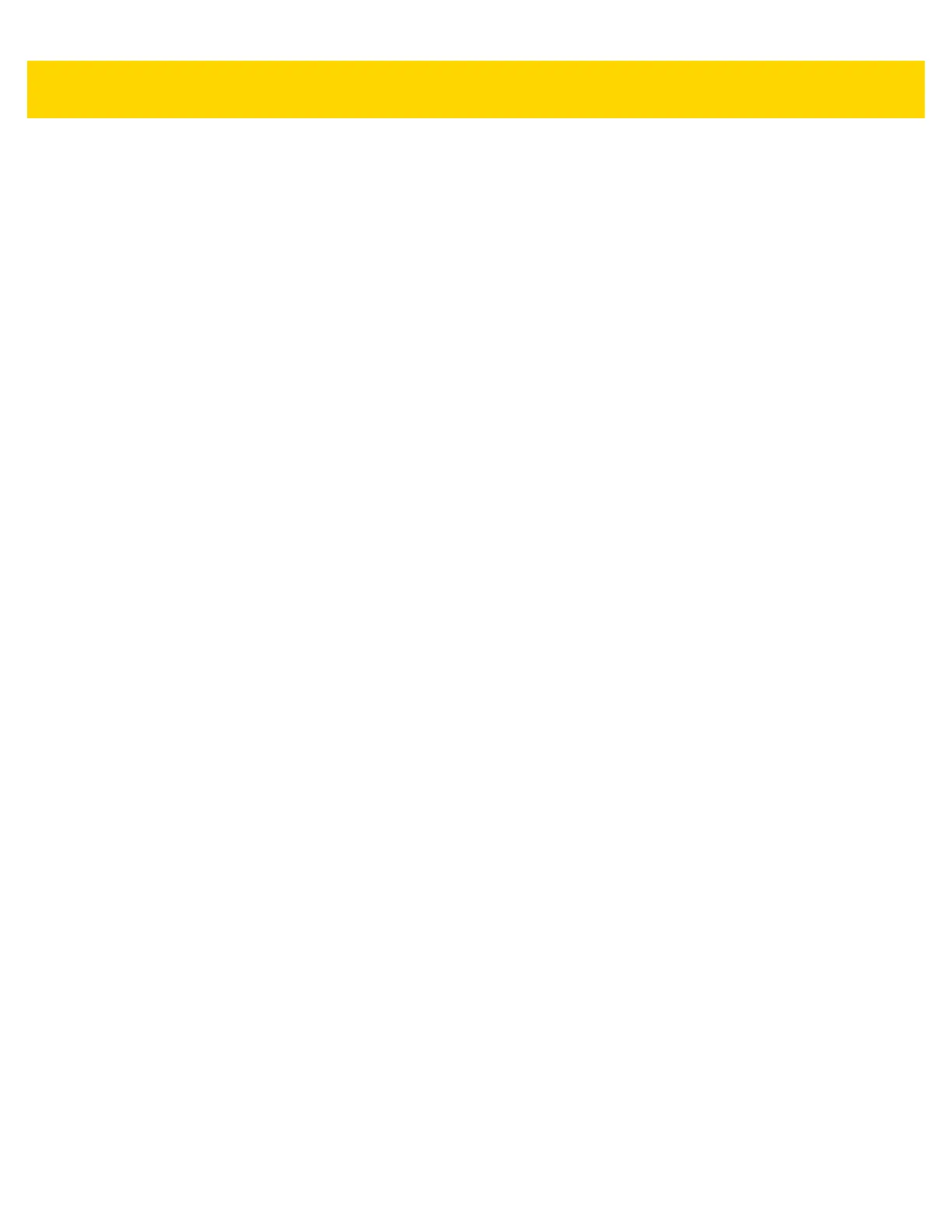1 - 18 TC51 User Guide
• Sound
• Zebra volume controls - Touch to configure the media, ringtone, notifications, alarm, and scanner
volume. Available on builds BSP 19-01.4 and above.
• Also vibrate for calls - Touch to enable the MC40 to also vibrate on incoming calls (VoIP telephony ready
only).
• Interruptions - Use to prioritize sound notifications. Touch the settings to turn call and message
interruptions on or off.
If user turns Messages notifications on, touch Calls/messages from to specify from whom to accept
notifications (Anyone, Starred contacts only or Contacts Only).
In Downtime section, select which days and times to allow for sound notifications.
• Default notification ringtone - Touch to select a sound to play for all system notifications.
• Other sounds
• Screen locking sounds - Plays a sound when locking and unlocking the screen (default – enabled)
• Charging sounds - Plays a sound when the device comes in contact with a wireless charger (default –
enabled)
• Touch sounds - Plays a sound when making screen selections (default – enabled).
• Vibrate on touch - Vibrates when making screen selections (default – enabled).
• Cast screen - Share phone content on Chromecast or a television with Google Cast built-in. Touch cast
screen to display a list of devices, then touch a device to begin casting.
• Notification
• Pulse notification light - The LED indicator notifies of a missed notification, low battery or battery is
charging when the device screen is turned off. A blinking blue light may mean an App notification is
waiting, while a blinking red light may mean the battery is low.
• When device is locked - Manage whether notifications can be seen when the TC51 is locked.
• Show all notification content - Notifications and their details display on the lock screen.
• Hide sensitive notification content - Notifications display on the lock screen, but any details that
could reveal private information is automatically hidden.
• Don’t show notifications at all - Notifications do not display on the lock screen. Notifications display
once the device is unlocked.
• App notifications - Modify the notification settings individually for an application. The setting under When
device is locked always takes precedence over the setting for an individual application.
• Advanced
• Notification access - Displays which applications can access notifications.
When a notification arrives, its icon appears at the top of the screen. Icons for pending notifications appear
on the left, and system icons on the right.
Do Not Disturb access - Provides a way to mute notifications fors apps which are installed on the device
and have requested Do Not Disturb access.
2. Select Zebra volume controls to configure the media, ringtone, notifications, alarm, and scanner volume.
3. On the Zebra Volume Control screen, slide each setting as desired.
