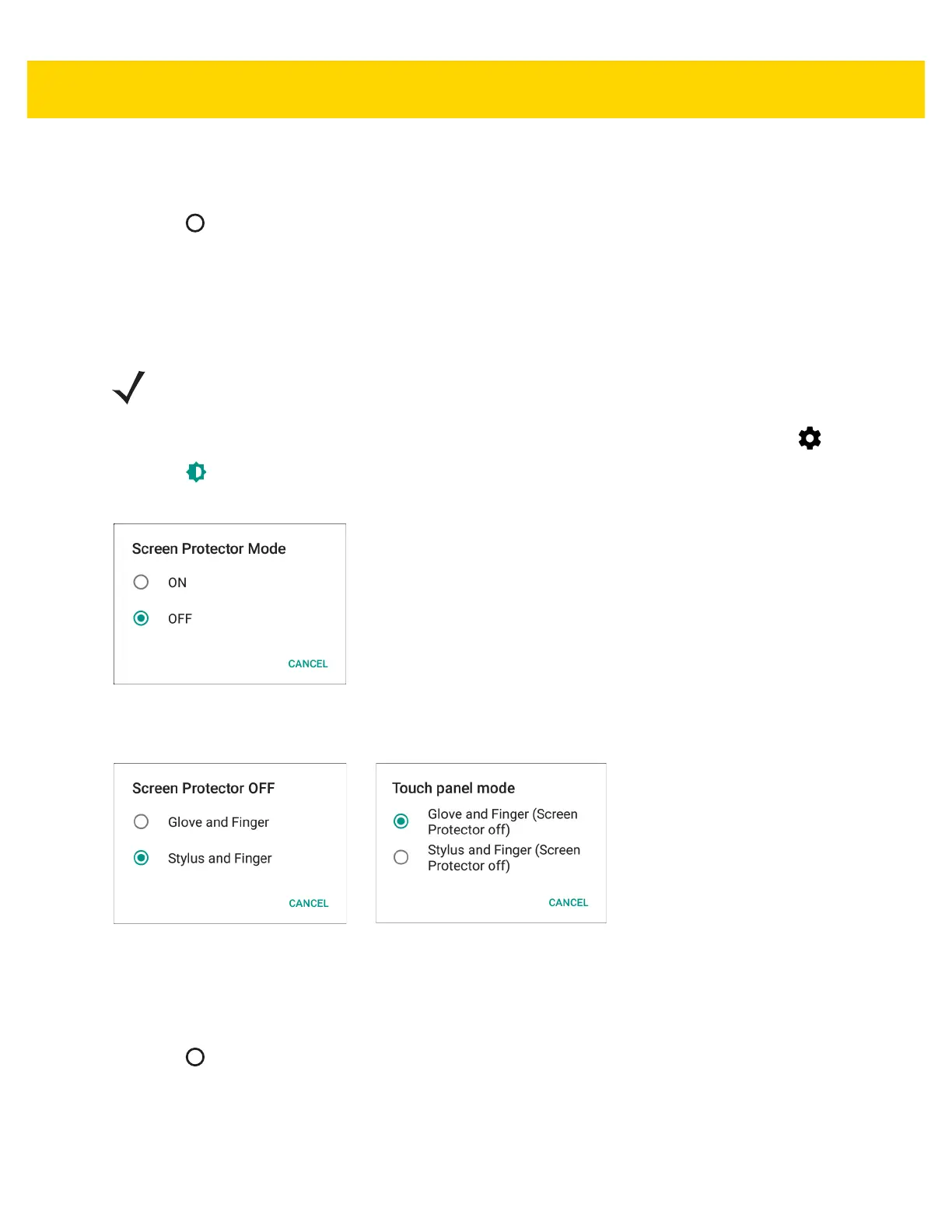1 - 16 TC51 User Guide
• Large
• Huge
5. Touch .
Touch Panel Mode
The TC51 display is able to detect touches using a finger, a conductive-tip stylus or gloved finger with or without a
screen protector.
1. Swipe down with two fingers from the status bar to open the quick access panel and then touch .
2. Touch Display.
3. Touch Touch panel mode.
Figure 1-18 Touch Panel Mode - Screen Protector (TC51-Standard)
4. For TC51-Standard, Touch ON if the device has a screen protector or OFF if it does not.
Figure 1-19 Touch Panel Mode - Touch Selection
5. Touch Glove and Finger to use a finger or a gloved finger on the screen or touch Stylus and Finger to use a
finger or a stylus on the screen.
6. Touch .
NOTE A glove can be made of medical latex, leather, cotton or wool.
For optimal performance use Zebra certified stylus.