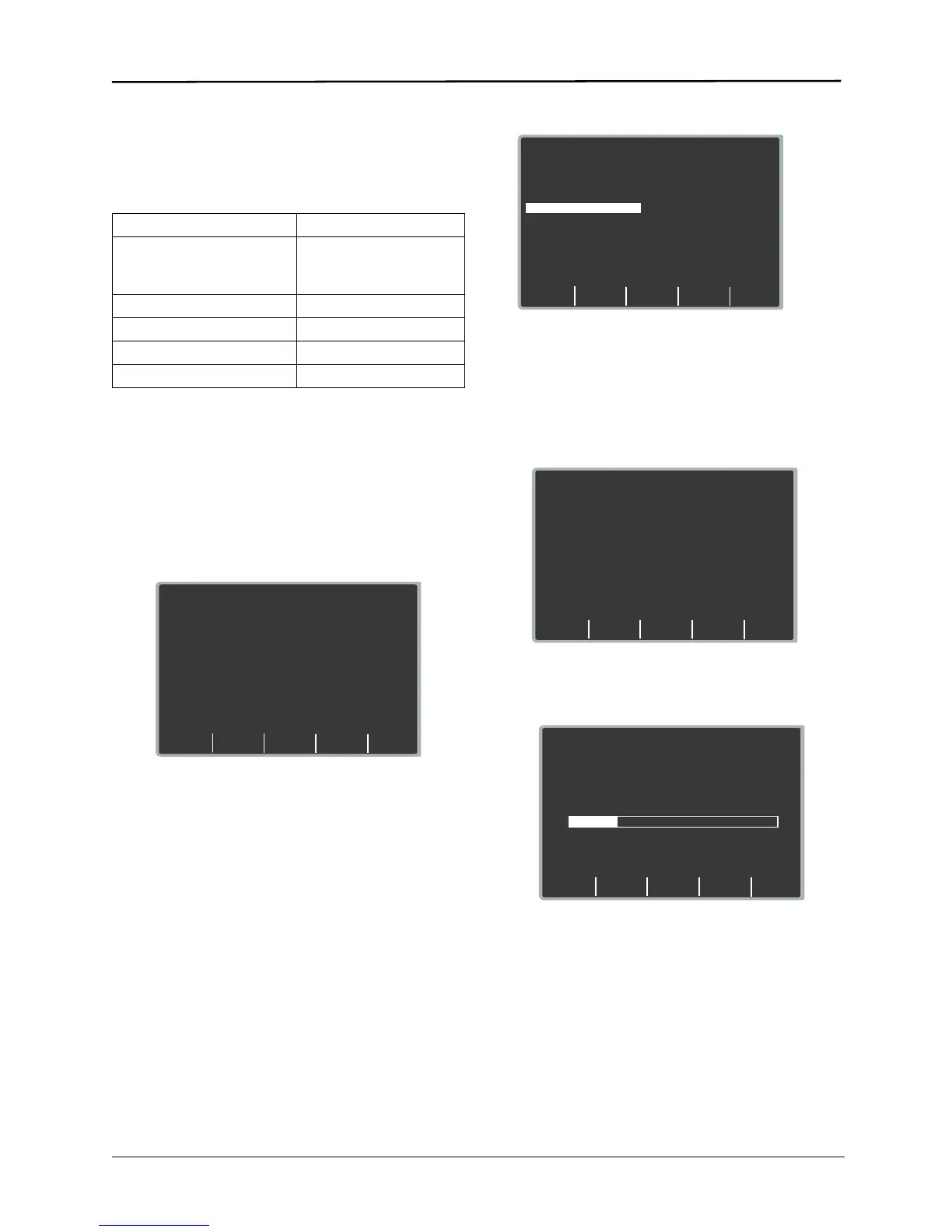9650-1210-01 Rev. R B-3
Communication Settings
You must configure the same communication settings on
both the E Series unit and the PC or hand-held device for
proper data transmission. The correct communication
settings are:
See the E Series Configuration Guide for instructions on
how to configure the E Series baud rate.
Transferring Data
1. Turn the selector switch to OFF.
2. After 10 seconds, press and hold the left-most
softkey and turn the selector switch to MONITOR
(ON for AED units).
After approximately 4 seconds, the unit powers on in
System Utilities mode.
3. If uploading a data card, insert the data card to be
uploaded into the rear PC card slot on top of the unit.
4. Activate the communication software on the receiving
host system. If not done already, prepare the host
system to receive a data file by entering the
communications settings as noted above.
5. Press the Upload Card or Upload Trend softkey.
If you have selected Upload Card, a list of all calls
stored on the data card will be displayed (after a brief
pause, while the data is read). Select either an
individual call from the list and then press the Upload
Call softkey, or press the Upload Card softkey to
upload the entire contents of the data card.
If the device is equipped with Bluetooth, a
transmission mode selection appears, prompting you
to choose either Bluetooth or RS-232. If it is not
equipped with Bluetooth, then the Upload screen
appears; go directly to Step 7.
6. Select either Bluetooth or RS-232.
The main Upload screen displays.
7. Press the Send softkey to begin data transmission.
The unit displays a progress bar that indicates the
percentage of data transferred to the PC.
To stop data transmission, turn the selector switch to
OFF.
Note: You must retransmit card data if the unit is shut
off before all data stored in the card has been
transmitted.
Following a successful transmission, the unit displays
the Card Uploaded screen. To upload another card,
remove the current card, insert a new card, and press
the Send softkey again. (The Send softkey appears
when the new card is inserted.)
Parameter Appropriate Setting
Baud rate (bits per second) 115 200 bps
38 400 bps (default)
9600 bps
Data bits 8
Parity None
Stop bits 1
Flow control None
00:05
System Utilities
Blue-
tooth
Press a Key or
Power Off to Exit
Erase
Cards
Upload
Card
Upload
Trend MORE
Upload
Prev
Next
Upload
Call
Upload
Card
Return
[008] 12 FEB 10 06:25:37
[007] 12 FEB 10 02:42:27
[006] 12 FEB 10 21:53:19
[005] 12 FEB 10 14:37:22
[004] 12 FEB 10 10:12:37
[003] 12 FEB 10 07:42:57
MORE
00:08
Upload
Approx. Upload Time
00:00:02
Send
Return
00:18
Upload
Uploading
Power Off to Abort
20%
