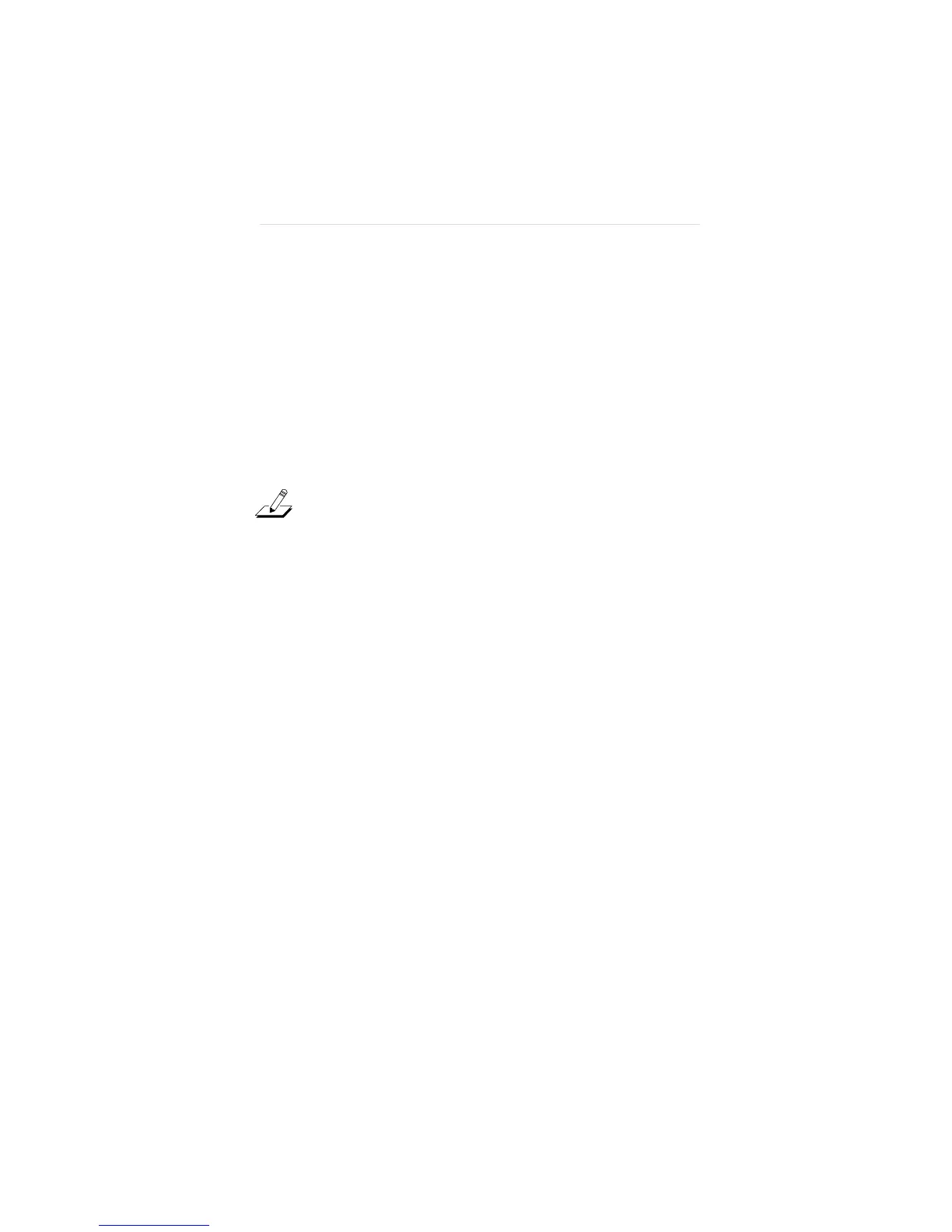Performing Troubleshooting and Diagnostic Tests
7-4
7. When the Configuration and Diagnostic screen
appears, select Configuration and Diagnostic
Program.
If you are testing multiple adapters, a screen
displaying multiple adapters appears. Highlight the
adapter you want to test and press [Enter]. A screen
similar to the one shown in Figure 7-3 appears,
showing your selection.
NOTE: You can also run the diagnostic tests from
the command line. For information on using the
command line, refer to Appendix A.
8. Under the Test pull-down menu, select Run Tests.
Press [Enter].
The Run Tests dialog box appears, as shown in
Figure 7-4.
9. Press [Enter] to start the tests.
Each test is set up to run ten times unless you specify
otherwise. The test results are displayed on the
screen with Passed or Failed in the Results column.
If you want to run the tests continuously, go to the
Repetitions box on the Test Setup screen shown in
Figure 7-5, and select Continuous (and deselect Halt
on Error in the Errors box). The tests will continue
to run until you abort them. Refer to the section
“Changing the Test Setup” for more information.