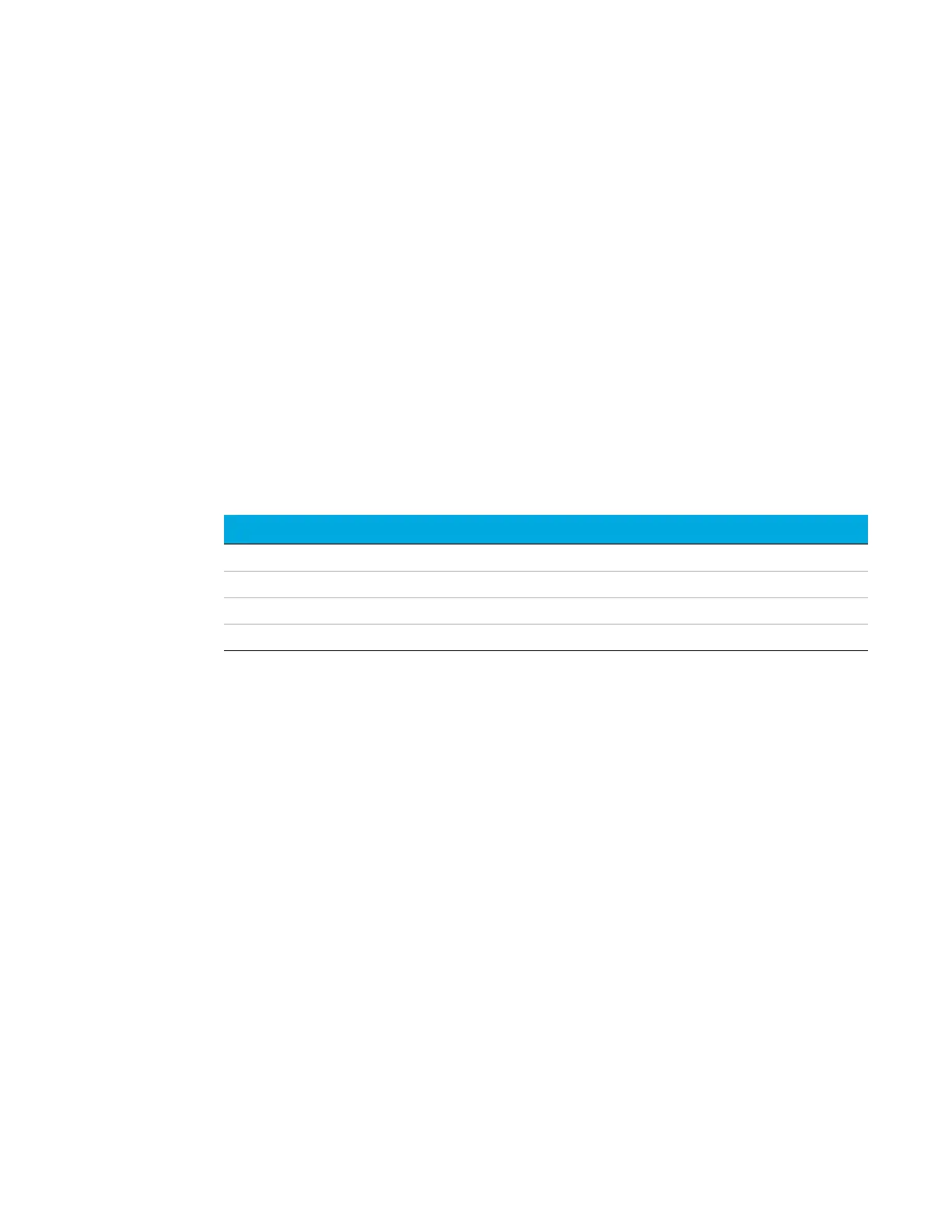3 Installation and Use
Step 4: Connect to computer or local network
Agilent 990 Micro GC User Manual 37
Step 4: Connect to computer or local network
Initial method development on the Agilent 990 Micro GC requires a connection to a computer
running a Chromatography Data System. This connection uses TCP/IP over Ethernet or Wi-Fi
through USB. For more details and setup procedures see Ethernet Networks on page 116 or USB
Wi-Fi on page 120.
Step 5: Install the Chromatography Data System
For instructions about installation of the chromatography data system, see the corresponding
installation manual and help file.
Step 6: Assign an IP address
The Agilent 990 Micro GC has a default static IP address assigned when first delivered. The
default IP address is specified on the sticker together with the MAC address and the mainboard
serial number (see Table 6).
To assign an IP address:
1 Change the IP address of your laptop or PC to an address in the same range as the current IP
address as the Micro GC. For example, 192.168.100.101.
2 Start up your web browser.
3 Type the IP address of the Micro GC in the address field of the web browser to connect to the
Agilent 990 Micro GC's website.
4 On the web page, click Maintenance > Network.
5 Click the login button on top right corner. Use the factory default login and password:
• Login name: service
• Password: agilent
Table 6 Factory default IP address settings
Setting Factory default
IP address 192.168.100.100
Subnet mask 255.255.255.0
Host name microgc
Default Gateway N/A (not used)
