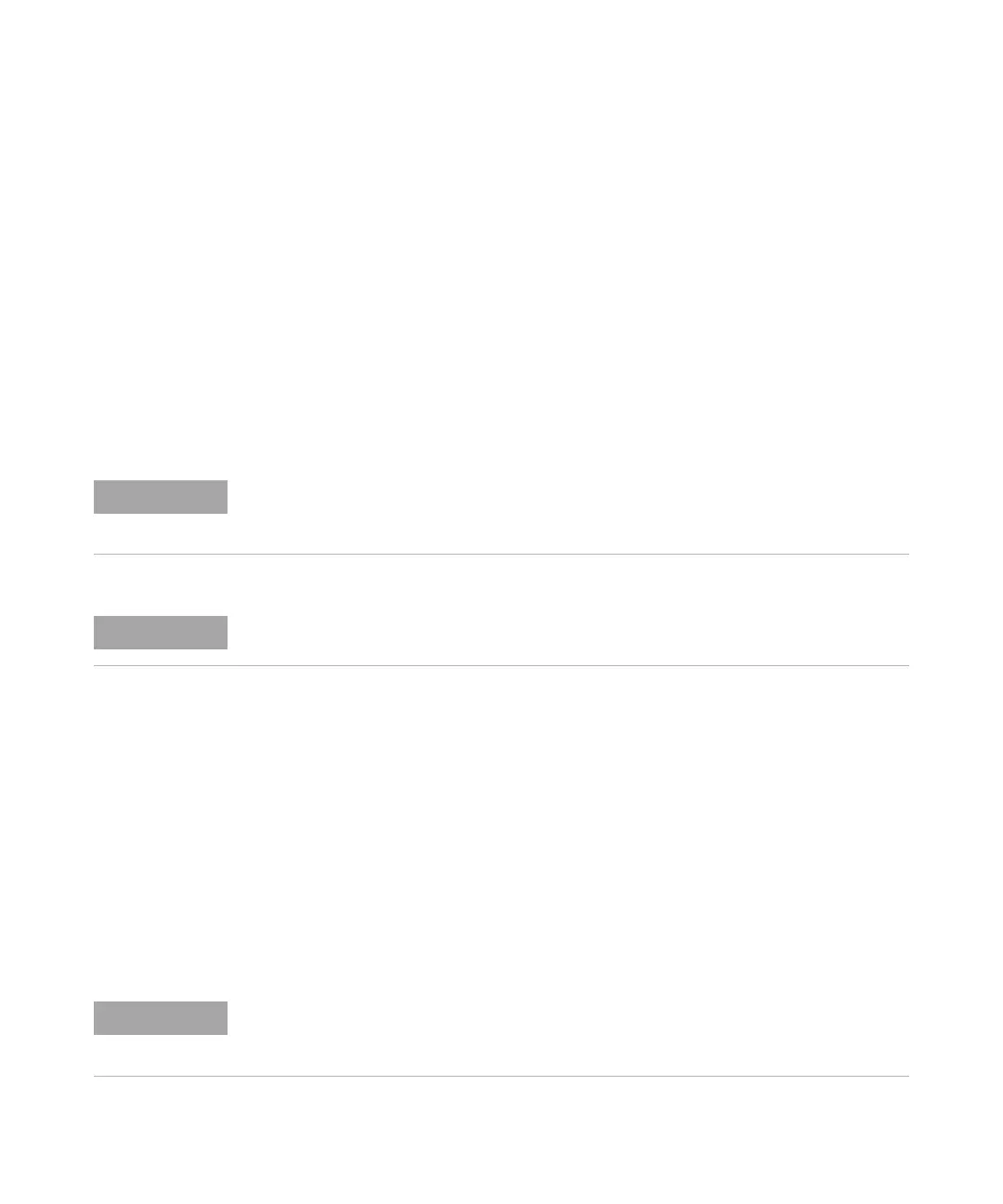Agilent Cary 8454 UV-Visible Spectroscopy System Installation Guide 69
Installing the UV-Visible Software 5
Installing the Agilent ChemStation Using the DVD
Installing the Agilent ChemStation Using the DVD
Overview
This section explains how to use the Agilent Technologies UV- Visible
ChemStation Software Products DVD to:
• install the Agilent ChemStation for the first time
• upgrade/repair an existing Agilent ChemStation software
• install an additional Agilent ChemStation module
Uninstalling Pre-existing Agilent UV-Visible ChemStation Software
To remove all analytical ChemStation software from your hard disk:
1 Insert your Agilent Technologies UV-Visible ChemStation Software
Products DVD into the drive.
2 Run the setup program on the DVD.
3 Select Remove and then click Next.
Note that the removal of ChemStation software can also be done from
within the Control Panel.
Agilent UV-Vis ChemStation B.05.02 and later versions are only supported on Microsoft
Windows 7 Professional and Enterprise 32-Bit and 64-Bit (SP1), Microsoft Server 2003, and
Microsoft Server 2008 32-bit (SP1)
Local Administrator rights on the target PC are required to perform the installation.
Only files installed by the product DVD are removed. All additional files such as method and
data files are not automatically removed. By default they are located in the respective
instrument directory C:\Chem32\1.
