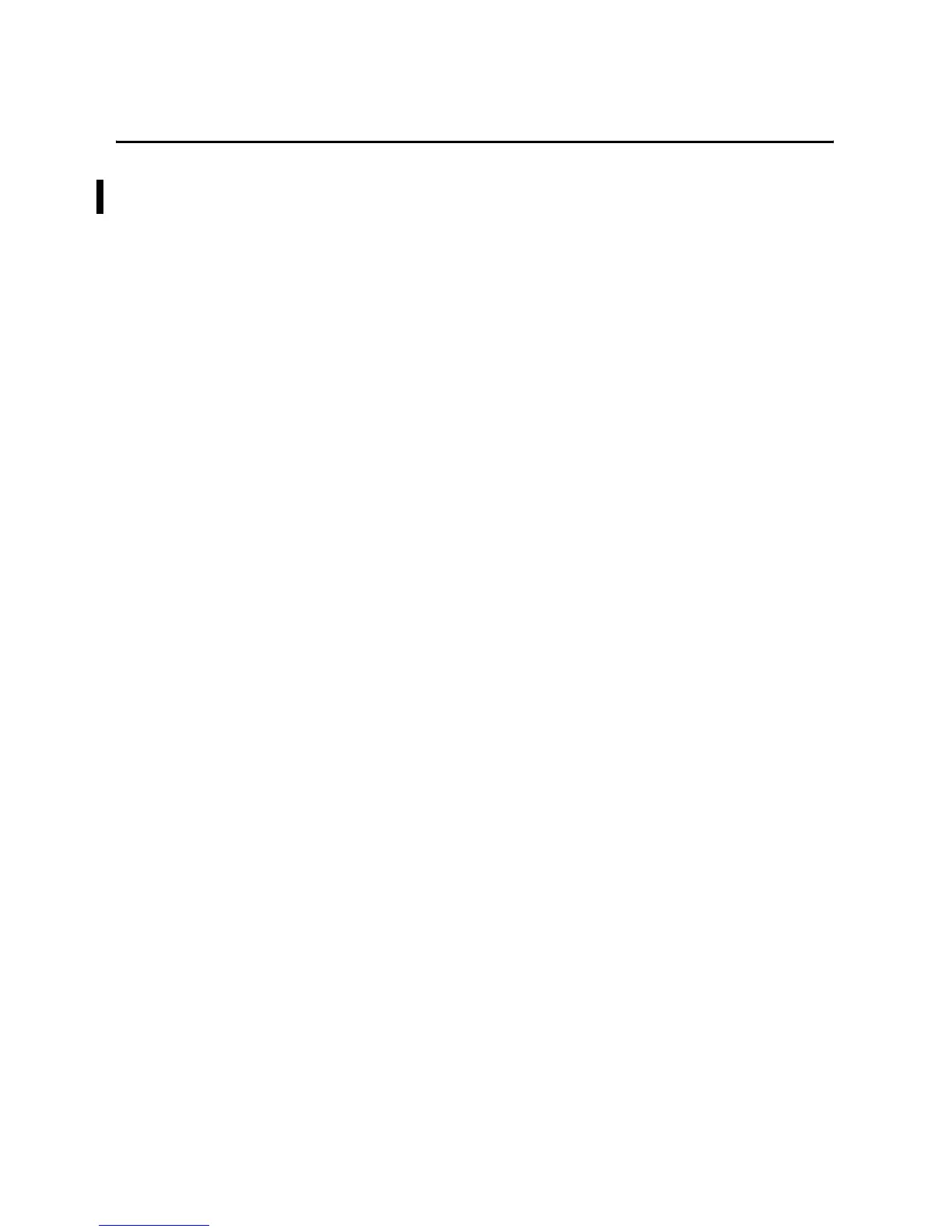Publication 1762-UM001D-EN-P - March 2004
D-2 Using Control Flash to Upgrade Your Operating System
For 1762-LxxxxxR controllers, double click the 1762-LRC-FRNxx.exe
file to install the operating system upgrade.
Prepare the Controller for Updating
Controller Configuration
The controller must be configured for default communications (use
communications toggle push button; DCOMM LED on) and be in the
Program mode to allow the download of a new operating system.
Sequence of Operation
The following steps detail the key events in the upgrade process.
1. Controller mode and communications parameters are checked.
2. Download begins.
3. During the download, the Force, Battery, and Comms LEDs
perform a walking bit pattern.
4. When the download is complete, the integrity of the new OS is
checked. If the new OS is corrupt, the controller sends an error
message to the download tool and flashes the Missing or
Corrupt OS LED pattern. See Missing/Corrupt OS LED Pattern
below.
5. Following a successful transfer, the Power, Force, and Battery
LEDs flash on and remain on for five seconds. Then the
controller resets.
Missing/Corrupt OS LED
Pattern
When an operating system download is not successful or if the
controller does not contain a valid operating system, the controller
flashes the Run, Force, and Fault LEDS on and off.
