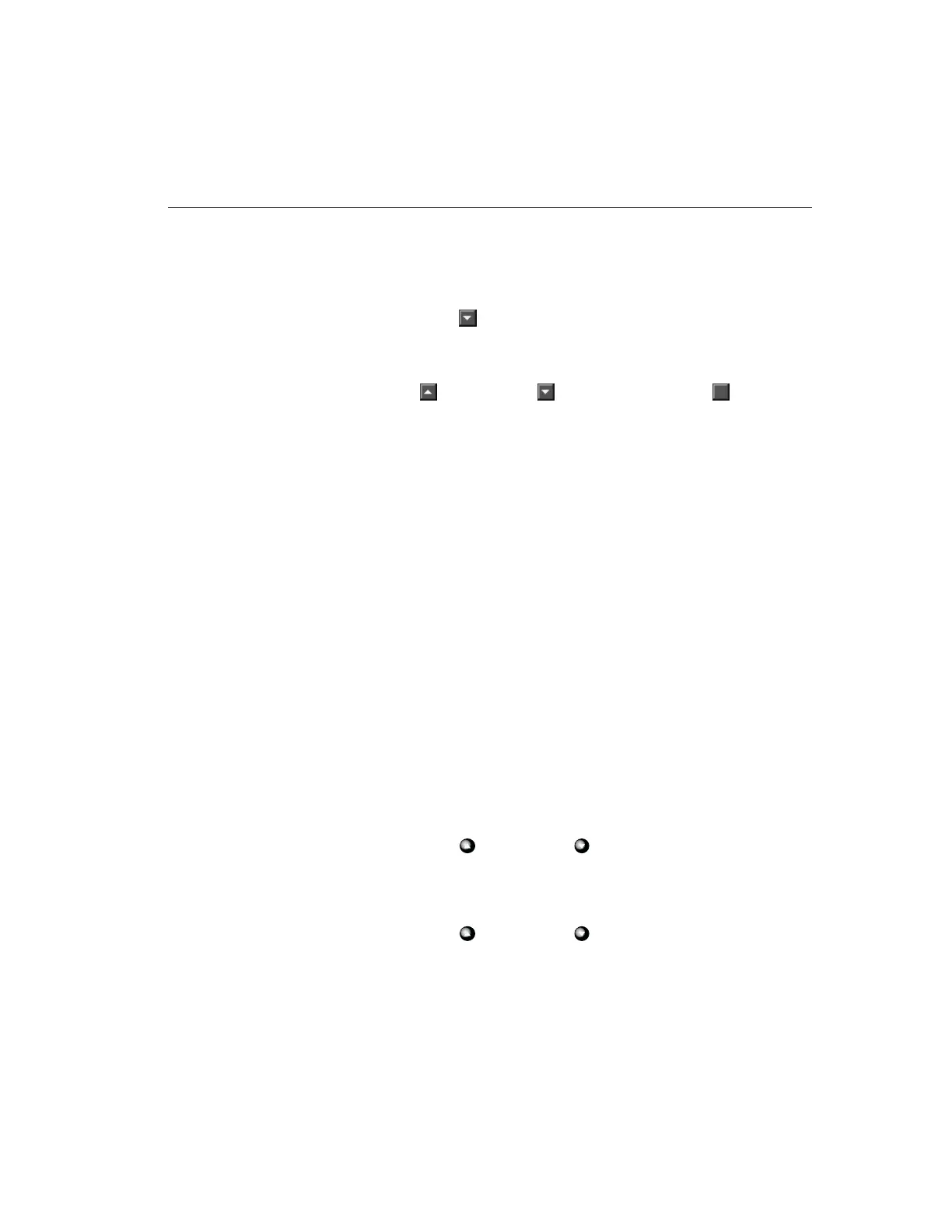Chapter 3 — Playback Operation 55
Camera — Use this option to select the camera to be searched.
You will configure the search filter for this camera.
To select the camera:
1. Click (down arrow). A list of camera names appears in
camera number order (1–16). The first is the default.
2. Use the scroll bar to display cameras that are hidden. Click
(up arrow) or (down arrow) or drag (button) up
or down.
3. Click the desired camera.
Duration (min:sec) — Use this option to limit multiple list-
ings of the same event during a search. When a video segment
fulfills the search criteria, the unit lists it in the search results
area. Then the unit skips ahead in the image database to search
for the next event.
Example: There is a bridge that takes about 30 seconds to cross.
To look for a truck crossing the bridge, set the duration to 00:30.
When the unit finds a segment with bridge activity, it lists the
segment and skips ahead 30 seconds before continuing. It only
lists one segment. If the duration was set to 10 seconds, the
unit would list three different segments of the same event, at
10-second intervals.
This option can be set from five seconds to 10 minutes. The
default is 00:05 (five seconds).
To set the duration:
1. Click the minutes display.
2. Click (up arrow) or (down arrow) to display the cor-
rect minutes (1–10).
3. Click the seconds display.
4. Click (up arrow) or (down arrow) to display the cor-
rect number of seconds (five-second increments).
NOTE: When searching the database, the unit may skip a few
seconds more or less than the setting.
