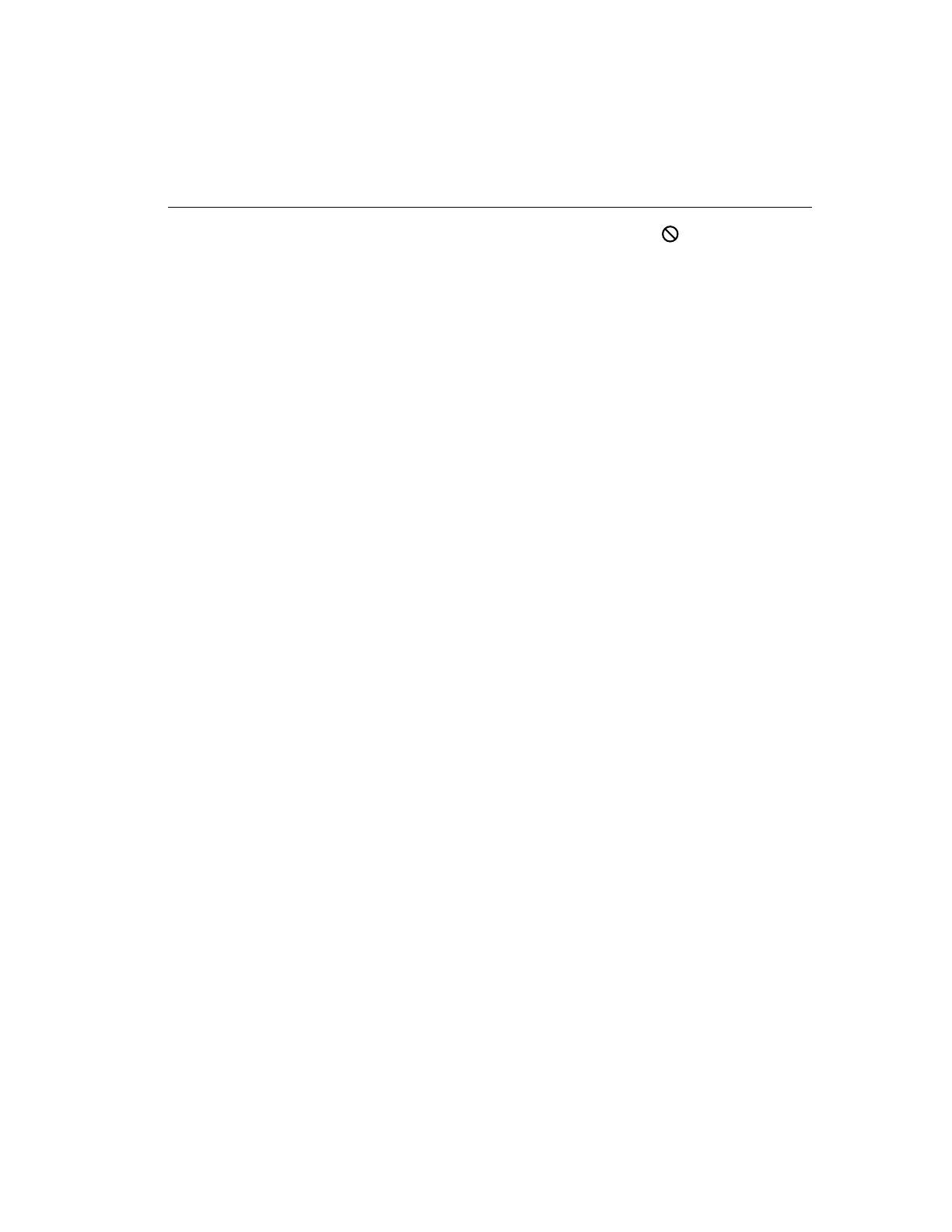Chapter 3 — Playback Operation 63
NOTE: The mouse pointer changes to if you move it to an
invalid location.
c. Click the mouse button to lock this boundary and start
a new one.
d. Repeat these steps until you are ready to enclose the
target area.
e. Use one of the following methods to enclose the tar-
get area:
• Set at least three endpoints. Then hold the mouse
pointer over the last endpoint and double-click the
button. The boundary lines disappear and the tar-
get area is defined by a semitransparent grid.
• Move the mouse pointer to the starting point and
click the mouse button. The boundary lines dis-
appear and the target area is defined by a semi-
transparent grid.
4. To draw additional target areas, repeat steps 1 through 3.
5. To deactivate some of the targets, select Deactivate. Then
draw a deactivation target area, using steps 1 through 3.
6. Click Apply to apply the configuration and close the Mo-
tion Detection screen.
7. Click Cancel to close the Motion Detection screen without
saving any changes.
