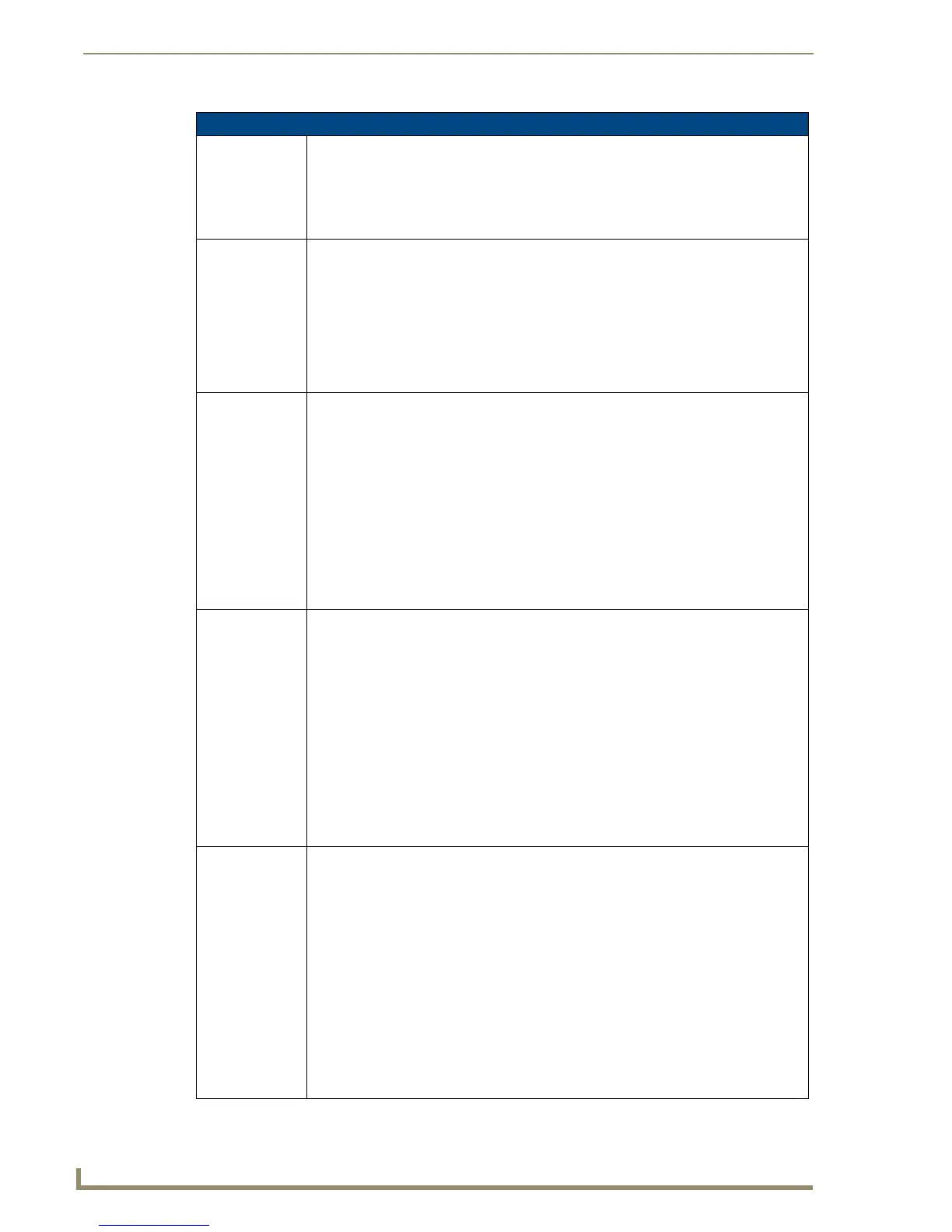Programming
154
10" Modero Touch Panels
"^" Button Commands (Cont.)
^MDC
Turn On the
’Mouse
double-click’
feature for the
virtual PC.
Syntax:
"'^MDC'"
Example:
SEND COMMAND Panel,"'^MDC'"
Sets the mouse double-click for use with the virtual PC.
^SHO
Show or hide a
button with a set
variable text
range.
Syntax:
"'^SHO-<vt addr range>,<command value>'"
Variable:
variable text address range = 1 - 4000.
command value = (0= hide, 1= show).
Example:
SEND_COMMAND Panel,"'^SHO-500.504&510.515,0'"
Hides buttons with variable text address range 500-504 & 510-515.
^SKT
Receive touch
information on
specified socket.
Syntax:
'^SKT-<0=disable socket, greater than 1023=enable socket on
specified port>
Only socket values equal to or greater than 1024 are valid. The panel will open up a TCP
listening socket on the port specified. User or 3rd party program can connect to the panel
using this port/socket number and receive touch/release/move strings. By default, the
panel disables touch notifications on startup. Format of the output is:
<Press/Release/Move>,<x-coordinate>,<y-coordinate>
Example:
send_command TP, '^SKT-7425' (enables touch notifications on
socket 7425) send_command TP, '^SKT-0' (disable touch
notification)
^TEC
Set the text effect
color for the
specified
addresses/states
to the specified
color.
The Text Effect is specified by name and can be found in TPD4. You can also assign the
color by name or RGB value (RRGGBB or RRGGBBAA).
Syntax:
"'^TEC-<vt addr range>,<button states range>,<color value>'"
Variable:
variable text address range = 1 - 4000.
button states range = 1 - 256 for multi-state buttons (0 = All states, for General buttons
1 = Off state and 2 = On state).
color value = Refer to theRGB Values for all 88 Basic Colors table on page 134.
Example:
SEND_COMMAND Panel,"'^TEC-500.504&510.515,1&2,12'"
Sets the text effect color to Very Light Yellow on buttons with variable text 500-504
and 510-515.
^TEF
Set the text effect.
The Text Effect is specified by name and can be found in TPD4.
Syntax:
"'^TEF-<vt addr range>,<button states range>,<text effect name>'"
Variable:
variable text address range = 1 - 4000.
button states range = 1 - 256 for multi-state buttons (0 = All states, for General buttons
1 = Off state and 2 = On state).
text effect name = Refer to theText Effects table on page 156 for a listing of text effect
names.
Example:
SEND_COMMAND Panel,"'^TEF-500.504&510.515,1&2,Soft Drop Shadow
3'"
Sets the text effect to Soft Drop Shadow 3 for the button with variable text range 500-504
and 510-515.