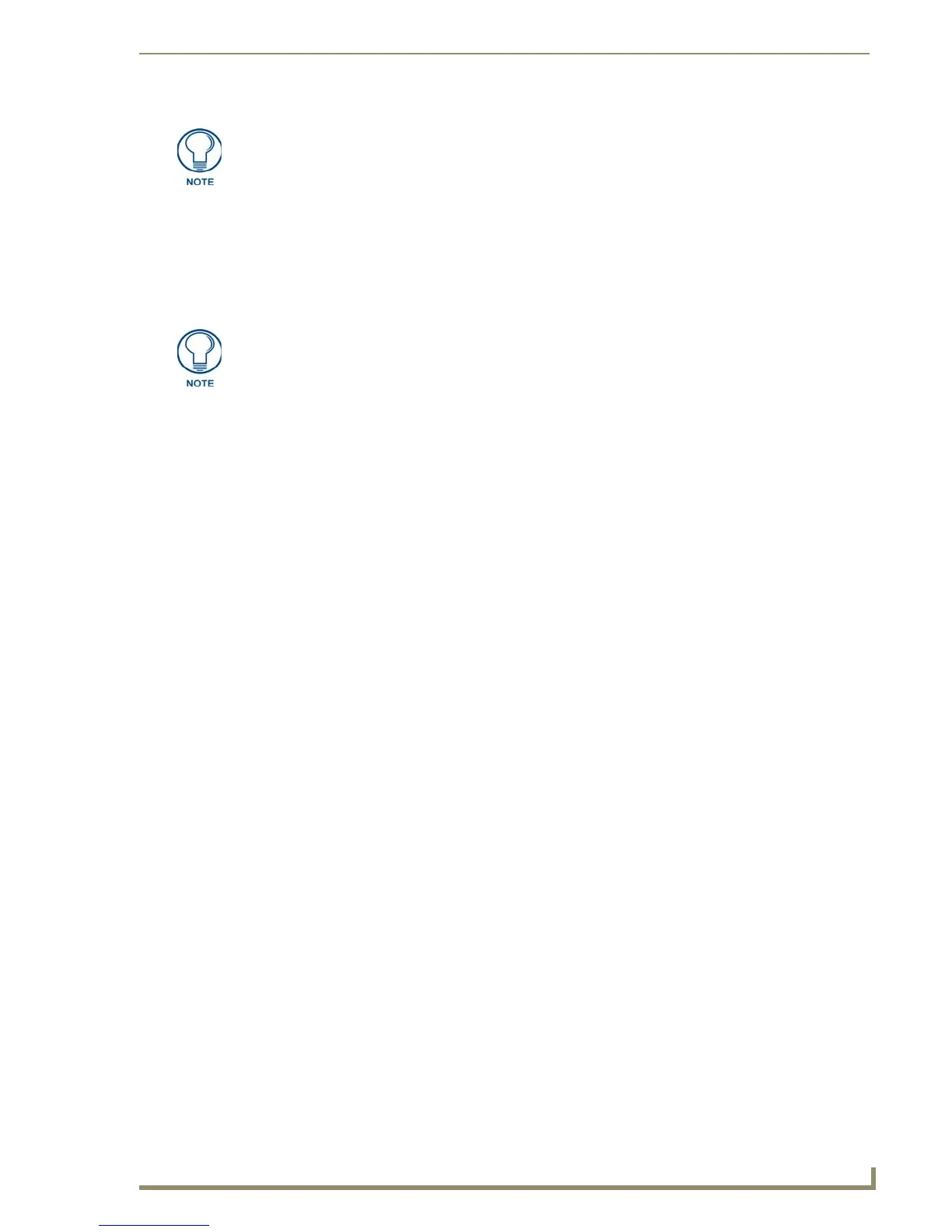Configuring Communication
67
10" Modero Touch Panels
7. Press the Back button to return to the Protected Setup page.
8. Press the on-screen Reboot button to both save any changes and restart the panel.
IP Settings section - Configuring a Static IP Address over Ethernet
1.
Select Protected Setup > System Settings (located on the lower-left) to open the System Settings page.
2. Locate the IP Settings section of this page.
3. Toggle the DHCP/Static field (from the IP Settings section) until the choice cycles to Static.
4. Press the IP Address field to open a Keyboard and enter the Static IP Address (provided by your System
Administrator).
5. Press Done after you are finished entering the IP information.
6. Repeat the same process for the Subnet Mask and Gateway fields.
7. Press the optional Host Name field to open the Keyboard and enter the Host Name information.
8. Press Done after you are finished assigning the alpha-numeric string of the host name.
9. Press the Primary DNS field to open a Keyboard, enter the Primary DNS Address (provided by your
System Administrator) and press Done when compete. Repeat this process for the Secondary DNS field.
10. Press the Domain field to open a Keyboard, enter the resolvable domain Address (this is provided by your
System Administrator and equates to a unique Internet name for the panel), and press Done when
complete.
11. Navigate to the Master Connection section of this page to begin configuring the communication
parameters for the target Master.
Step 2: Choose a Master Connection Mode Setting
There are three Ethernet MODE settings used in the Master Connection section of the System Settings page.
URL is the most common method.
Master Connection MODE options:
This information can be found in either the: Workspace- System name > Define
Device section of your code (that defines the properties for your panel), or in the
Device Addressing/Network Addresses in the Tools > NetLinx Diagnostics dialog.
Check with your System Administrator for a pre-reserved Static IP Address assigned
to the panel. This address must be obtained before Static assignment of the panel
continues.
• URL (Uniform Resource Locator) is the address that defines the route to a file on the Web or
any other Internet facility.
In this system, the panel acts as a "Client" and the Master acts as a Server (in that Clients attach
to it).
• LISTEN sets the Modero panel to "listen" for broadcasts from the Master (using the panel IP from
its URL list). In this system, the panel acts as a "Server" (in that Clients attach to it) and the Master
acts as a "Client".
• AUTO is used to instruct the Modero to search for a Master that uses the same System Number
(assigned within the Master Connection section) and resides on the same Subnet as itself. In this
case, the Master has its UDP feature enabled.
This UDP (User Datagram Protocol) is a protocol within the TCP/IP protocol suite that is used in
place of TCP when a reliable delivery is not required.
This UDP enabling is done through a Telnet session on the Master. Refer to the particular NetLinx
Master manual for more detailed information.
