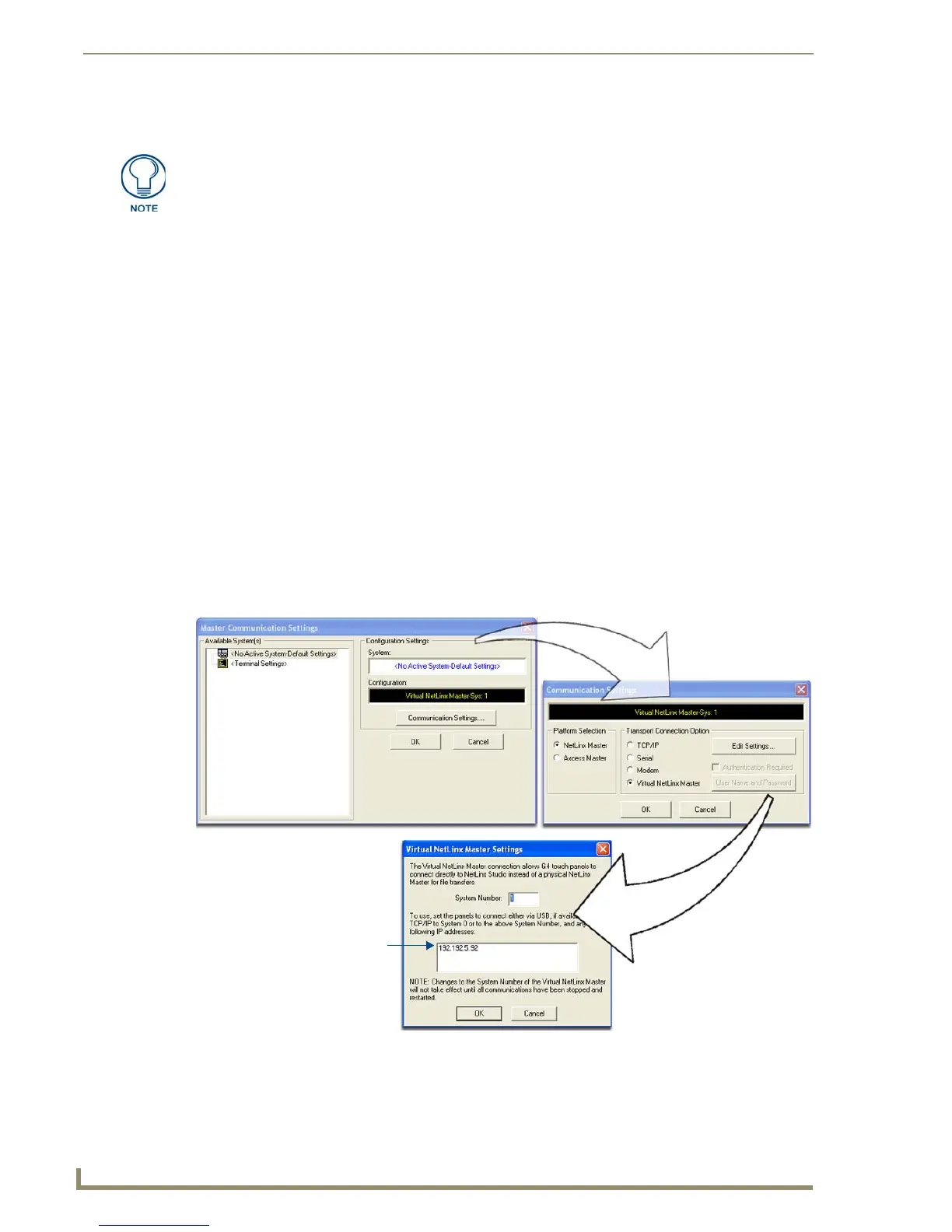Upgrading Modero Firmware
78
10" Modero Touch Panels
4. Toggle the blue Type field (from the Master Connection section) until the choice cycles to USB.
5. Press the Back button on the touch panel to return to the Protected Setup page.
6. Press the on-screen Reboot button to both save any changes and restart the panel. Remember that
the panel’s connection type must be set to USB prior to rebooting the panel and prior to inserting
the USB connector.
7. ONLY AFTER the unit displays the first panel page, THEN insert the mini-USB connector into
the Program Port on the panel. It may take a minute for the panel to detect the new connection and
send a signal to the PC (indicated by a green System Connection icon).
If a few minutes have gone by and the System Connection icon still does not turn green,
complete the procedures in the following section to setup the Virtual Master and refresh the
System from the Online Tree. This action sends out a request to the panel to respond and
completes the communication (turning the System Connection icon green).
8. Navigate back to the System Connection page.
Step 2: Prepare NetLinx Studio for communication via the USB port
1.
Launch NetLinx Studio 2.x (default location is Start > Programs > AMX Control Disc > NetLinx
Studio 2 > NetLinx Studio 2).
2. Select Settings > Master Communication Settings, from the Main menu to open the Master
Communication Settings dialog (FIG. 79).
3. Click the Communications Settings button to open the Communications Settings dialog.
ALL fields are then greyed-out and read-only, but still display any previous network
information.
FIG. 79 Assigning Communication Settings for a Virtual Master
(not needed as this is a direct
USB connection)
IP Address of computer
