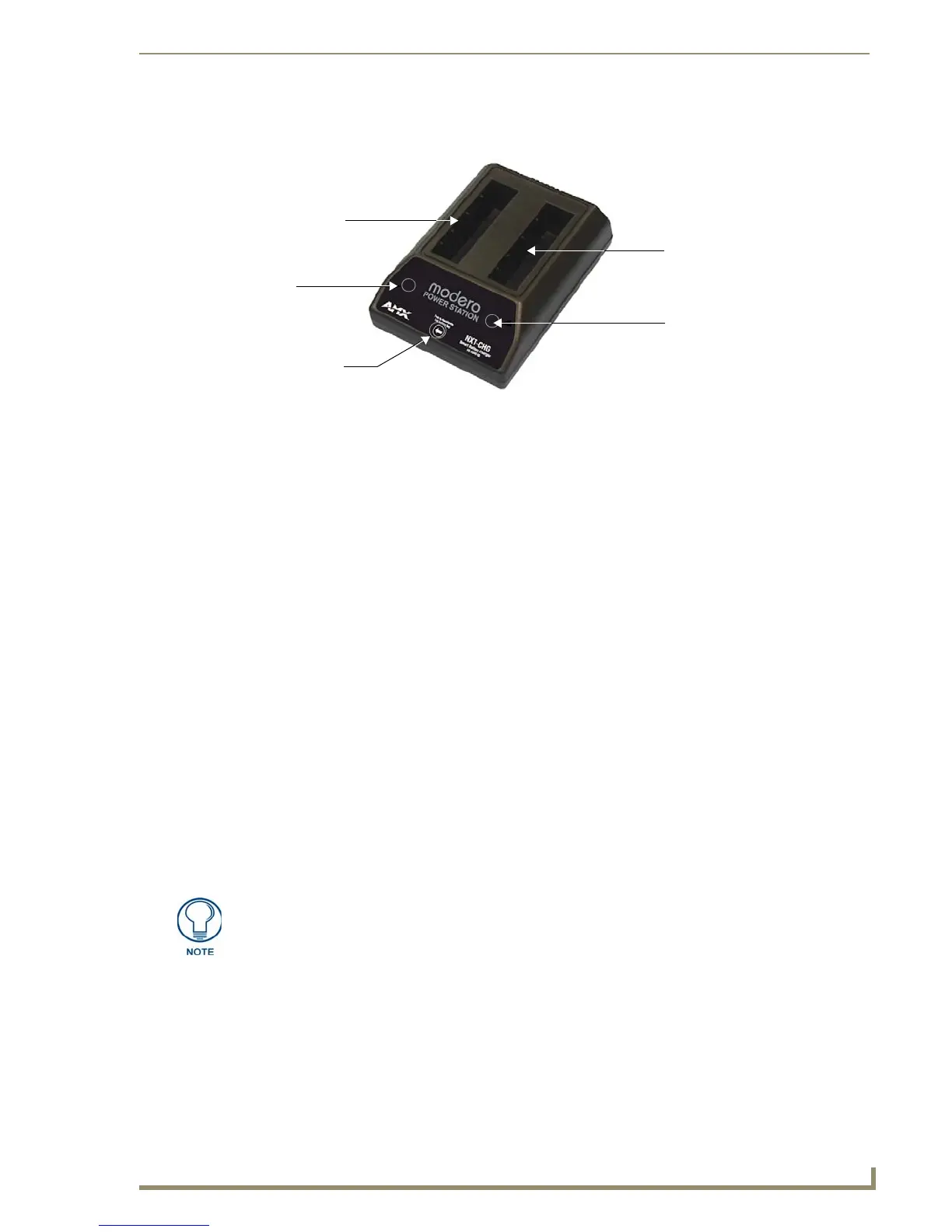CV10 Touch Panel Accessories
31
10" Modero Touch Panels
Reading the NXT-CHG LED Indicator
FIG. 33 shows the components on the NXT-CHG Smart Battery Charger.
There is one LED indicator on the front of each battery slot that indicates the status of that slot. The blink
patterns for these LEDs are described in the following table:
Charging the NXT-BP batteries using the NXT-CHG
1.
Review the Checking the NXT-BP charge section on page 27 to confirm the percentage of charge
remaining on the batteries.
2. Provide power to the charger (as outlined in the Powering the NXT-CHG section on page 30).
3. Align the battery connector with the corresponding charge slot.
4. Firmly insert the battery into the desired slot until the battery is both securely located within the slot and
there is activity from the corresponding Slot LED. Refer to the Reading the NXT-CHG LED
Indicator section on page 31 section for LED information.
Recalibrating the batteries
The recalibration process increases the accuracy of the battery charge level. Recalibration of the batteries is
only done upon a user request from the Modero on-screen Battery Base page.
1. Place the selected battery securely into Slot 1 (left slot) until there is activity on the
Slot 1 LED.
2. Push the Recalibration pushbutton (located between the two slots) to initiate recalibration in the left bay
only.
FIG. 33 Component locations on the NXT-CHG
• Off: No battery detected.
• Green Flashing: Fast charging.
• Green Solid: Fully charged.
• Yellow Flashing: Recalibration in process.
• Yellow/Green: Recalibration complete.
• Yellow Solid: Standby (waiting for other battery to charge).
• Red Flash: Error (problem with either the battery connection to the internal slot, or with
the battery itself).
Slot 1
LED
Slot 2
LED
Recalibrate
Pushbutton
Slot 1
Slot 2
(recalibration)
Recalibration can only be done within Slot 1 on the NXT-CHG.
