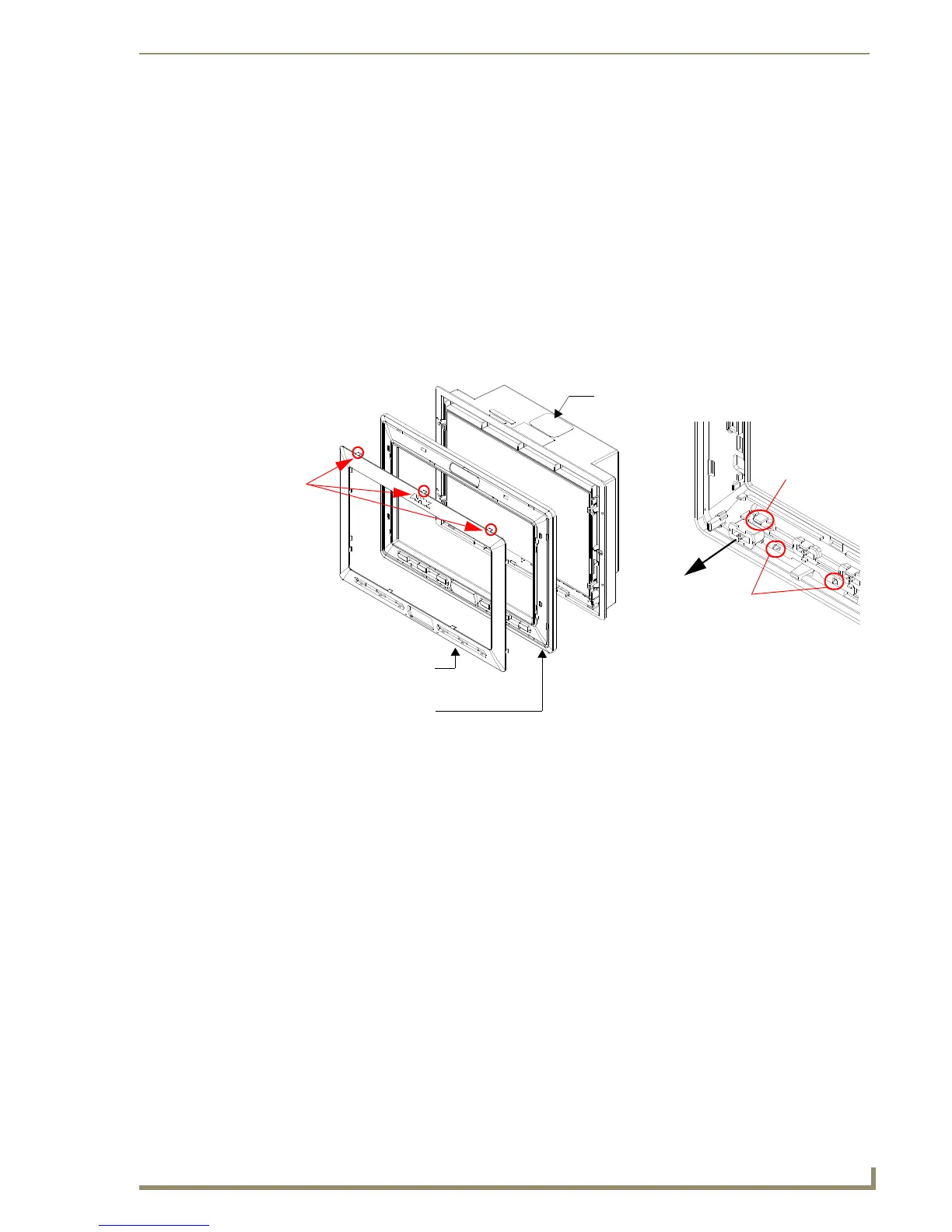Installation
35
10" Modero Touch Panels
Installing the Button Trim Ring
The outer No-Button Trim Ring is secured to the Faceplate with plastic latches. In order to re-install the Button
Trim Ring back onto an NXD panel which has had the default Button Trim Ring features removed; you must
first remove the No-Button Trim Ring:
1. To remove the Faceplate, simply pull it away from the panel by gently tugging it outwards until the entire
Faceplate comes away from the panel.
2. Turn the Faceplate over to expose the inside surface and view the Trim Ring latches.
3. In a single motion, press down and then outwards on the three Trim Ring latches located along the top of
the internal surface of the Faceplate to begin removing the Trim Ring. Removing the Internal Faceplate
from the panel exposes the pushbuttons openings left from an earlier removal of the pushbuttons and light
pipes.
4. Gently tug along the edges of the No-Button Trim Ring and work your way around the edges to remove it
from the Faceplate (FIG. 36).
5. From along the internal surface of the Faceplate, install the six buttons by firmly inserting them into the
button openings until the Button latch secures the button in place.
6. Install the pair of clear light pipe strips by pushing light pipes over the two black light pipe latches.
7. Grasp the Button Trim Ring on both sides and fit it into the groove along the outside surface of the
Faceplate (made available by the removal of the previous Trim Ring).
8. Gently insert the Button Trim Ring latches into their corresponding openings on the outer surface of the
internal Faceplate (FIG. 37).
FIG. 36 Removing the default Button Trim Ring
Default Button Trim Ring
Trim
(with button openings)
B
Faceplate
CV10 Panel/enclosure
Ring
Latches
Button latch
Light Pipe latch
(black)
Button and Light Pipe removal
(showing the inside surface of Faceplate)
(outside surface shown)
