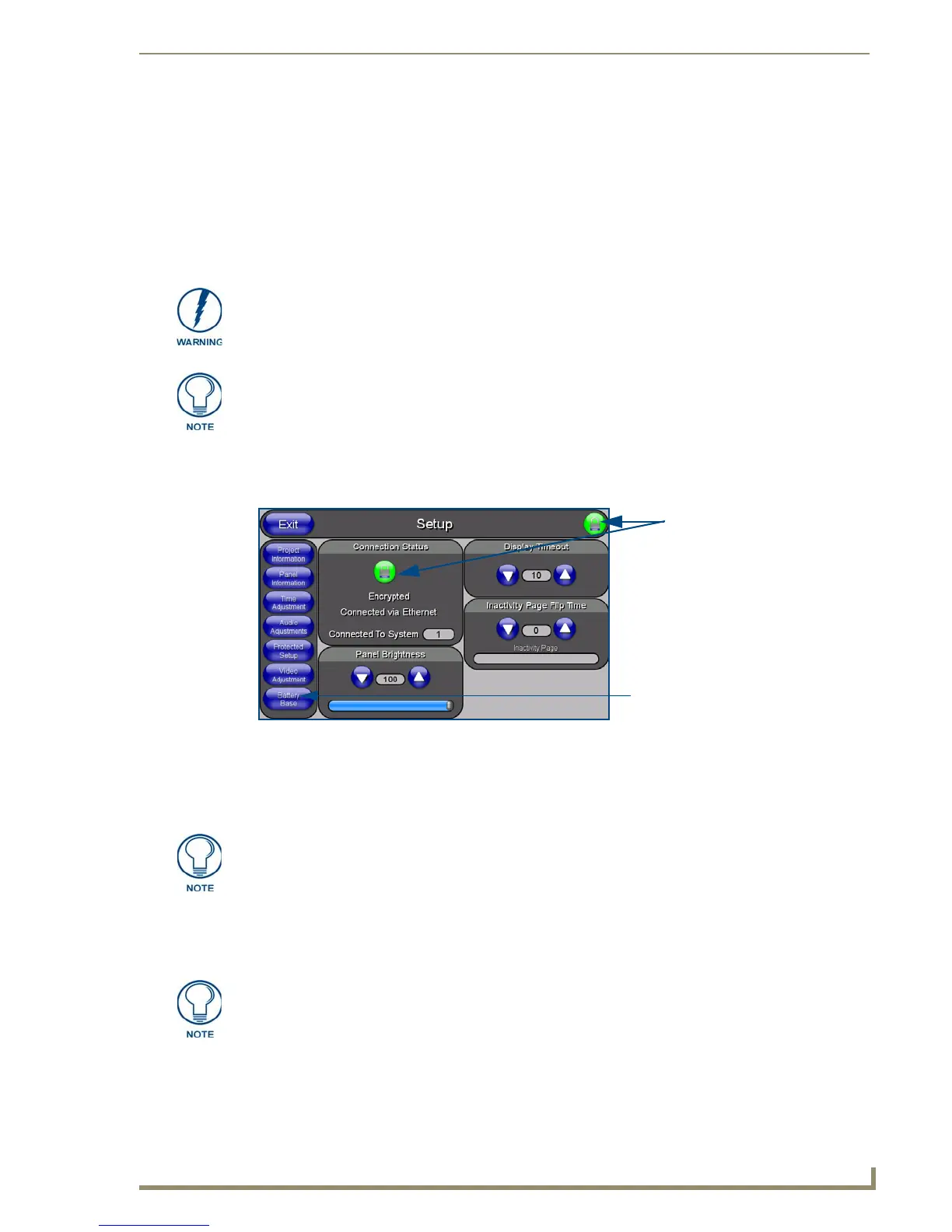Configuring Communication
49
10" Modero Touch Panels
Configuring Communication
Overview
Communication between the Modero panel and the Master is done using either USB or ETHERNET (DHCP
or Static IP). Ethernet communication can be achieved through either a direct connection (Ethernet) or
through the use of the optional NXA-WC802.11GCF wireless CF card.
Modero Setup and System Connection
1. Press the grey Front Setup Access button for 3 seconds to open the Setup page (FIG. 51).
2. Press the Protected Setup button (located on the lower-left of the panel page) to open the Protected Setup
page and display an on-screen keypad.
3. Enter 1988 into the Keypad’s password field and press Done when finished.
4. Press the red Device Number field to open the Device Number keypad (FIG. 52).
5. Enter a Device Number for the panel into the Device Number Keypad.
The default is 10001 and the range is from 1 - 32000.
6. Press Done to close the keypad, assign the number, and return to the Protected Setup page.
7. Press the on-screen Reboot button to restart the panel and incorporate any changes.
Before commencing, verify you are using the latest NetLinx Master and Modero panel
firmware. Verify you are using the latest versions of AMX’s NetLinx Studio and
TPDesign4 programs.
USB input devices must be plugged into the rear or side USB connectors before the
G4 panel is powered-up. The panel will not detect a USB connection of this type until
after the unit cycles power.
FIG. 51 Setup page
Battery Base button doesn’t appear
until NXT is connected to a BASE/1
Connection Status
Red Connection Status icon -
Green Connection Status icon -
indicates no connection
indicates communication
to a Master
to a Master
Yellow Connection Status icon -
indicates an unreliable
network connection
Clearing Password #5, from the initial Password Setup page, removes the need for
you to enter the default password before accessing the Protected Setup page.
When using multiple panels within a NetLinx System, remember to assign unique
Device Number values to each panel so that all assigned panels appear in the
System listing for the target Master.
