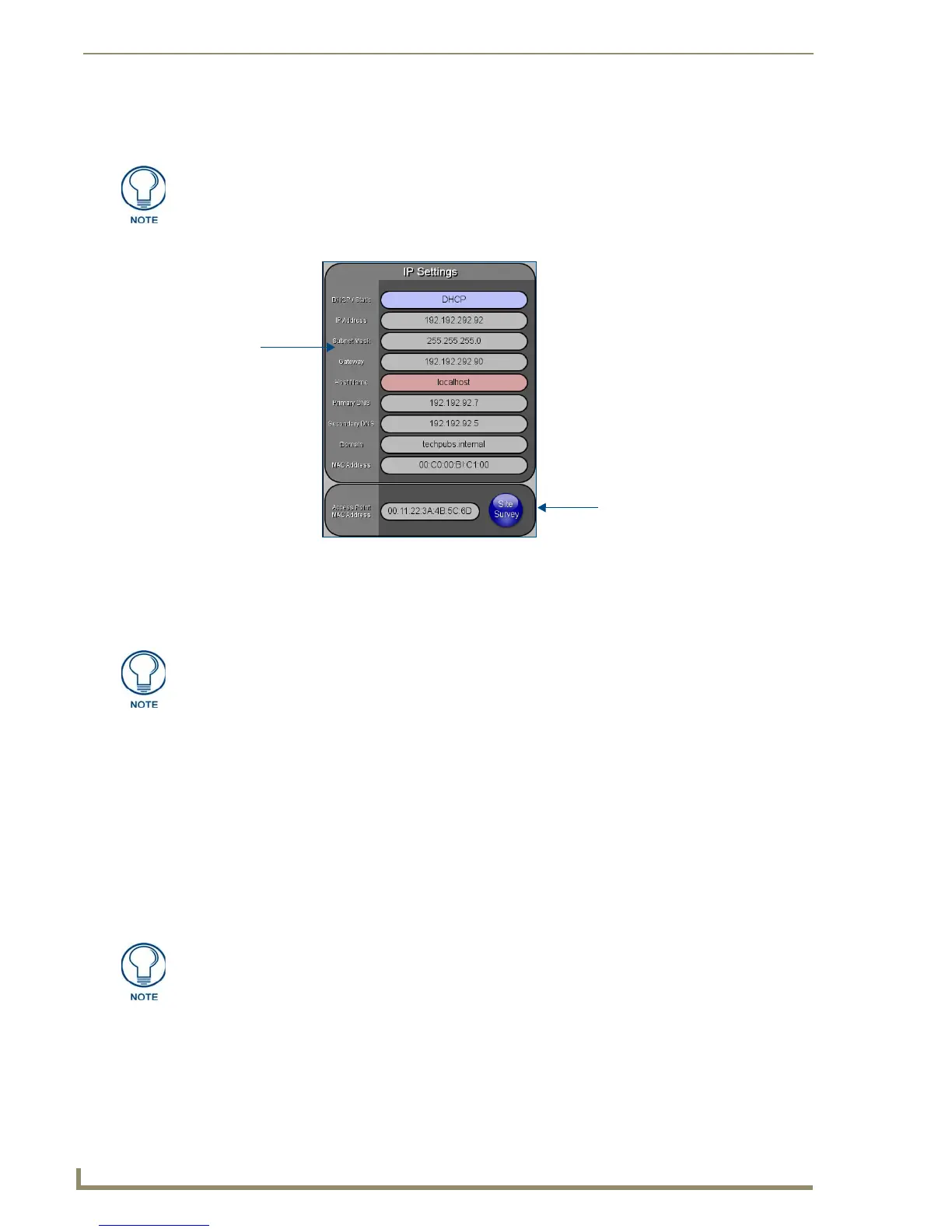Configuring Communication
58
10" Modero Touch Panels
4. Toggle the DHCP/Static field (from the IP Settings section) until the choice cycles to DHCP.
This action causes all fields in the IP Settings section (other than Host Name) to be greyed-out.
5. Press the optional Host Name field to open a Keyboard and enter the Host Name information.
6. Press Done after you are finished assigning the alpha-numeric string of the host name.
7. Do not alter any of these remaining greyed-out fields in the IP Settings section. Once the panel is
rebooted, these values are obtained by the unit and displayed in the DNS fields after power-up.
8. Setup the security and communication parameters between the wireless card and the target WAP by
configuring the Wireless Settings section on this page. Refer to Step 2: Configure the Card’s Wireless
Security Settings section on page 60 for detailed procedures to setup either a secure or insecure
connection.
Wireless communication using a Static IP Address
1.
Press the Protected Setup button (located on the lower-left of the panel page) to open the Protected Setup
page and display an on-screen keypad.
2. Enter 1988 into the Keypad’s password field and press Done when finished.
3. Press the Wireless Settings button (located on the lower-left) to open the Wireless Settings page.
Wireless communication is set within the IP Settings section of this page (FIG. 60).
4. Toggle the DHCP/Static field (from the IP Settings section) until the choice cycles to Static.
The IP Address, Subnet Mask, and Gateway fields then become user-editable (red).
5. Press the IP Address field to open a Keyboard and enter the Static IP Address (provided by your System
Administrator).
6. Press Done after you are finished entering the IP information.
DHCP will register the unique MAC Address (factory assigned) on the panel and
once the communication setup process is complete, assign IP Address, Subnet
Mask, and Gateway values from the DHCP Server.
FIG. 60 Wireless Settings page (IP Settings section)
Modero
connection
IP info.
Wireless Access Point
Site Survey Button
This information can be found in either the Workspace - System name > Define
Device section of your code (that defines the properties for your panel), or in the
Device Addressing/Network Addresses section of the Tools > NetLinx Diagnostics
dialog.
Check with your System Administrator for a pre-reserved Static IP Address assigned
to the panel. This address must be obtained before Static assignment of the panel
continues.
