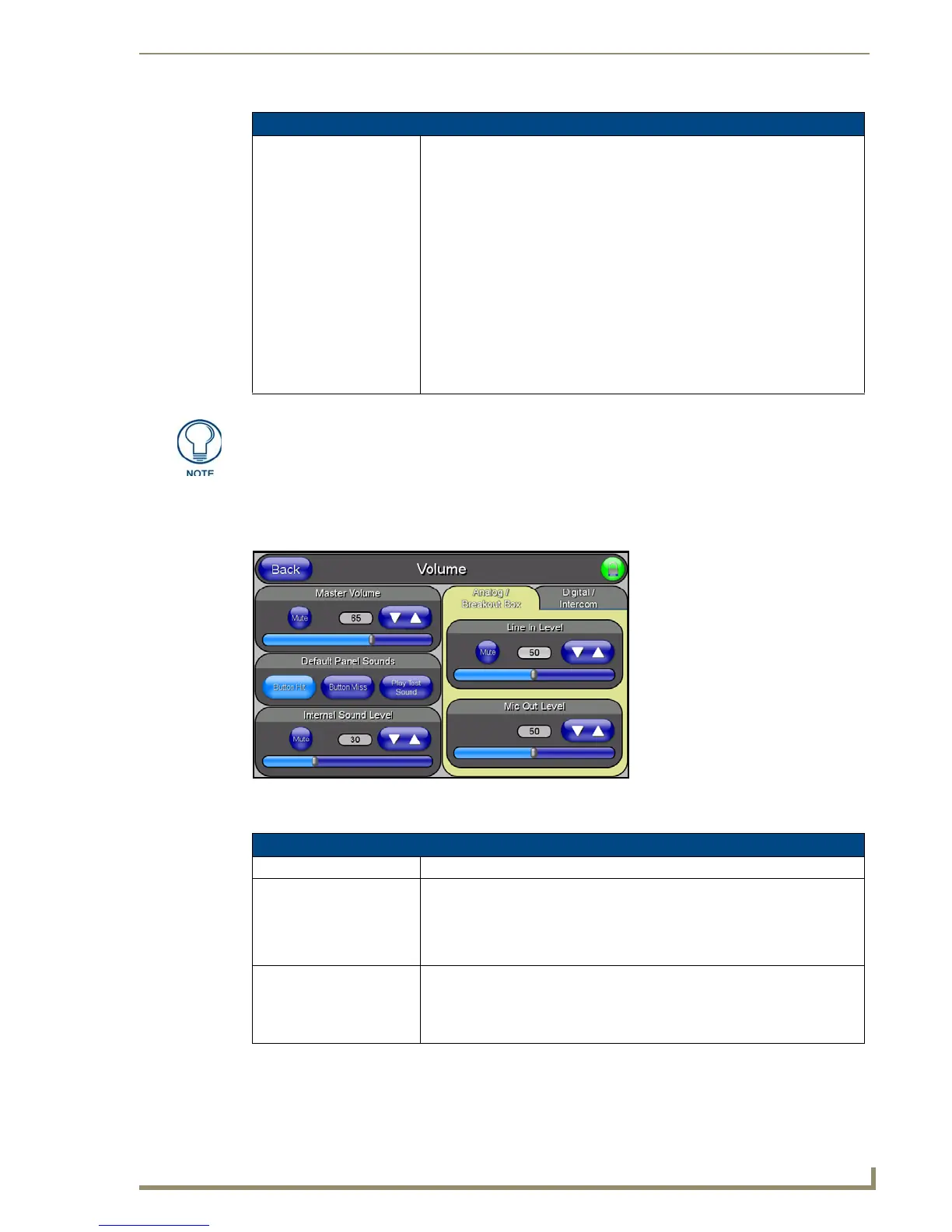Firmware Pages and Descriptions
93
10" Modero Touch Panels
Volume Page
The Volume page (FIG. 90) (accessed by pressing the Audio Adjustments button on the Setup page) allows you
to adjust the master volume parameters and default panel sounds on the panel.
The elements of the Volume page are described in the table below:
Time & Date Setup Page Elements (Cont.)
Set Date/Time: This section provides a user with both UP/DN arrow buttons to alter the
Master’s calendar date and time. The blue circle indicates which field is cur-
rently selected.
• Select the Year field and use the UP/DN buttons to alter the year value
(range = 2000 - 2037).
• Select the Month field and use the UP/DN buttons to alter the month value
(range = 1 - 12).
• Select the Day field and use the UP/DN buttons to alter the day value
(range = 1 - 31).
• Select the Hour field and use the UP/DN buttons to alter the hour value
(24-hour military).
• Select the Minute field and use the UP/DN buttons to alter the minute value
(range = 0 - 59).
• Select the Second field and use the UP/DN buttons to alter the second value
(range = 0 - 59).
Modero touch panels do not have an on-board clock. This page both receives and
sets the time/date of the NetLinx Master.
FIG. 90 Volume configuration page
Volume Page Elements
Back: Saves the changes and returns you to the previously active touch panel page.
Connection Status icon: This visual display of the connection status allows the user to have a current
visual update of the panel’s connection status regardless of what page is
currently active.
• A Lock only appears on the icon if the panel has established a connection
with a currently secured target Master (requiring a username and password).
Master Volume: This section allows you to alter the current master volume level:
• Use the UP/DN buttons to adjust the volume level (range = 0 - 100).
• The Master Volume bargraph indicates the current volume level.
• The Mute button toggles the Mute feature.
