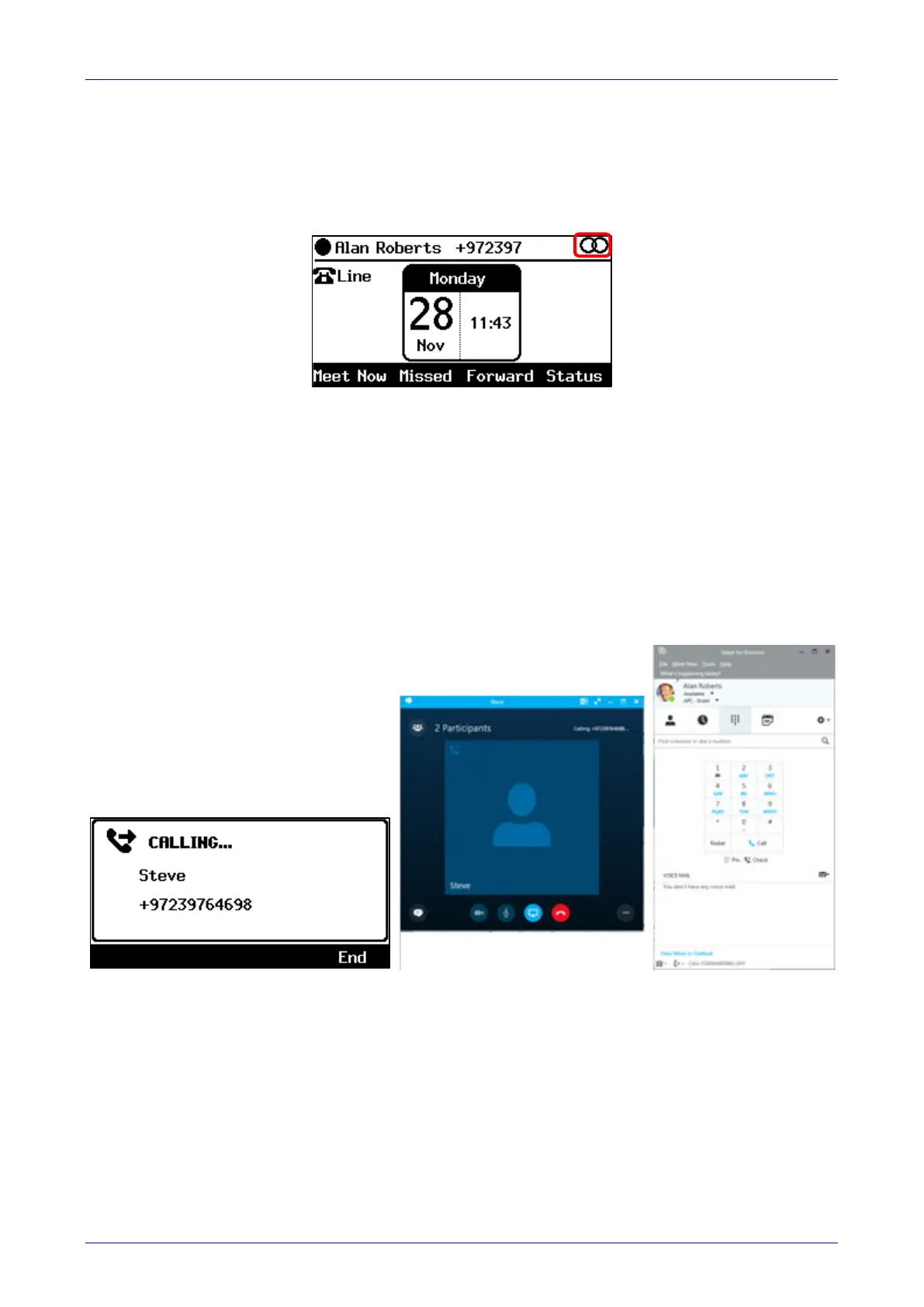User's Manual Contents
Version 3.0 109 430HD and 440HD IP Phone
2. In the Skype for Business client Logon information prompt, enter the same password you
use to access your PC and then click OK; the phone's LCD displays the registration process,
a 'BToE Activated' notification pops up, and the Phone Lock screen is displayed.
3. Enter a PIN code to unlock the phone – see Section 4 for more information.
The phone is signed in and after a few seconds, the two interlocked rings are displayed
indicating that the phone is paired with the PC BToE application.
Note that the phone's IP address may change during the registration process.
7.2.2 Making a Call (Click-to-Dial)
You can make a call from the PC Skype for Business client or from the IP phone; in both cases,
the one operation mirrors the other, providing an enhanced unified communications experience
and optimizing enterprise efficiency.
To make a call:
1. In the PC Skype for Business client, click the digit keys of the person's number to call.
Alternatively, you can call them from Outlook; the IP phone's user interface displays the
CALLING screen (shown below) while the PC Skype for Business client simultaneously
displays the conversation screen.
2. When the called party answers, you can use either your IP phone or PC Skype for Business
client to talk, whichever is more convenient for you at the time. You can use the IP phone's
speakerphone, handset or headphones.
7.2.3 Answering a Call
You can answer an incoming call on the Skype for Business client or IP phone, whichever is more
convenient for you at the time, providing an enhanced unified communications experience and
optimizing enterprise efficiency. When answering an incoming video call with a paired phone, the
call is established. The default device is the PC speaker/microphone rather than the phone.
Subsequent audio calls will be unaffected; the paired phone will still be the default device.