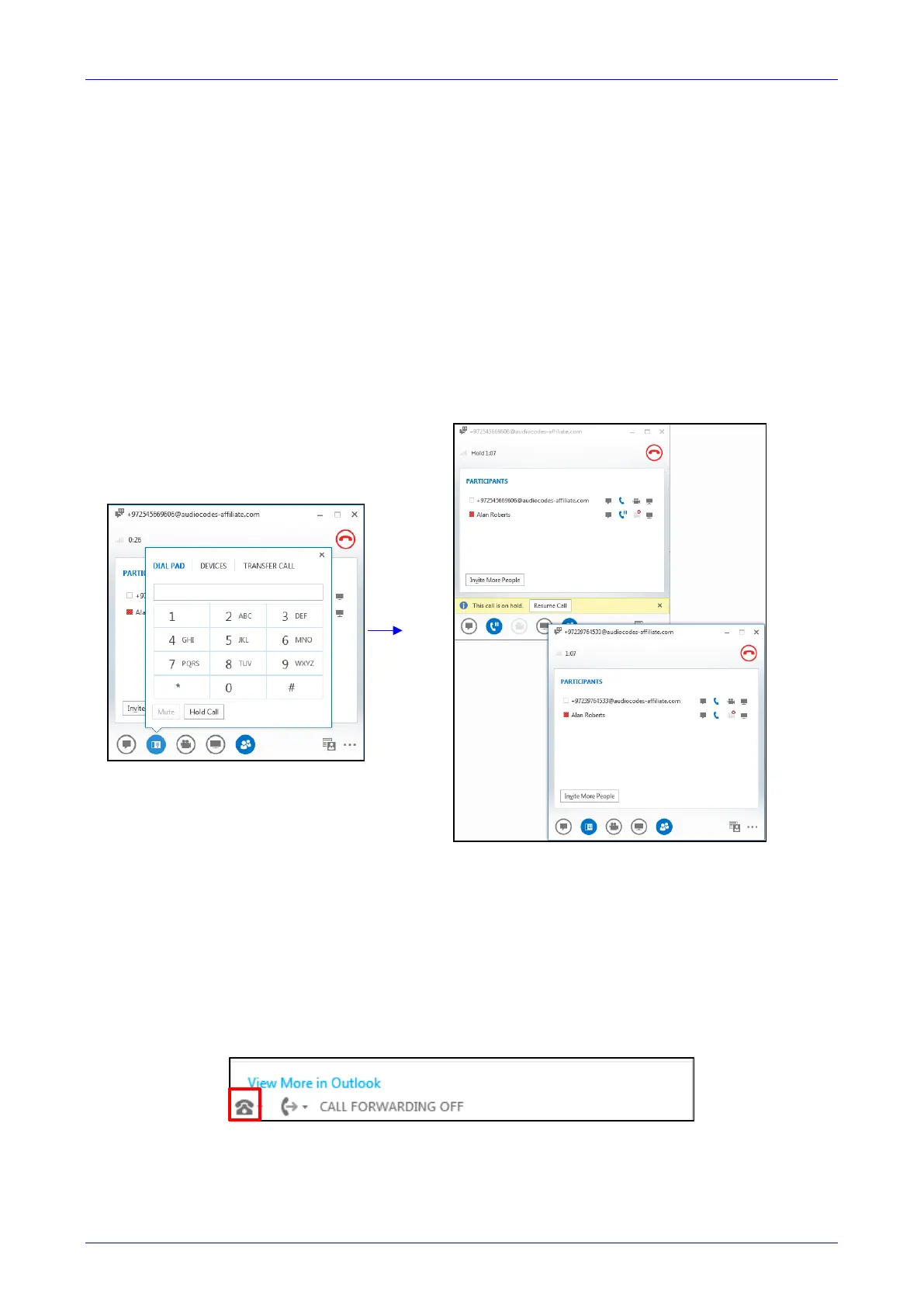User's Manual Contents
Version 3.0 113 430HD and 440HD IP Phone
7.2.5 Transferring a Call
You can transfer a call to another party either from your PC Skype for Business client or IP
phone, whichever is more convenient for you at the time, for an enhanced unified
communications experience.
To transfer a call:
1. From your PC Skype for Business client or IP phone, whichever is more convenient, make a
call; calling is indicated on both the PC Skype for Business client and the IP phone.
2. When the called party answers, you can perform a blind transfer or a consultative transfer,
using your phone or your PC Skype for Business client, whichever you prefer.
• For detailed information on performing call transfer with the phone, see Section 7.6.
• For details on performing call transfer with the PC Skype for Business client, see
Microsoft documentation. A guideline is shown below. The operation is mirrored in your
IP phone.
7.2.6 Switching the Primary Audio Device
BToE lets you switch primary audio device, so you can switch from listening to a Skype for
Business conversation through the phone handset, for example, to listening on a headset, or from
listening on a headset to listening through the IP phone speaker.
To determine which audio device is currently primary:
Locate in the lowermost left corner of the Skype for Business client screen the icon indicating
'Primary Device'.
Figure 7-27: Primary Device: IP Phone
