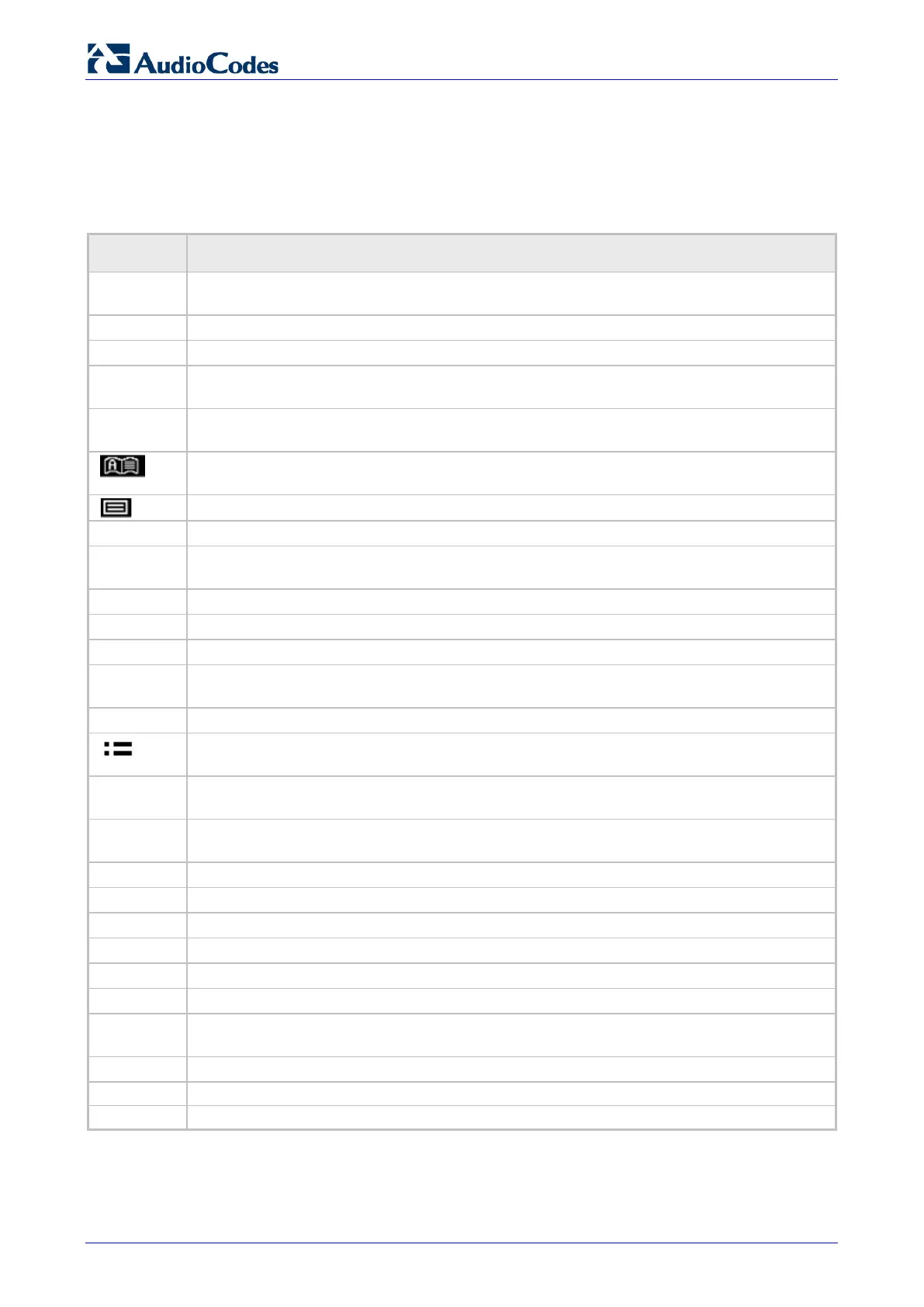430HD and 440HD IP Phone
User's Manual 20 Document #: LTRT-11938
3.2 Softkeys
The table below describes the softkeys displayed in the LCD. Press the hard key located on the
device below the softkey in order to activate the softkey.
Table 3-2: Softkeys
Softkey Description
Meet Now
Initiates a phone conference based on the Skype for Business server. Replaces the Conf
softkey displayed in earlier versions of the 440HD phone and in the 430HD phone.
Displays missed calls.
Forward
Automatically forwards calls.
Status
Displayed in idle state. Lets you sets your presence status: Available, Busy, Do not disturb,
Away, Be right back, Reset.
Sign in
Sign in is displayed if you haven't signed in yet, in the idle screen.
is displayed if you press the
softkey after signing in.
Displayed after lifting the handset (for example). Opens the 'Favorites' defined in the Skype
for Business client.
Displayed after lifting the handset (for example). Displays the Call Log.
Select
Identical to the hard OK key on the phone. Either can be used. Selects a menu or option.
BToE
Displayed after pressing the MENU hard key. Generates a code for manually pairing the
phone with Skype for Business client, for unified communications.
A/a/1
Enables switching between input modes: abc, ABC, Abc, or numbers.
Saves settings.
Cancels the currently initiated call or configuration.
Dial
Displayed after a number is keyed, a directory contact is selected, or a logged call is
selected.
Displayed after entering a digit of a phone number (for example). Deletes from right to left.
Displayed after a number is dialed and answered on the other side, and after you answer a
call. Displays the Call Menu.
Conf
Displayed (1) after a number is dialed and the call is answered on the other side and (2)
you answer a call. Displays the ADD PARTICIPANT screen.
BXfer
Displayed (1) after a number is dialed and the call is answered on the other side and (2)
a call is answered. Lets you transfer the call in a blind transfer.
URL
Displayed after lifting the handset (for example). Enables calling a URL.
Displayed after selecting a
(for example). Displays the log details (Time, Date, etc.).
Displayed after pressing the
softkey (for example). Ends the call.
Back
Displayed after pressing the MENU key (for example). Returns to the previous screen.
Start
Displayed after pressing Forward > Forward to a number (for example).
Displayed after you select a contact to be edited (for example).
Delete
Displayed after pressing the MENU key on the phone and then selecting Call Log (for
example).
Displayed when the phone rings on an incoming call. Lets you silence the ring.
Displayed when the phone rings, alerting to an incoming call. Lets you reject the call.
Displayed when the phone rings, alerting to an incoming call. Lets you accept the call.