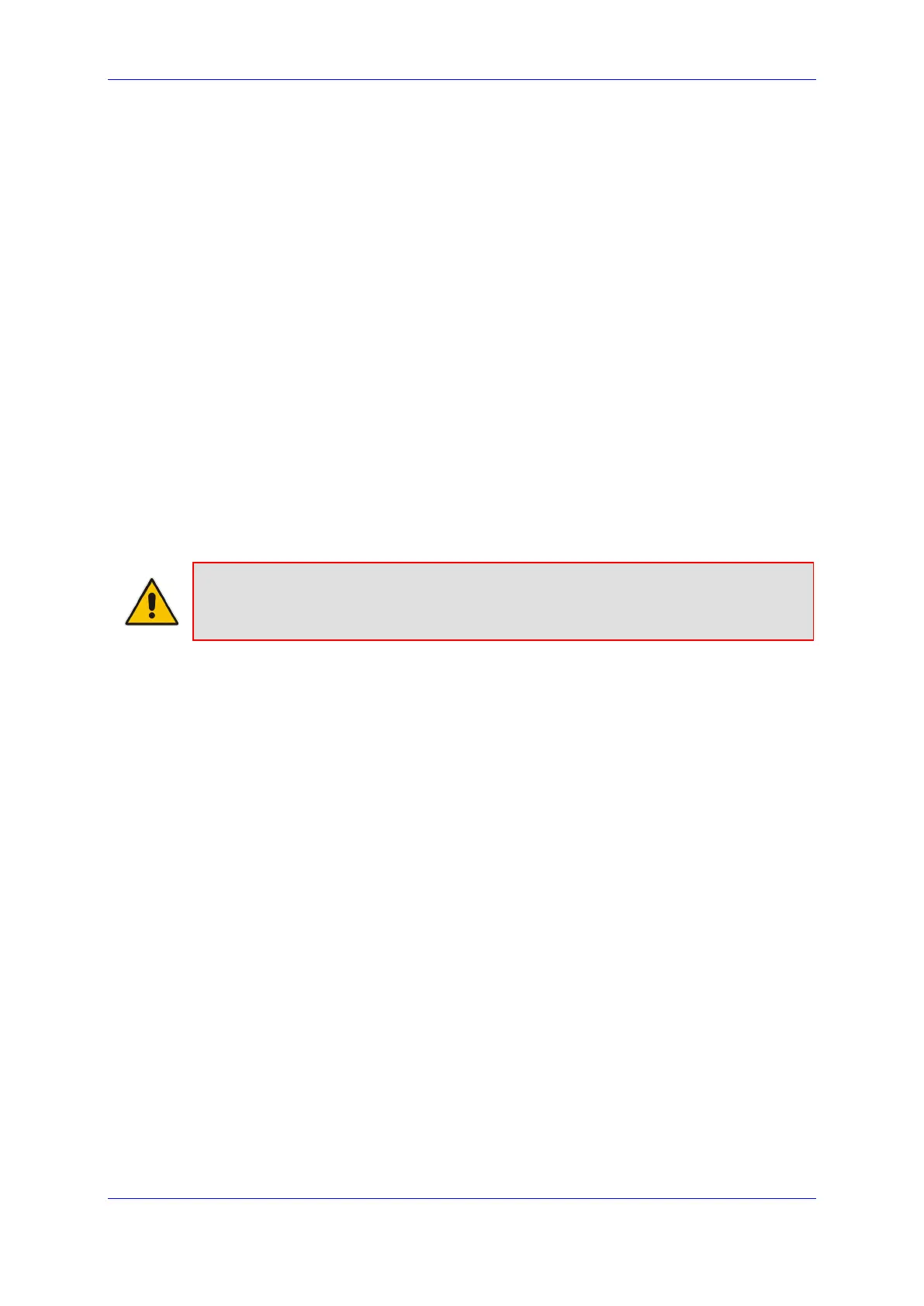Installation and Maintenance Manual 4. Introduction
Version 1.0.21 27 Microsoft Teams
4 Introduction
Before you can install and configure the device at your Site Office, you need to check the
following guidelines.
4.1 Ready and working Direct Routing SBC
The SBC needs to be configured for Media Bypass to ensure that media flows directly
between the Microsoft Teams client in the branch site and the SBC.
Refer to one of the following documents:
Enterprise Solution: Connecting AudioCodes' SBC to Microsoft Teams Direct
Routing Enterprise Model
Service Provider Solution: Connecting AudioCodes SBC to Microsoft Teams Direct
Routing Hosting Model Configuration Note
4.2 DR-SBA FQDN and Certification
The FQDN for the DR-SBA is configured in the certificate (you can use a .pfx certificate file
or use the DR-SBA GUI to create a CSR). This certificate must be trusted by the end points
that host the Teams client and by the SBC.
Note: The DR-SBA certificate and FQDN must be trusted by the SBC and by the Teams
clients. You can also use a private CA for the certificate and a local DNS for the FQDN.
It is recommended to use a public certificate.
4.3 Admin User with Manage Roles
DR-SBA installation requires M365 users with Teams Administrator roles and role that allow
to create Azure App Registration.
4.4 Azure AD App Registration
Create App Registration in Azure AD and note applicationId and appSecret for the later
install steps. Customers can either use the same Azure App Registration for all the SBAs in
the Tenant or create a specific App Registration per DR-SBA.
To register and Azure AD App Registration:
1. Sign-in to Azure portal with tenant administrator user and create new App registration
(Azure Active Directory App registrations New registration) – the same App
Registration can be used for all the tenant DR-SBAs, add name for the new application
and select “Accounts in this organizational directory only – single tenant” under
Supported account types. Select Register and note the Application ID for next steps
