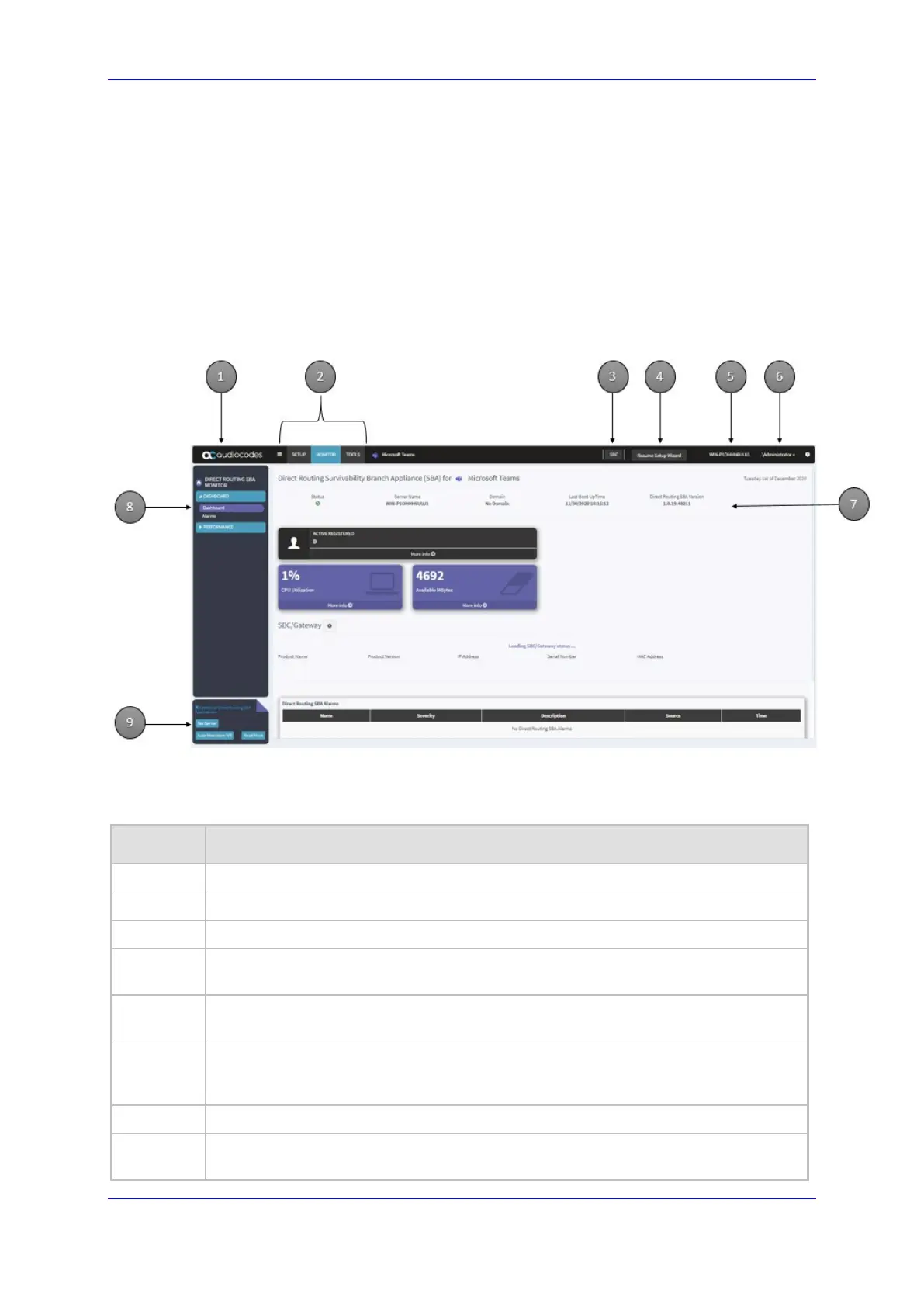Installation and Maintenance Manual 10. Using the DR-SBA Management Interface
Version 1.0.21 71 Microsoft Teams
10 Using the DR-SBA Management Interface
Once you have initially set up the SBA through the SBA Management Interface's SBA Setup
Wizard, as described in Chapter 5, you can use the SBA Management Interface for full
configuration, maintenance and monitoring of the SBA. In addition, if your SBA device is also
employing gateway functionality (i.e., PSTN Gateway and/or SBC), you can use the SBA
Management Interface for viewing basic monitoring of the gateway and for accessing the
gateway's Web interface (single sign-on) for full gateway configuration.
The figure below shows the main areas of the SBA Management Interface:
Figure 10-1: Main Areas of SBA Management Interface
Table 10-1: Main Areas of SBA Management Interface
Item # Description
1 When clicked, displays the Dashboard.
2 Menu bar with menus (Setup, Monitor and Tools).
3 Switch to local SBC Web Interface (not applicable on Virtual edition).
4 Resume Setup Wizard button. If you exit the DR-SBA Setup Wizard before its
completion, you can later resume from the same wizard page, by clicking this button.
5 Displays the DR-SBA computer name (defined when joining the domain). If clicked, a
pop-up appears displaying system information.
6 Displays the currently logged-in username. When clicked, a drop-down menu
appears with the Logout command, which if clicked, logs you out of the DR-SBA
Management interface.
7 Displays the details of the DR-SBA for Skype for Business and dashboard statistics.
9
Navigation pane containing folders and page items, which depend on the menu
selected from the menu bar.
