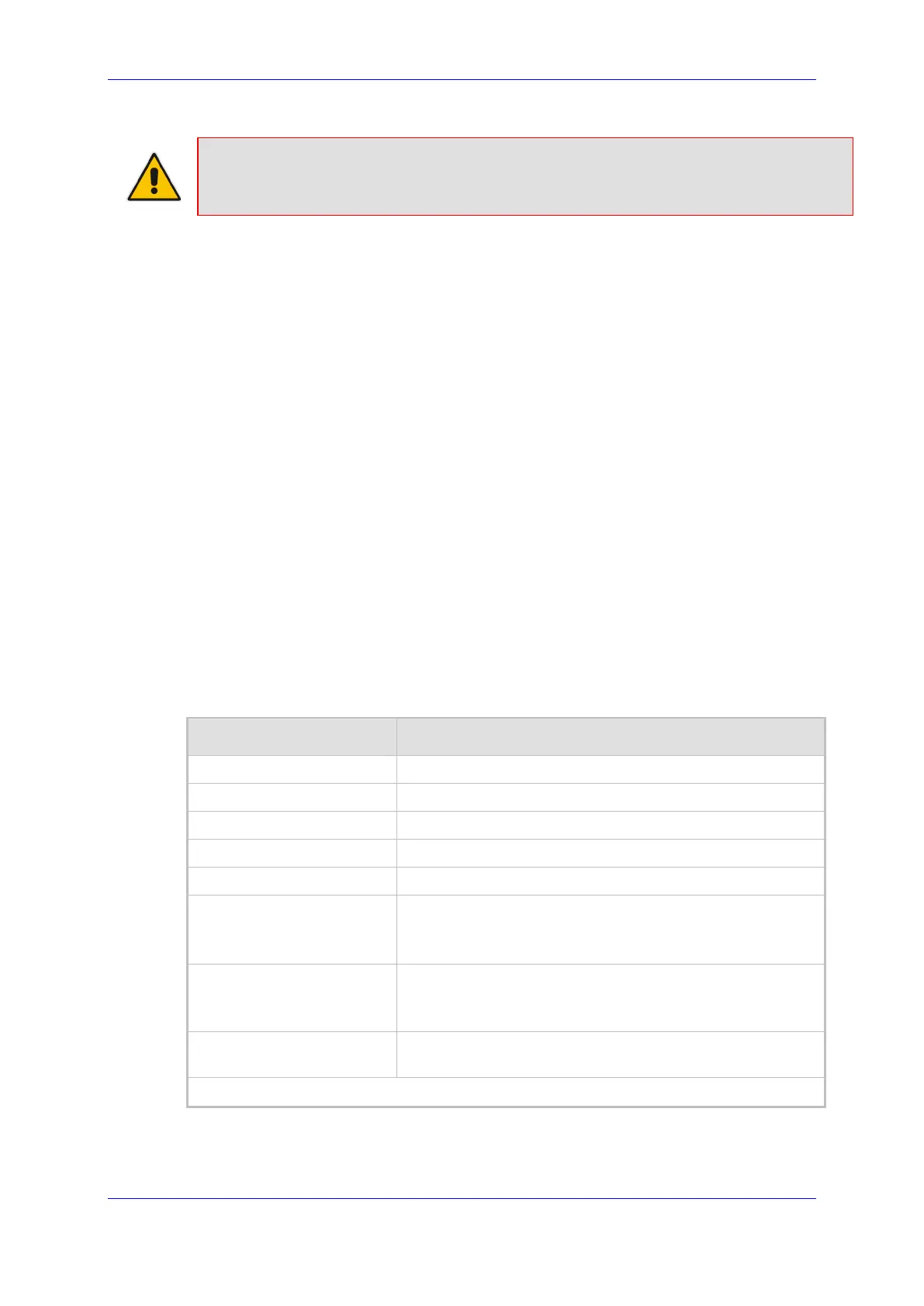Installation and Maintenance Manual 6. SBC Setup
Version 1.0.21 61 Microsoft Teams
Note: In case the DNS used by the SBC can’t resolve the DR-SBA FQDN – add the DR-SBA
FQDN to the SBC local DNS.
6.1.2 Add IP Group
This step describes how to configure an SBC IP Group to the DR-SBA. The IP Group
represents an IP entity on the network with which the SBC communicates. Once IP Groups
are configured, they are used to configure IP-to-IP routing rules for denoting source and
destination of the call.
In the SBC topology, IP Groups must be configured for Teams DR-SBA.
To create an IP Group for Teams DR-SBA:
1. Open the IP Group table (Setup menu > Signaling & Media tab > Core Entities folder
> IP Groups.
2. Click New to create an IP Group of Type 'Server' for the Teams SBAs:
a. Configure the DR-SBA Proxy Set that you created in Section 6.16.1
b. Select the same IP Profile as used for Teams IP Group.
In case you create a new IP Profile pay attention and configure as set for Teams
side with ICE Mode set to Lite.
c. Select Media Realm for the LAN side – media between the Teams clients and the
SBC.
d. Configure the SBC FQDN for the SIP Group Name (Local Host Name). Use the
same FQDN that is used for the SBC direct routing setup in Teams Tenant.
e. Enable Proxy Keep-Alive using IP Group settings.
f. Click Apply to apply your settings.
Figure 6-5: Configured IP Group for Teams SBA
Parameter Value
Name DR-SBA
Type Server
Proxy Set DR-SBA
IP Profile Teams (same profile as used for Teams IP Group)
Media Realm MRLan (Select Media Realm for the LAN side)
SIP Group Name
<FQDN name of the SBC in the enterprise tenant>
Use the same FQDN that is used for the SBC direct routing
setup in Teams Tenant
Local Host Name
<FQDN name of the SBC in the enterprise tenant>
Use the same FQDN that is used for the SBC direct routing
setup in Teams Tenant
Proxy Keep-Alive using IP
Group settings
Enable
All other parameters can be left unchanged with their default values.
