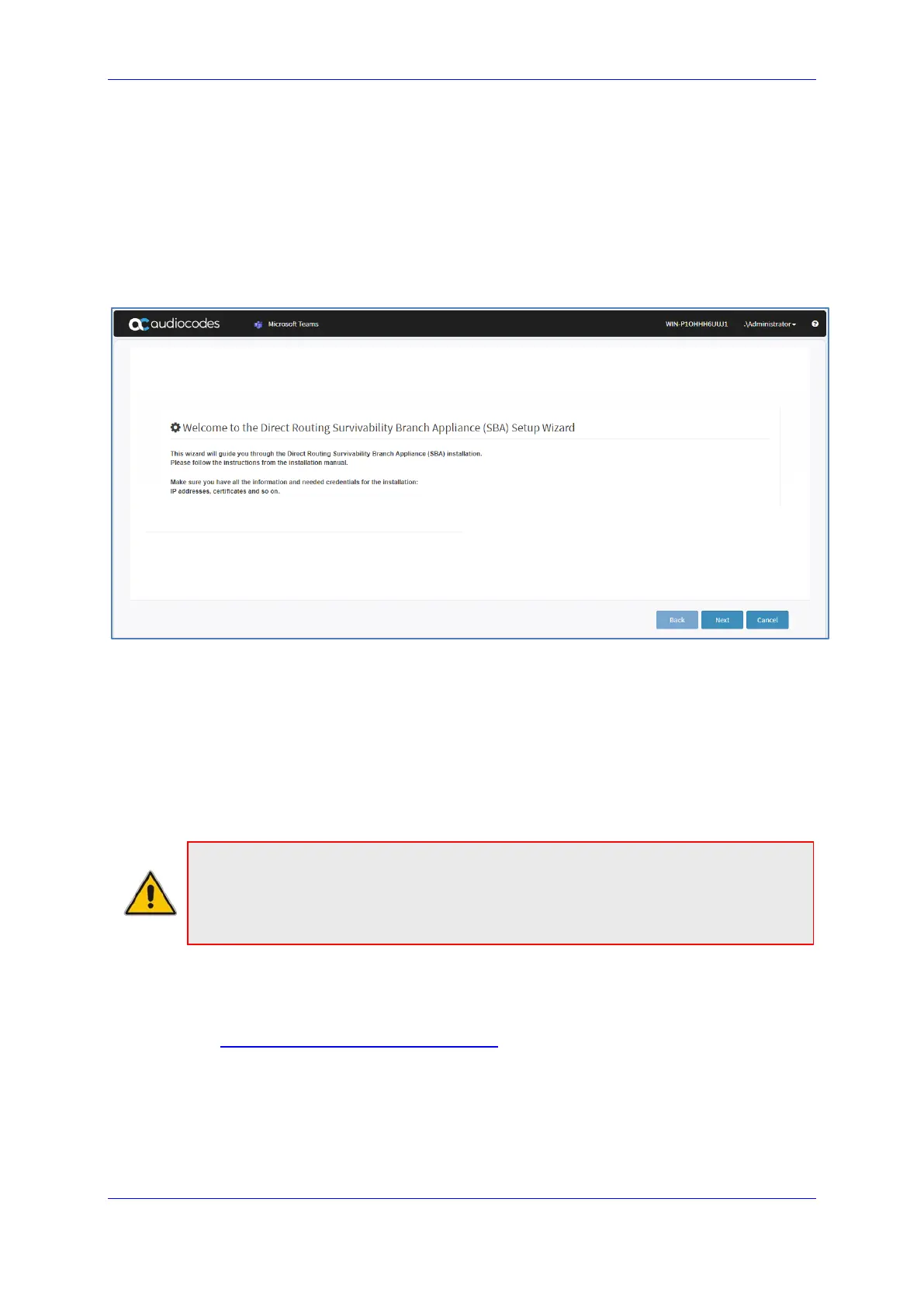Installation and Maintenance Manual 5. Teams DR-SBA Setup
Version 1.0.21 45 Microsoft Teams
Upon initial login, you are prompted to enter the Virtual Edition license. The license is
mandatory to install; without the license you will not be able to proceed to the next setup
wizard page.
2. Copy the Serial Number (S/N) from the License Settings screen (see figure above).
Proceed to Section 5.3.1 for Licensing activation.
3. Load the license and proceed to the Welcome page.
4. After login the Wizard opens. You can close the wizard by clicking cancel and returning
to it from a key on the top bar.
Figure 5-21: Welcome Page
5. Click Next to continue.
5.3.1 Licensing the Product
Once you have successfully completed SBA Virtual Teams virtual machine deployment, you
need to obtain, activate and then install your purchased DR-SBA license. The following
procedure describes how to obtain and activate your purchased License Key.
Note:
• This license is only relevant for the DR-SBA Virtual Appliance.
• License activation is intended only for first-time software activation upon product
purchase (or if your License Key is "lost", due to whatever reason).
To obtain and activate the License Key:
1. Open AudioCodes Web-based Software License Activation tool at
http://www.audiocodes.com/swactivation
:
