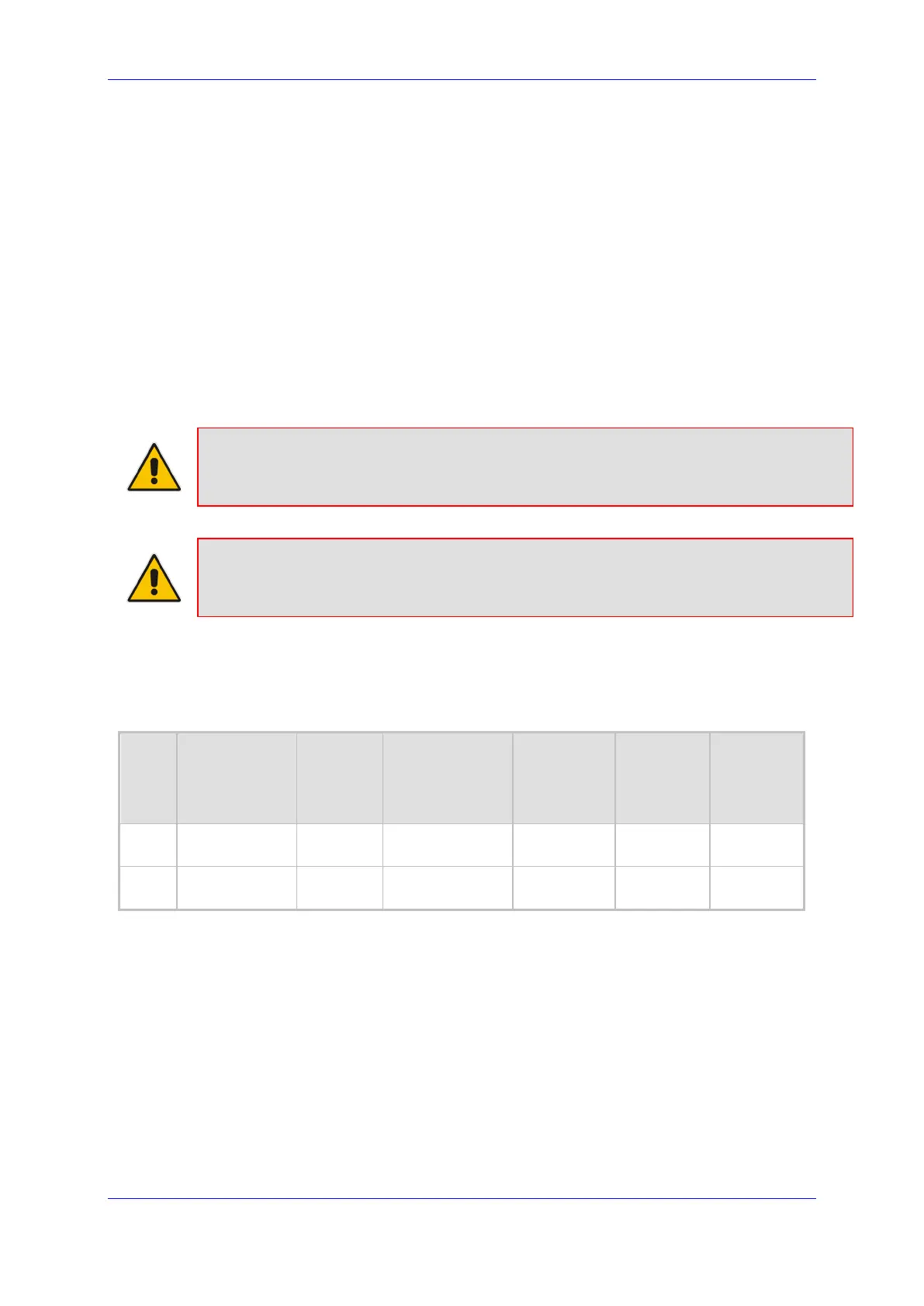Installation and Maintenance Manual 6. SBC Setup
Version 1.0.21 59 Microsoft Teams
6 SBC Setup
Setup the SBC for Teams Direct Routing support with media bypass and validate that it
works for incoming and outgoing calls. For configuration guidelines, refer to one of the
following documents:
Enterprise Solution: Connecting AudioCodes' SBC to Microsoft Teams Direct
Routing Enterprise Model
Service Provider Solution: Connecting AudioCodes SBC to Microsoft Teams Direct
Routing Hosting Model Configuration Note
This chapter describes an example setup on how to configure the DR SBC setup to work
with Teams SBA. The setup can vary between customers and depends on the customer
network topology. It represents common Enterprise topology. In case you need to route calls
via ARM or by using tagging, this requires a different setup, in which case, please contact
AudioCodes Professional services for detailed guidelines.
Note: The CA that is used to assign to the DR-SBA must be trusted by the Teams clients
and the SBC. Add the Certificates on the SBC via the SBC Web interface.
Note: Please continue to the next step only after you confirm that DR SBC is configured
correctly and verify that Media bypass is enabled.
6.1 Add Proxy Set
This section describes how to add a Proxy Set for the DR-SBA.
Figure 6-1: Configuration Example Proxy Sets before the change
Index Name
SBC IPv4
SIP
Interface
TLS Context
Name
Proxy
Keep-Alive
Proxy Hot
Swap
Proxy
Load
Balancing
Method
1
SIPTrunk
(arbitrary name)
SIPTrunk Default
Using
Options
- -
2
Teams
(arbitrary name)
Teams Teams
Using
Options
Enable
Random
Weights
To add a Proxy Set:
1. Open the Proxy Sets table (Setup menu > Signaling & Media tab > Core Entities >
Proxy Sets).
a. Click the Add button to create a Proxy Set for SBA Teams Calls.
b. Use the same TLS context used by the Teams proxy – in this case the SBC uses
the same certificate used on the Teams leg (the SBA must trust the global CA
that signed the SBC certificate).
c. From the 'Proxy Keep-Alive' drop-down list, select Using OPTIONS to discover
whether a particular Mediation Server in the cluster is available and set Proxy
Keep-Alive Time (secs) to 60 seconds.
d. Click Apply to apply your settings.
