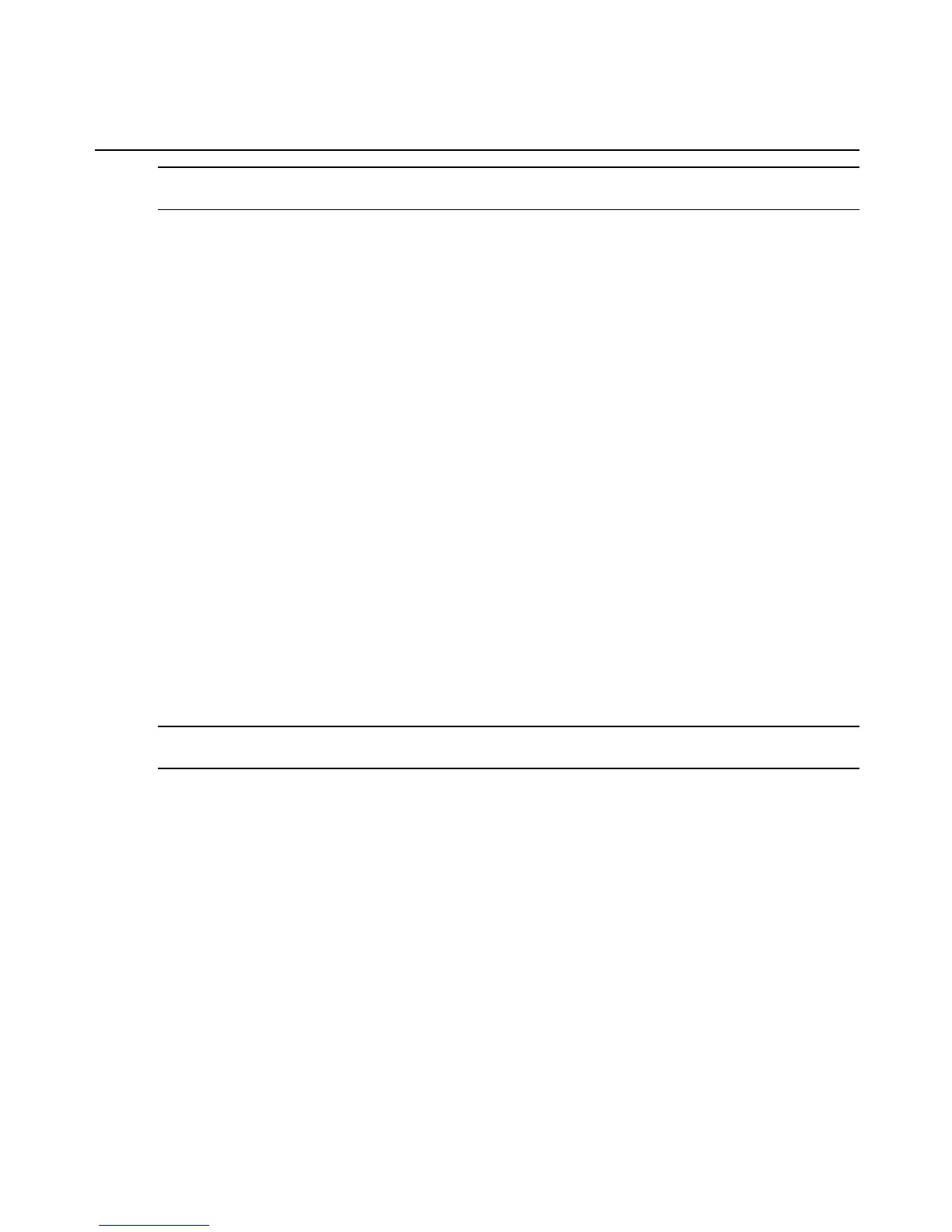NOTE: If changing the default menu, the administrator must ensure that any added programs do not introduce
security vulnerabilities.
The administrator must know the following about the behavior of rmenush before configuring
any changes to the menu:
• If the called program exits with a return code indicating an error, rmenush prompts the user
to press any key to continue.
• Any error messages generated by the called program are left on the screen for the user to
read. Examples showing how the administrator can force this behavior on for successful
programs and off for unsuccessful ones are provided in the configuration file.
• The MergePoint SP manager administrator assigns the /usr/bin/rmenush shell to users as
appropriate, by editing the /etc/passwd file entries for the users.
When editing the menu.ini file, the administrator must know the following:
• Spaces are shown in menu items by the use of an underscore between words.
• An underscore cannot be displayed in the menu text.
• The righthand value of each name/command pair is assumed to be either a menu defined in
the menu.ini file or a command.
• A maximum of 16 menu items can display on the screen at a time. Any extra menu items
can be reached by using the arrow keys to scroll down.
To modify the user shell menu:
See Telnet on page 108 or background information and examples.
NOTE: When adding programs to the menu, make sure the commands do not allow the user to break out of the
programs they call.
1. Log into the MergePoint SP manager console as
root.
2. Open the /etc/menu.ini file for editing.
3. Add new menus and menu items as desired, using underscores (_) to indicate spaces
between words. In the [main] menu definition, insert a definition for an action or an option
for a submenu, as desired. The following example shows a new menu option with a
command defined along with a link to a new subnet identified with the new submenu
keyword.
[main]
Access_Servers = /bin/spshell
Change_Password = /usr/bin/passwd
Chapter 6: Administration Tasks Not Performed in the Web Interface 109
