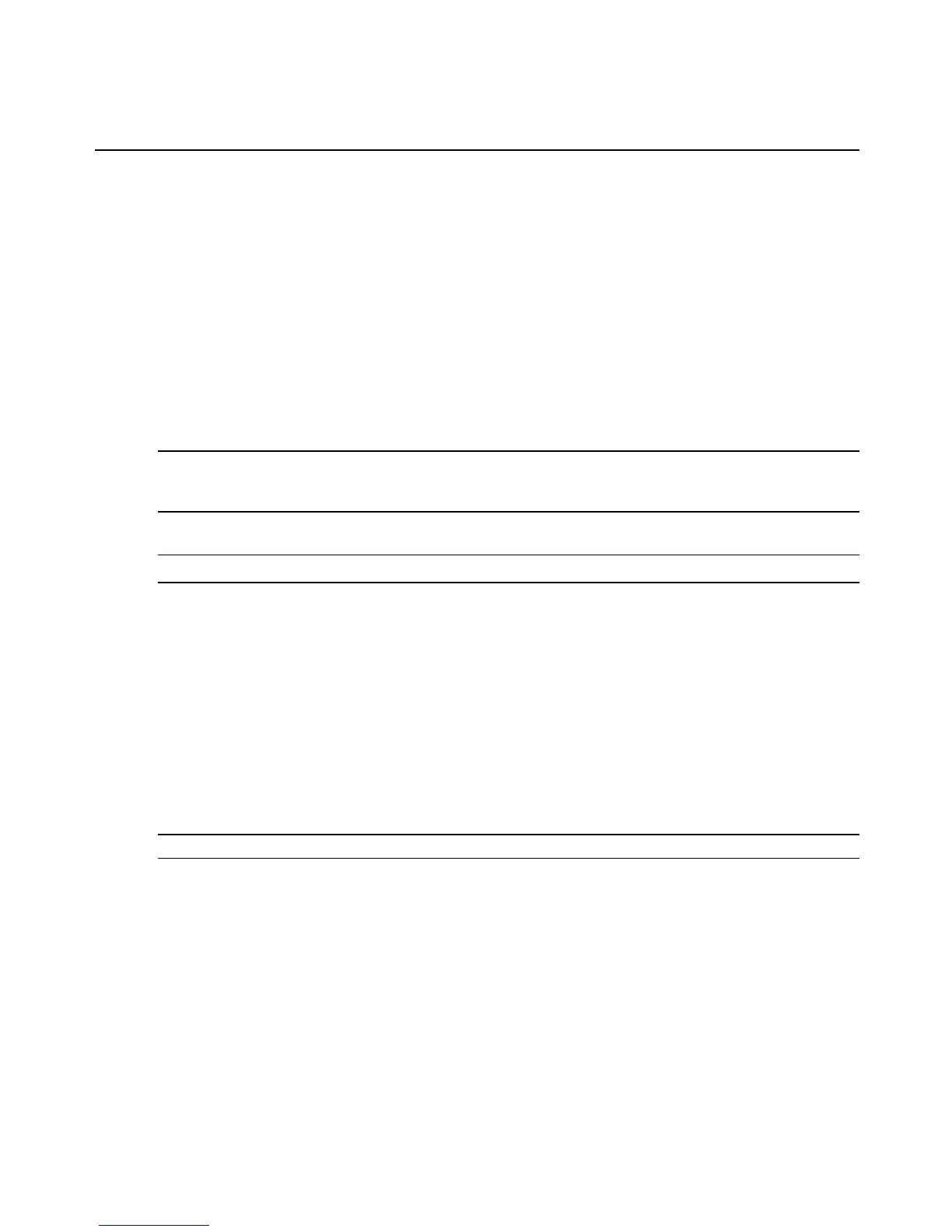6. Click Apply.
To perform a cold reset on an SP:
1. In the side navigation bar, click an SP name.
2. Click the System tab.
3. In the top navigation bar, click Advanced Tools. The Setting window appears.
4. Click Cold Reset to perform a cold reset on the selected SP. A message will appear to
indicate the success status of the cold reset.
To reboot the MergePoint SP manager:
Click System – Setting - Apply Reboot.
NOTE: If the network setting mode is DHCP, when you reboot the appliance it attempts to obtain an IP address
from the DHCP server. If a DHCP server is not present or is unavailable, the following IP address are automatically
assigned: 192.168.0.10 for eth0 and 192.168.0.20 for eth1.
To shut down the MergePoint SP manager (Admin users only):
CAUTION: Clicking Shutdown immediately stops all active services and sessions.
1. Select System - Setting, then click Shutdown.
2. (Optional) Wait one minute, or until you see the shutdown message in the console
interface or hear a beeping noise, then unplug the appliance.
Performing SP Group Operations
Admin users may perform the following operations for all SPs in a group at the same time: turn
on, turn off or reset the devices, turn the target device LED indicators on or off, and configure
time, Platform Event Trap (PET) alert settings, usernames and passwords.
You can also move or copy SPs from one group to another, and remove SPs from a group.
NOTE: A group must contain at least one SP before you can perform a group operation.
To turn on, turn off or reset all SPs in a group:
1. Click SP - Group.
2. Select the group(s) you wish to modify and click the desired power operation.
- or -
Click a group name from the explorer tree in the side navigation bar, click Action in
the top navigation bar, then click the desired power operation.
Chapter 3: Operations 53
