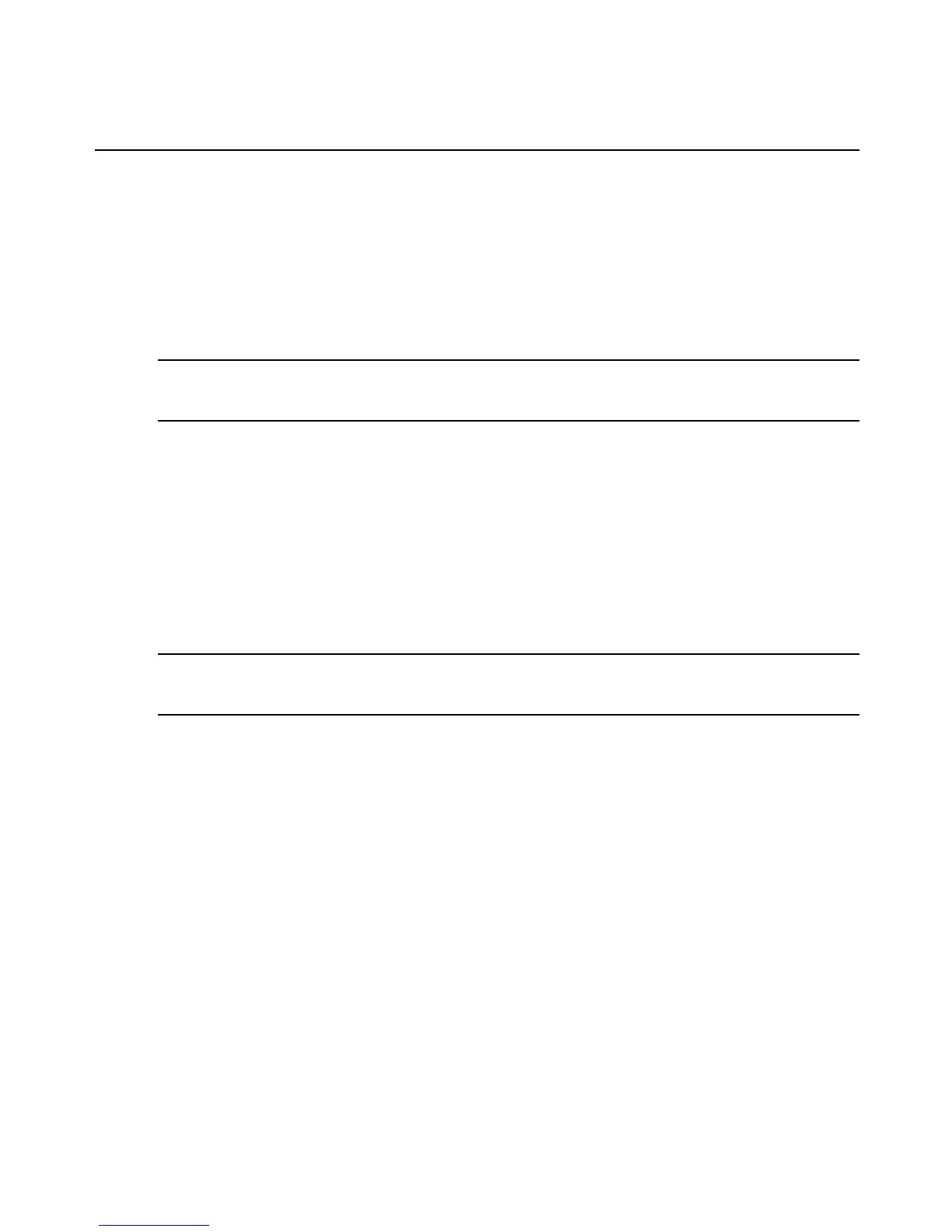To edit a default user:
1. Click SP - Default SP User.
2. Click the username you want to modify.
Managing user accounts on SPs
The Users window lists all user accounts for the selected SP. MergePoint SP manager users with
Admin privileges may change user account information on SPs.
NOTE: This feature is available for SPs that have user management functions. Different types of devices have
different user management systems. For example, while some may allow adding, editing and deleting user
accounts, others may only allow editing user accounts.
To edit a user account:
1. In the side navigation bar, click an SP name.
2. Click the Configuration tab.
3. In the top navigation bar, click Users.
4. Click the name of the user you want to modify or the Edit link next to the user.
5. Enter the desired changes, then click Apply.
To create a new user account:
NOTE: Some SPs support limited users. In this case, you are not able to add a new line of user information.
However, you may create a new user account by defining a username, password and user privilege to a user that
does not have a username.
1. In the side navigation bar, click an SP name.
2. Click the Configuration tab.
3. In the top navigation bar, click Users.
4. Click Add or click Edit next to a user without a username.
5. Enter the desired changes, then click Apply.
To remove a user account:
1. In the side navigation bar, click an SP name.
2. Click the Configuration tab.
3. In the top navigation bar, click Users. The Users window appears.
4. Select the user to be deleted and click Delete.
-or-
Chapter 2: Installation and Setup 45
