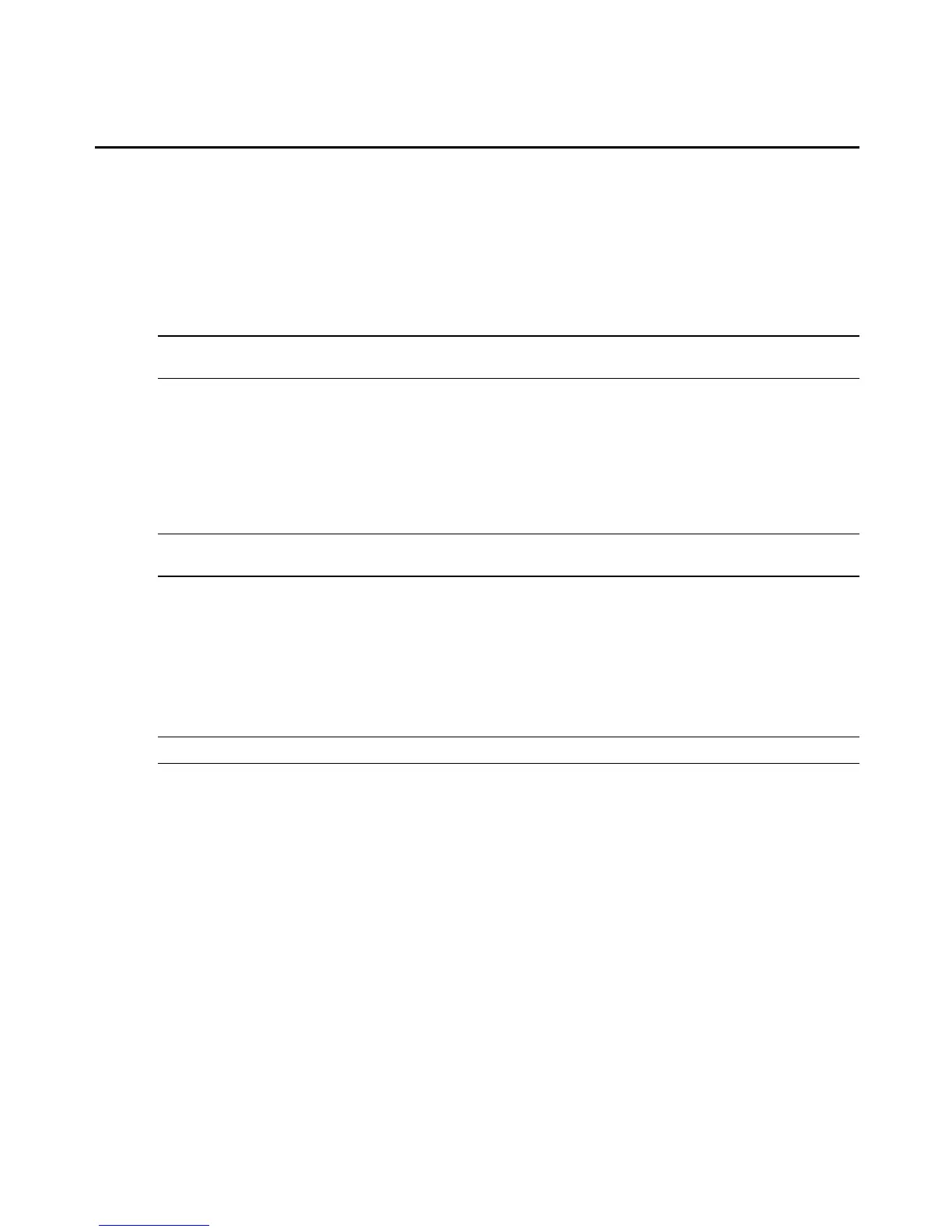a. Select a user from User drop-down menu. See To configure users with SNMP v3: on
page 65 for more information.
b. For each security level, select a read view and write view under the Read view and
Write view columns. If the list is empty, no view has been configured; see To
configure views: on page 64.
5. Click Apply.
NOTE: You may edit or delete an existing access setting by clicking the Community/User link and then following the
on-screen instructions.
Configuring SNMP on the service processor
The Admin user can configure SNMPaccess on SPs by selecting the SPand then selecting the
Configuration - SNMPtab. If the SPdoes not support SNMP, the SNMPtab is not displayed on
the SPconfiguration page.
To configure service processor SNMP settings:
NOTE: The following settings must match the SNMPconfiguration of the SP. The MergePoint SPmanager does
not automatically set or configure the SNMPsettings in the SP.
1. In the side navigation bar, click an SP name.
2. Click the Configuration tab.
3. In the top navigation bar, click SNMP. The SNMP window appears.
4. In the OID field, type the identifier for the object to be managed. An OID may be provided
for you as starting point, but ensure that the correct OID for the SPis entered in this field.
NOTE: If the OID is numeric, a prefix of a decimal point is required. For example, type .1.3 instead of 1.3.
5. From the SNMP version drop-down menu, select v1, v2c or v3. The version you select must
match the version configured on and supported by the SP.
6. If you selected either v1 or v2c, type the community name in the Community field. When
the MergePoint SPmanager receives SNMPrequests, the community name is used to
identify the associated SP.
-or-
If you selected v3, enter the username required for authentication, the authentication
method, the authentication password, the encryption method and, optionally, the
encryption password in the fields provided.
7. Click Apply.
66 MergePoint® SP Manager Installer/User Guide
