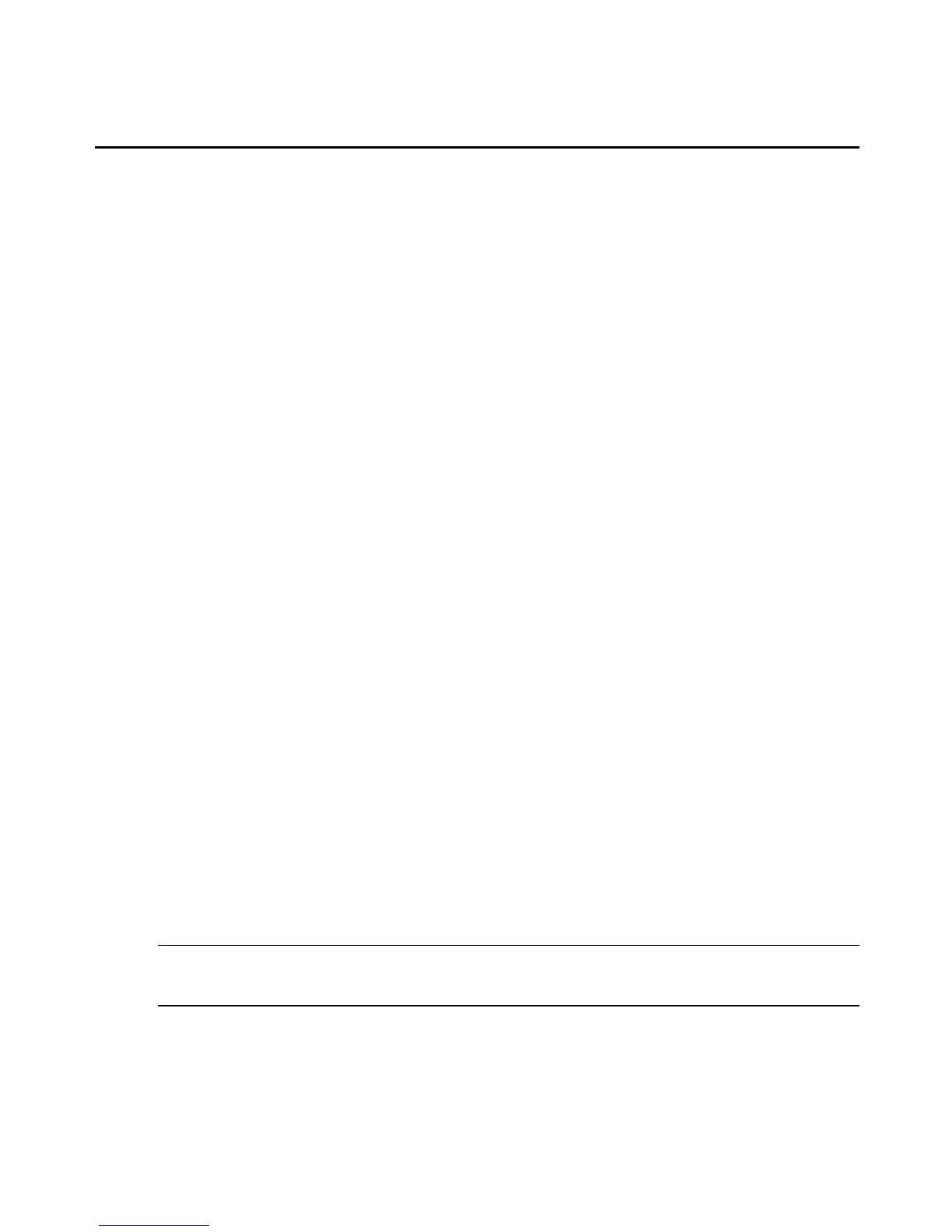2. Enter the clp command.
3. The SMASHCLPcommand line is displayed and you can now enter any CLPcommand.
Example
root@MergePoint:~# clp
Avocent SMASH-CLP Application (1.5.0.0)
/admin-> exit
CLP Session End
root@MergePoint:~# _
• The root@MergePoint> line is the SSH prompt. clp is the commmand entered.
• The /admin-> line is the CLP prompt.
• The exit line is a CLP command to exit the CLP command line.
• Then the original SSH prompt is displayed.
To exit a SMASHCLPsession:
To exit the CLP command prompt, type exit.
Using Commands
The sections listed below provide procedures that illustrate the types of configuration that can
be performed using the supported commands.
Viewing targets, properties and commands for a target
Entering the show command at each level of the map shows the targets at that level, the
properties for the current target and the supported commands. Once you learn the supported
commands and properties for any target, you can use the commands to view or change target
properties. You can specify the target in either the form of the CDT that is currently in effect or
as an ATA or an RTA. See Terms on page 152.
Setting properties on a target
On any target that supports the set command, you can set properties by entering the set
command followed by the target, followed by the name of the property and the desired value,
in the form: property=value.
NOTE: The dot (.) and the space are reserved. When specifying an IP address or a string with spaces in it, make
sure to surround the value with quotes. For example, enter an IP address as “172.26.31.68” and a caption as
“Brisbane office.”
156 MergePoint® SP Manager Installer/User Guide
