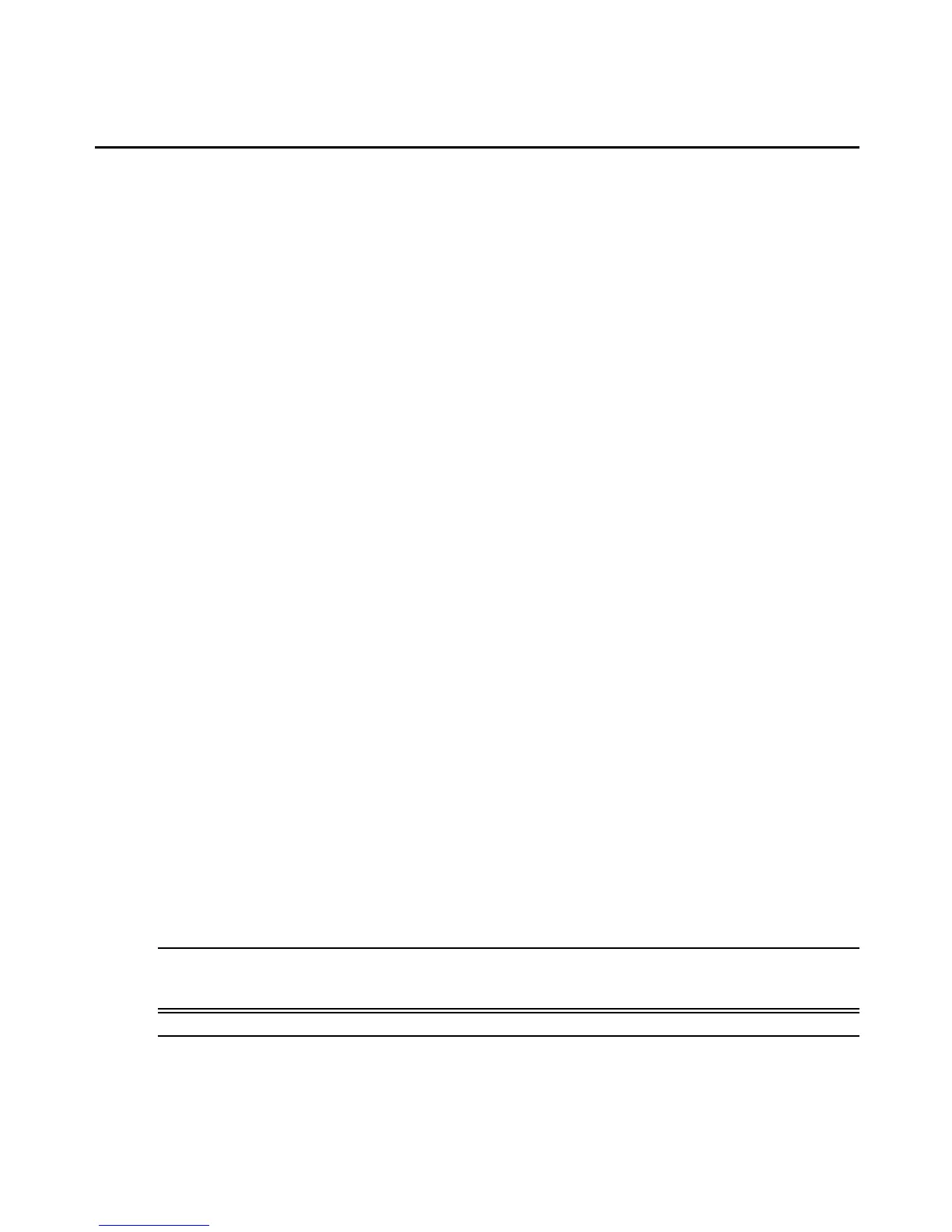If you enabled automatic management (see Automatically Manage SPs on page 34), then
discovery results are displayed in the Managed SPlist. Otherwise, discovery results are
displayed in the Unmanaged SPlist. See Managed and Unmanaged SP Lists (Admin users
only) on page 38.
Manually Adding a Single SP
If you already know the IP address of an SP, you may add it manually. In addition, you can
require verification of a specified username and password when a user connects to the SP.
Added SPs are displayed in the Managed SP list. A green checkmark indicates a verified SP,
while a red X indicates an unverified SP. After SPs are added, the number of in use and free
licenses is re-calculated.
To manually add an SP:
1. Click the SP tab, then click SP in the top navigation bar. The SP window appears.
2. Click Manually Add SP. The Manually Add SP window appears.
3. In the IP field, type the IP address of the new SP.
4. In the Alias field, type the alias for the new SP.
5. If you want to require a username and password when connecting to the SP, select Verify
username and password.
a. To use the preset credentials configured by the manufacturer, select Use default
username and password.
- or -
To use a new username and password, select Do not use default username and
password and enter the username and password in the corresponding fields.
b. Select or deselect Data Buffering as desired. [To set SoL data buffering size, see
Configuring the MergePoint SP Manager System Settings (Admin Users Only) on page
46].
-or-
If you do not want to require a username and password when connecting to the SP,
select Don’t verify username and password. You may specify the username and
password in the corresponding fields for accessing other functions.
NOTE: If Verify username and password is selected, the username and password are checked when adding an SP
and the Serial over LAN (SoL) session starts automatically. If Verify username and password is deselected, the
username and password are not checked when adding an SP and the SoL session is not started.
NOTE: From the SP Profile drop-down menu, select the SP profile of the new SP.
6. (Optional) In the KG field, type the BMC key.
36 MergePoint® SP Manager Installer/User Guide
