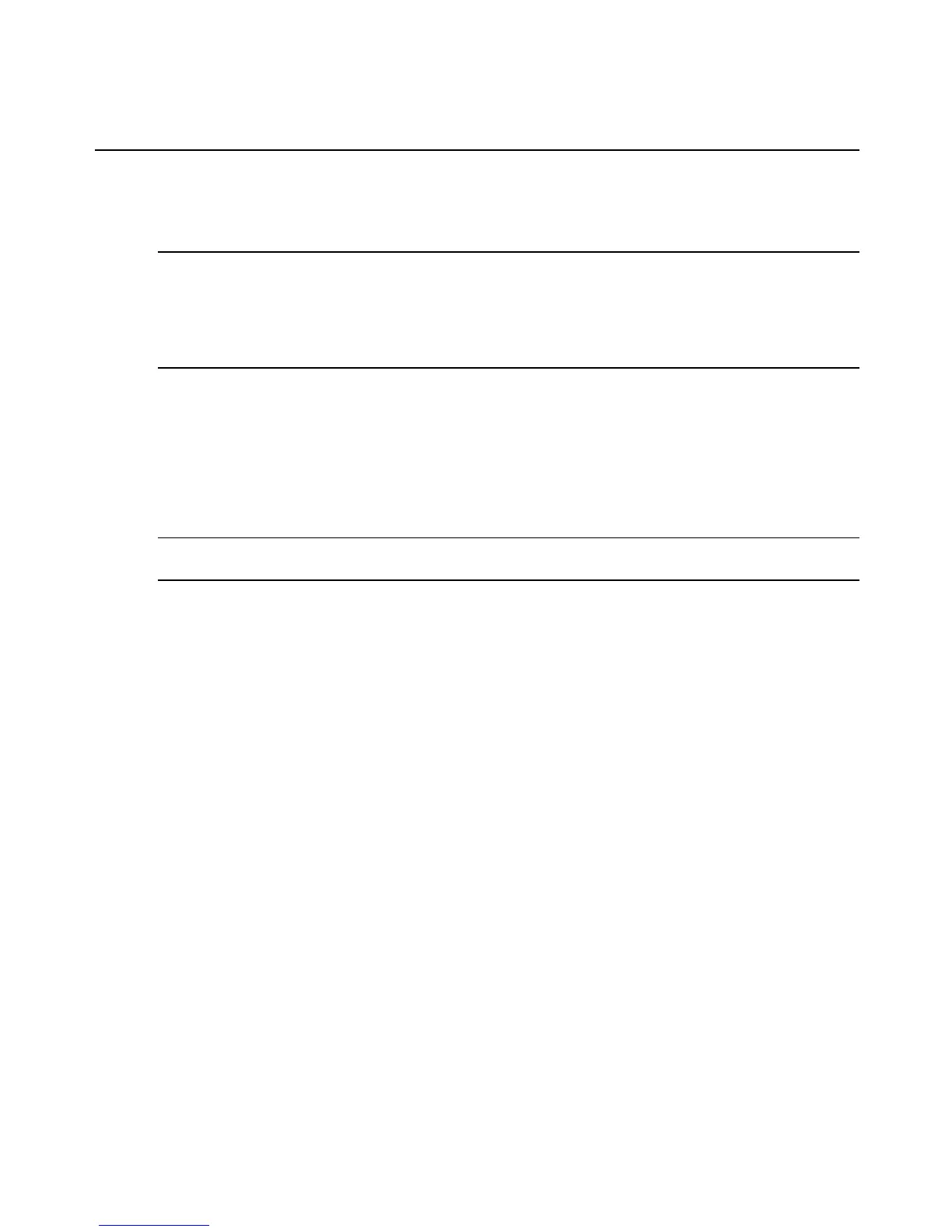For most SPs, you can view the type of SPs from the SP Profile column in the Unmanaged SP
list. In a few cases, the SP profiles cannot be recognized until the SPs are managed and verified.
For more details, see Managed and Unmanaged SP Lists (Admin users only) on page 38.
NOTE: To avoid MergePoint SPmanager discover errors, ensure the following:
- RSA II, IBMBlade Center, and Sun ALOM servers must have SSH interfaces enabled.
- Dell iDrac 6 and DRAC 5 servers must have IPMI over LANenabled.
- Since authentication is attempted for every Default SP User, ensure that this list contains only those users
necessary to discover your servers. If the number of Default SP Users is not limited, some servers will lock out the
discovery process after too many failed attempts.
To set discovery time interval:
1. Click the SP tab, then click SP in the top navigation bar.
2. Select Discovery Setting.
3. In the Time Interval field, type the value of minutes for the time interval.
4. Click Apply.
NOTE: The time interval is only used for the automatic discovery. The value of the time interval may be between 5
and 65535 minutes. The preset value is 30 minutes.
To discover SPs:
1. Click the SP tab, then click SP in the top navigation bar.
2. Select Discovery Setting, then click Edit next to the IP address range you wish to modify.
3. In the Subnet Edit window, define the range of IP addresses that will be searched during
discovery.
4. Select either of the following start modes:
For the MergePoint SP manager to automatically search for SPs in the specified IP
address range at the specified time interval, select Automatic. If you wish to repeat the
discovery sooner, click the Start link next to the IP address range.
- or -
If you want the MergePoint SP manager to search for SPs in the specified IP address
range one time, select Manual.
5. Click Apply.
6. (Recommended for best system performance) Once all SPs are discovered, click Stop to end
the automatic discovery process.
Chapter 2: Installation and Setup 35
