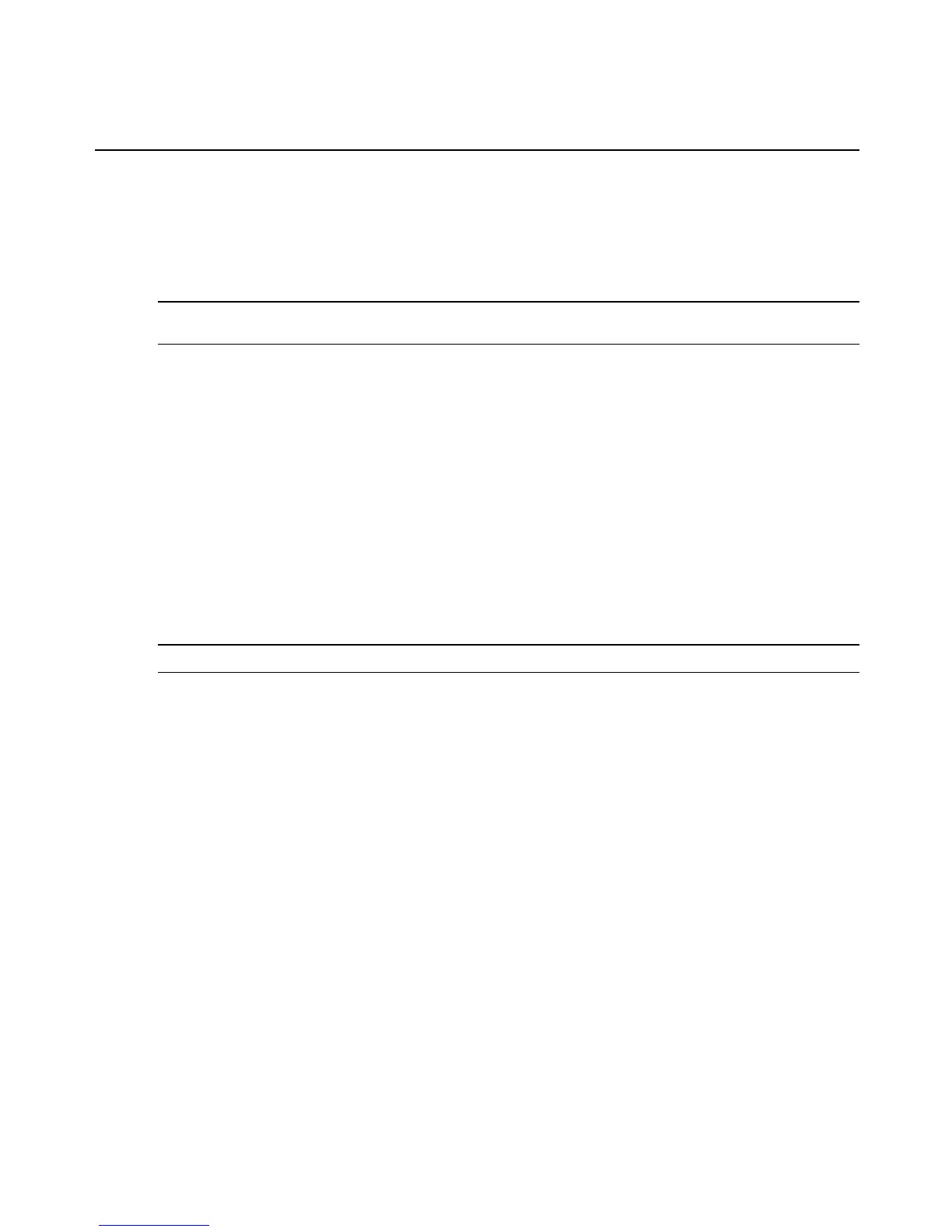To upgrade firmware on the MergePoint SP manager (Admin users only):
1. Click System - Upgrade.
2. In the Filename field, type the path to the firmware file or click Browse to locate the file.
3. Click Upgrade.
NOTE: If the upgrade fails, you may use the serial port to restore the MergePoint SP manager to the previous
firmware version. For more information see Configuring the MergePoint SP Manager Basic Settings on page 13.
To check the firmware version on the MergePoint SPmanager (Admin users only):
1. Start an SSHsession. See Using SSH with the MergePoint SP Manager on page 104.
2. Enter the version command. The version is displayed.
Example
root@MergePoint:~# version
MergePoint Application version:1.5.0.0
root@MergePoint:~# _
Boot configuration for the MergePoint SP5x24/SP5x40 manager
The Boot from drop-down menu lists options for booting the MergePoint SP manager. You can
choose to use either the current image file or the image file stored on the network.
CAUTION: Network boots should be reserved only for troubleshooting.
Local boot options
In the Unit boot from drop-down menu, the entry for the current boot image is selected by
default.
After a software upgrade, the boot file location choices are:
• Network
• Image:image_filename
The word “image” is followed by a colon (:), followed by the name of the file, including the
version number. The menu item has the following format:
image: uImage.<version>-<build date>
Network boot options
For a network boot, the following prerequisites must be met.
• A TFTP server must be available to the MergePoint SP manager.
• An upgraded boot image file must be available on the boot server.
Chapter 3: Operations 77
