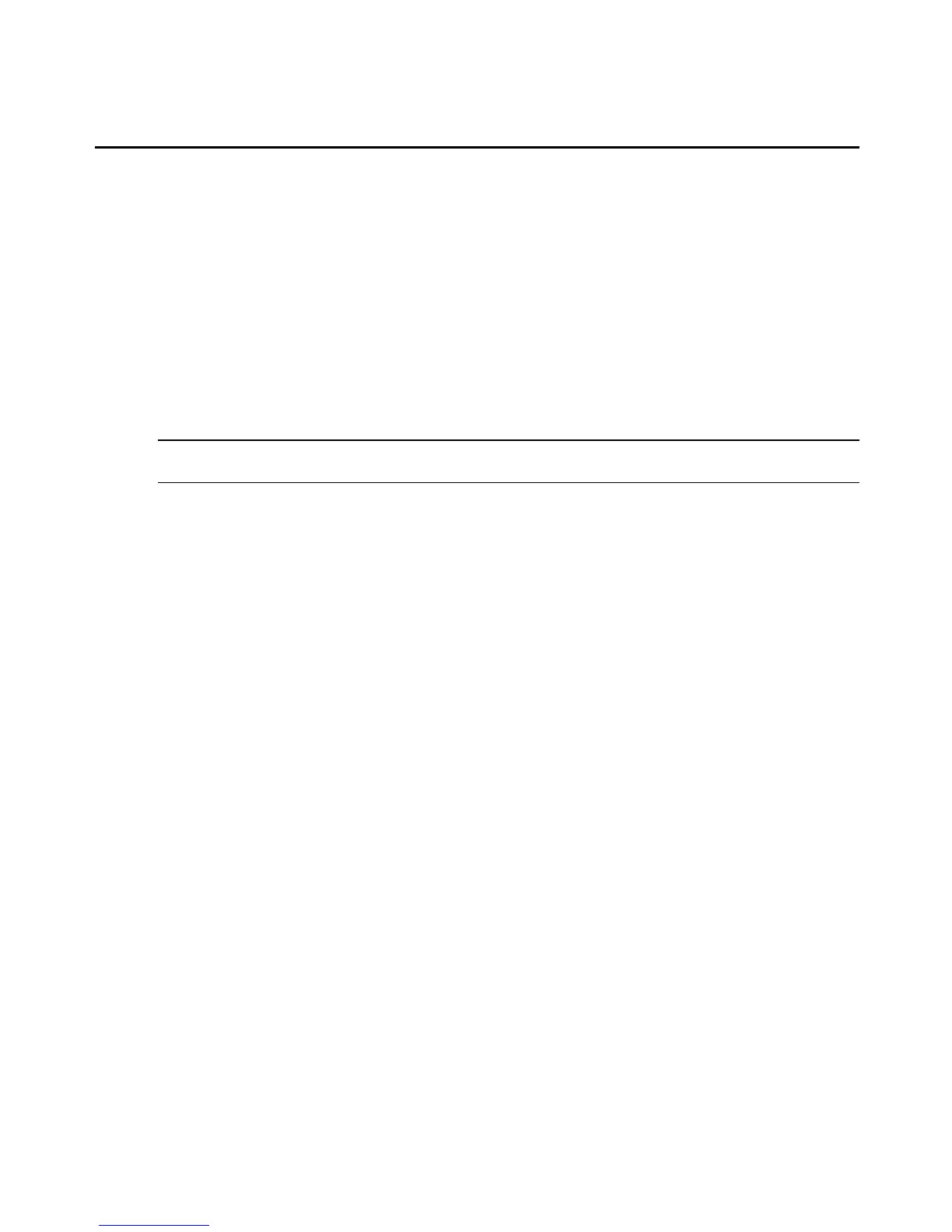2. Click the System tab.
3. In the top navigation bar, click Power. The Power Information window appears and
displays the current power status of the target device.
4. Following the instructions on the page, select the desired power action: Power On, Power
Off, Graceful Shutdown, Power Reset, Power Cycle and Soft Reset.
To monitor power for a Dell 10G SP:
1. In the side navigation bar, click an SP name.
2. Click the System tab.
3. In the top navigation bar, click Power Monitoring.
NOTE: Make sure the correct SP profile is selected for the Dell 10G SP; otherwise, the Power Monitoring tab is not
visible. To modify the SP profile, see Changing SP parameters on page 70.
To turn on, turn off or reset all selected SPs:
1. Click the SP tab, then click SP in the top navigation bar. The SP window appears.
2. In the Managed SP list, select the SP(s) you wish to manage and click the desired power
operation.
To view and control the chassis status (LED):
1. In the side navigation bar, click an SP name.
2. Click the System tab.
3. In the top navigation bar, click Chassis. The Chassis Information window appears and the
current chassis status of the target device is displayed.
4. To modify how often the LED flashes, enter the number of seconds in the Indicator ON
Seconds field.
5. To change the chassis indicator status of the target device, complete any of the following
steps:
To turn the LED on and leave the LED flashing for a specified number of seconds,
click Indicator On Seconds. The LED flashes for the time specified in the Indicator On
seconds field.
- or -
To turn the LED on and leave the LED flashing permanently, click Indictor On.
- or -
To turn the LED off, click Indicator Off.
52 MergePoint® SP Manager Installer/User Guide
