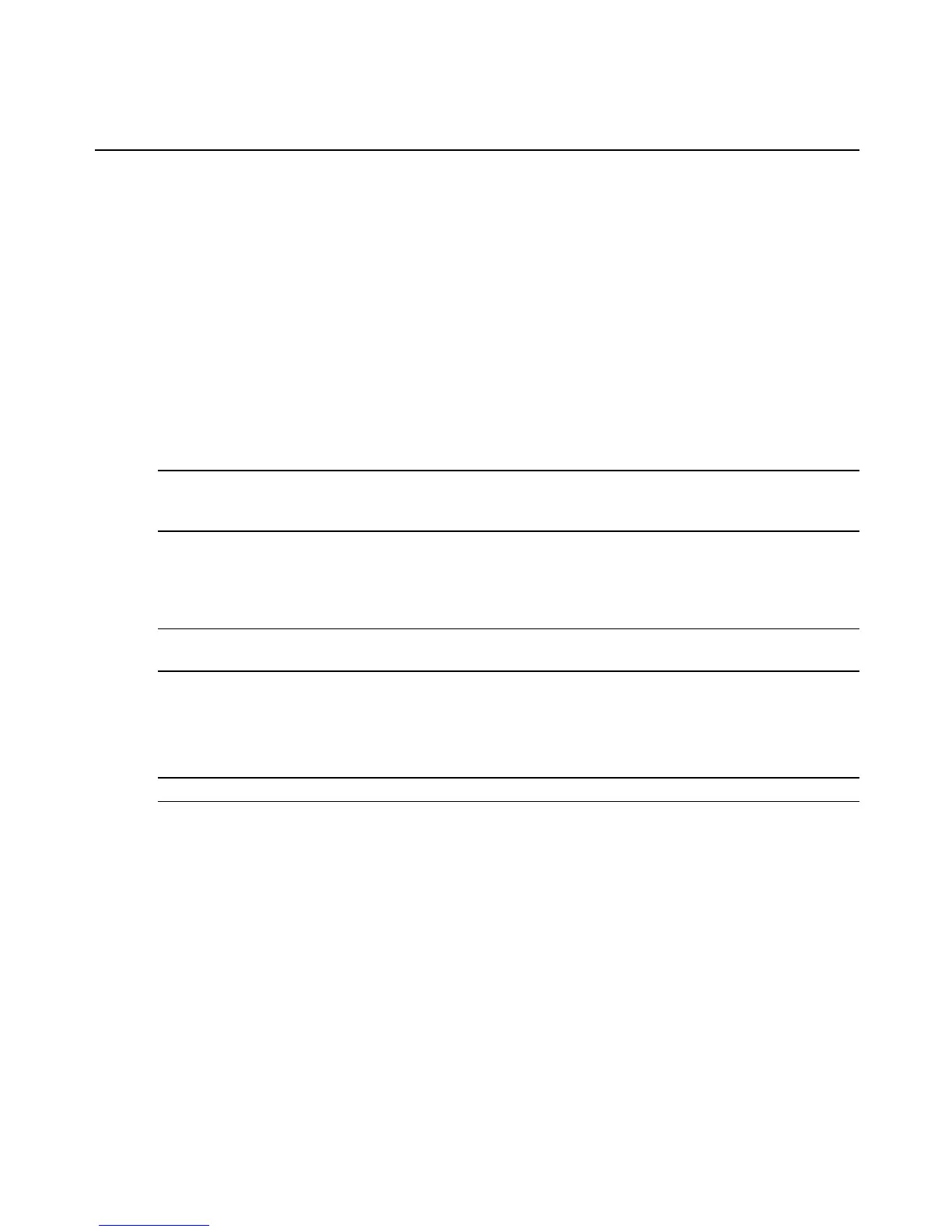a. To use the preset credentials configured by the manufacturer, select Use default
username and password.
- or -
To use a new username and password, select Do not use default username and
password and enter the username and password in the corresponding fields.
b. Select or deselect Data Buffering as desired. (To set SoL data buffering size, see
Configuring the MergePoint SP Manager System Settings (Admin Users Only) on page
46).
-or-
If you do not want to require a username and password when connecting to the SP,
select Don’t verify username and password. You may specify the username and
password in the corresponding fields for accessing other functions.
NOTE: If Verify username and password is selected, the username and password are checked when adding an SP
and the Serial over LAN (SoL) session starts automatically. If Verify username and password is deselected, the
username and password are not checked when adding an SP and the SoL session is not started.
4. (Optional) Select Group Name. From the Group Name drop-down menu, select a group for
the new SP. The SP appears in the group folder in the side navigation bar.
5. Click Apply.
NOTE: SP settings can be modified on the Properties page. For more information, see Changing SP parameters
on page 70.
To delete an SP from the Managed/Unmanaged SP list:
1. Click the SP tab, then click SP in the top navigation bar. The SP window appears.
2. In the appropriate SP list, select the SP you wish to delete and click Delete.
NOTE: When a managed SP is deleted, a license is set free. The number of in use and free license is re-calculated.
To remove an SP from the side navigation bar:
1. In the side navigation bar, click an SP name.
2. Click the Properties tab.
3. In the top navigation bar, click Target. A window displaying SP information appears.
4. Click Remove. When prompted, confirm the remove action. The selected SP is removed
from the side navigation bar.
To add an SP to a group:
1. In the side navigation bar, click an SP name.
Chapter 2: Installation and Setup 39
