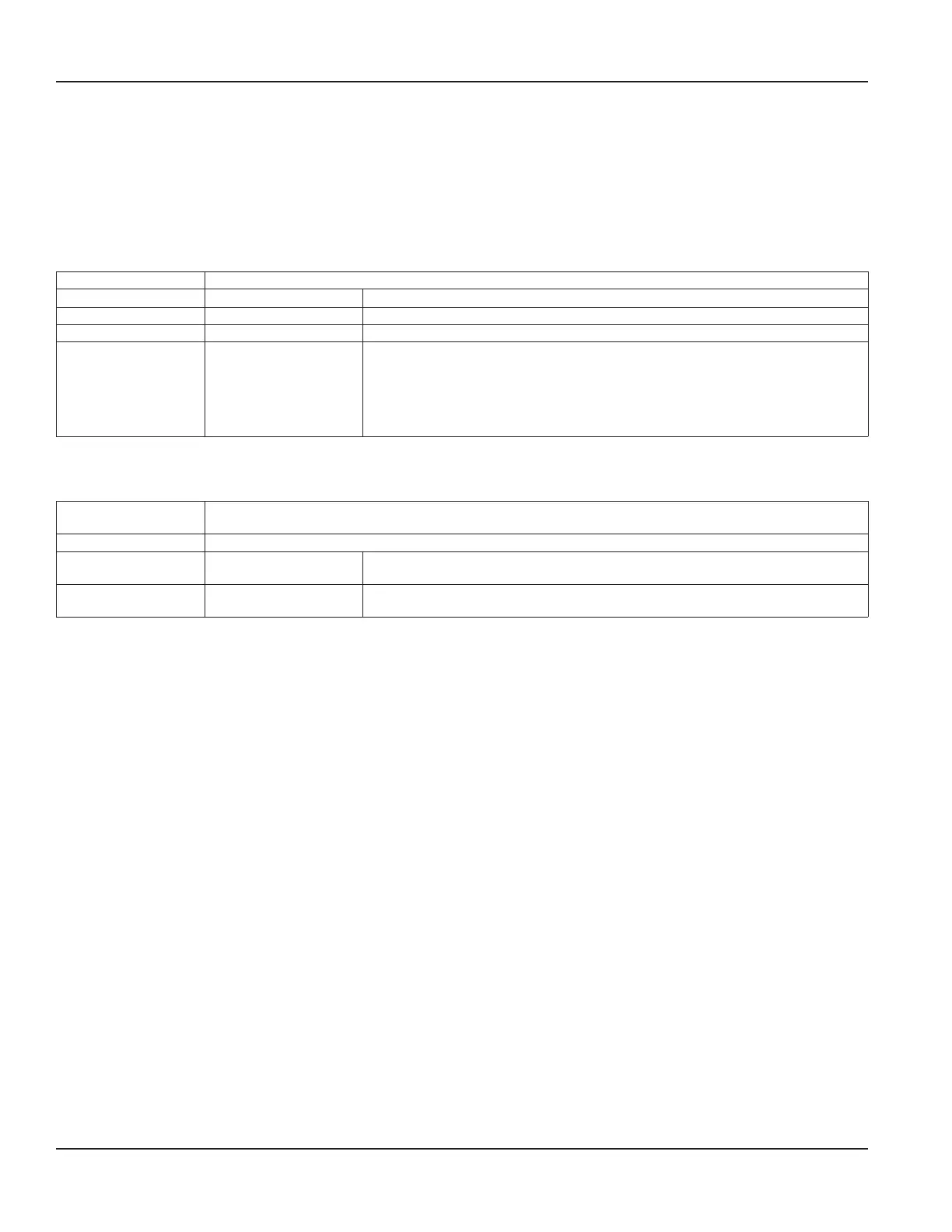Setup > Passcode Setup > Security
If SECURITY is enabled and you exit the MAIN MENU, you must re-enter your passcode to access the MAIN MENU again.
Passcode Setup offers three levels of access. Read-Only access does not require a passcode:
• ADMIN—You must enter the fault ADMIN passcode 000000 to change security from DISABLE to ENABLE
• OPERATOR
• SERVICE
Security Submenus Options/Descriptions
SET ADMIN 6-digit passcode Numeric entry
SET OPERATOR 6-digit passcode Numeric entry
SET SERVICE 6-digit passcode Numeric entry
LOGOUT TIMEOUT
1 MINUTE
5 MINUTES
*10 MINUTES
20 MINUTES
30 MINUTES
60 MINUTES
When logout occurs, the display returns to the Home Screen.
Setup > Passcode Setup > Passcode Recovery
An asterisk (*) indicates the parameter default.
Passcode Setup
Submenus
Options/Descriptions
PASSCODE RECOVERY Passcode recovery screen
TEMPORARY PASSCODE Numeric entry
After 20 attempts to enter the temporary passcode, you will be prompted to generate
a new RECOVERY CODE.
SECURITY
*DISABLED
ENABLED
When SECURITY is enabled, you are prompted to set the service and operator
passwords. If you do not, the defaults remain in place.
Only the ADMIN level can reset passcodes. If the ADMIN passcode is lost and the passcodes need to be reset, you can contact
Badger Meter, provide a recovery code to the representative and request a temporary passcode.
To generate a recovery code:
1. Select PASSCODE RECOVERY.
2. The next screen prompts you to generate a recovery code or cancel the request. When you request the code, it displays on
the screen. Write the number in a safe place.
3. Press MENU/BACK and continue to operate the meter in read-only mode.
You will not be prompted to enter a passcode when you navigate the menus. You have the option of canceling the recovery
process and continue to use the existing passcodes by entering the ADMIN passcode. The PASSCODE LEVEL in the DIAGNOSTIC
menu will be set to RECOVERY until you successfully enter a new ADMIN passcode or cancel the recovery.
When you receive your temporary passcode, select SETUP > PASSCODE SETUP > TEMPORARY PASSCODE and enter your
temporary passcode. You will automatically be prompted to enter a new ADMIN passcode (prompt will be either in the
SoloCUE® software utility or the front panel, depending on where the temporary passcode was entered). If you do not enter a
new ADMIN passcode within 15 minutes, the recovery mode is canceled and you must request a new recovery code to reset
the passcodes. TEMPORARY PASSCODE can be entered from the SoloCUE software utility or the front panel, regardless of what
was used to start it.
Parameter Descriptions by Menu
Page 40 October 2019TTM-UM-02222-EN-04
